User manual KODAK HDTV DOCK
Lastmanuals offers a socially driven service of sharing, storing and searching manuals related to use of hardware and software : user guide, owner's manual, quick start guide, technical datasheets... DON'T FORGET : ALWAYS READ THE USER GUIDE BEFORE BUYING !!!
If this document matches the user guide, instructions manual or user manual, feature sets, schematics you are looking for, download it now. Lastmanuals provides you a fast and easy access to the user manual KODAK HDTV DOCK. We hope that this KODAK HDTV DOCK user guide will be useful to you.
Lastmanuals help download the user guide KODAK HDTV DOCK.
You may also download the following manuals related to this product:
Manual abstract: user guide KODAK HDTV DOCK
Detailed instructions for use are in the User's Guide.
[. . . ] Kodak EasyShare HDTV dock
User's guide
www. kodak. com For help with your HDTV dock, www. kodak. com/go/hdtvdocksupport.
Eastman Kodak Company Rochester, New York 14650 © Eastman Kodak Company, 2007 All screen images are simulated. Kodak, EasyShare, and Perfect Touch are trademarks of Eastman Kodak Company. Eastman Kodak Company is an authorized licensee of the CompactFlash trademark. P/N 2F6570_en
Product features
Front/Side View
6 5 4 1
1 2 3
2
3
4 5 6 Memory card slot - SD, MMC USB connector Dock connector
Remote control sensor Charging light Power light
Back View
1
1 2 USB connector
2
3
4
3 4 Audio out connectors DC-In (5 V)
Video out connectors
www. kodak. com/go/support
i
Table of contents
1
1 Getting started . . . . . . . . . . . . . . . . . . . . . . . . . . . . . . . . . . . . . . . . . . . . . . . . . . . . . . . . . . . . . . . . . . . . . . . . . . . . . . . . . . . . . . 1
Using the remote control. . . . . . . . . . . . . . . . . . . . . . . . . . . . . . . . . . . . . . . . . . . . . . . . . . . . . . . . . . . . . . . . . . . . . . . . . . . . . . . [. . . ] Press PLAY or OK when the first frame appears (single view). During a slide show, videos play automatically. When the video ends, the slide show resumes. Video buttons on the remote control:
Press To play, pause, and resume the video. select next/previous frame during pause. rewind/fast forward or
BACK
I I
stop the video and return to the first frame.
Making a picture from a video
You can choose a single frame from a video, then save it as a new picture. on the remote control to pause the
2 Press the Menu button.
Video
Picture
3 Highlight Make Picture, then press OK. The video frame is selected and a confirmation screen appears. You return to the paused frame when the picture is created. NOTE: The original video frame remains when you create a picture. The new picture is assigned a name and is saved in the same location as the video.
www. kodak. com/go/support
14
3
Doing more with your dock
Selecting pictures/videos
Use the multi-select feature to copy, delete, or protect two or more pictures.
Selecting one at a time
1 In thumbnails view, press to highlight a picture/video, then press . A check mark appears on the selected pictures. You can now copy, delete, or protect all selected pictures.
Selecting all
1 Press the Menu button after accessing the Home screen (see page 10). 2 Press to highlight Select all, then press OK.
A check mark is displayed on all pictures/videos in your current location. To remove all check marks, press the Menu button, highlight Unselect all, then press OK.
15
www. kodak. com/go/support
Doing more with your dock
Copying with your dock
You can copy pictures/videos from your current picture location to any other connected device or location. For example, copy pictures/videos from a docked camera to a memory card or flash drive; or copy between a USB device and a memory card. 1 Select single or multiple pictures/videos to copy (see page 15). 2 Press 3 Press to highlight Copy, then press OK. to highlight the location you want to copy to, then press OK.
The picture/video is copied and assigned a new name.
www. kodak. com/go/support
16
Doing more with your dock
Deleting pictures/videos
1 Select single or multiple pictures/videos to delete (see page 15). 2 Press 3 Press to highlight Delete, then press OK. to highlight your choice, then press OK. 4 Press to highlight Yes (or another available option), then press OK. [. . . ] Repair, replacement, or refund of the purchase price are the sole remedies under the warranty. If replacement parts are used in making repairs, those parts may be remanufactured, or may contain remanufactured materials. If it is necessary to replace the entire Product, it may be replaced with a remanufactured Product. Remanufactured Products, parts and materials are warranted for the remaining warranty term of the original Product, or 90 days after the date of repair or replacement, whichever is longer.
Limitations
This warranty does not cover circumstances beyond Kodak's control. [. . . ]
DISCLAIMER TO DOWNLOAD THE USER GUIDE KODAK HDTV DOCK Lastmanuals offers a socially driven service of sharing, storing and searching manuals related to use of hardware and software : user guide, owner's manual, quick start guide, technical datasheets...manual KODAK HDTV DOCK

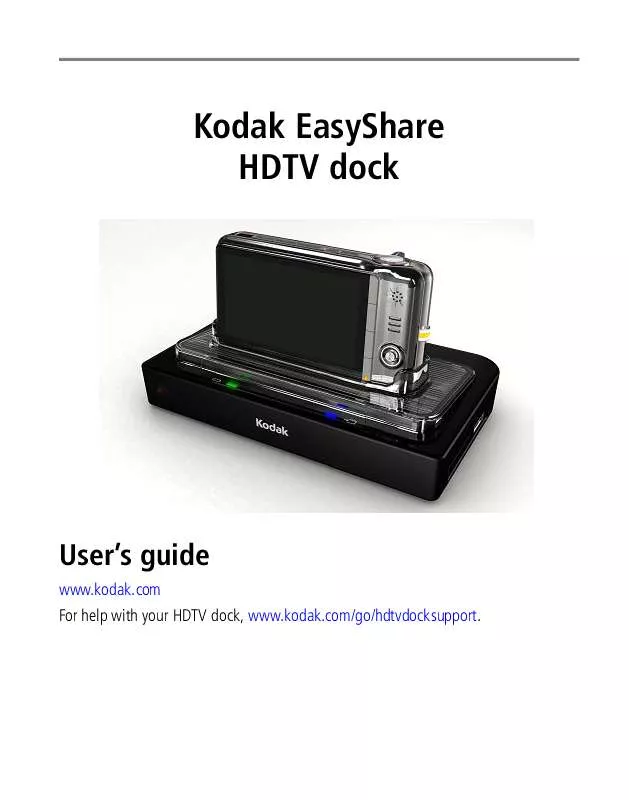
 KODAK HDTV DOCK GETTING STARTED GUIDE (1830 ko)
KODAK HDTV DOCK GETTING STARTED GUIDE (1830 ko)
