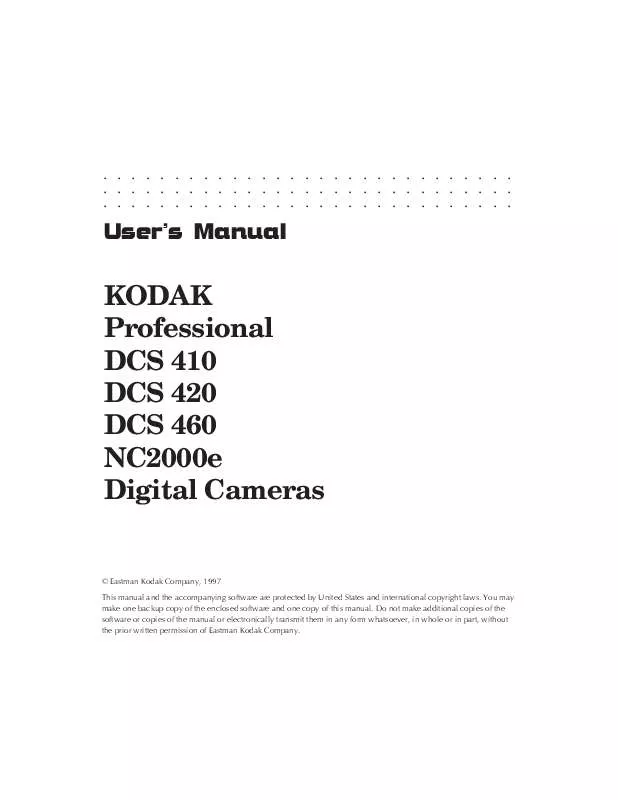Detailed instructions for use are in the User's Guide.
[. . . ] . . . . . . . . . . . . . . . . . . . . . . . . . . . . .
User's Manual
KODAK Professional DCS 410 DCS 420 DCS 460 NC2000e Digital Cameras
© Eastman Kodak Company, 1997 This manual and the accompanying software are protected by United States and international copyright laws. You may make one backup copy of the enclosed software and one copy of this manual. Do not make additional copies of the software or copies of the manual or electronically transmit them in any form whatsoever, in whole or in part, without the prior written permission of Eastman Kodak Company.
. . . . . . . . . . . . . . . . . . . . . . . . . . . . .
ii
. . . . . . . . . . . . . . . . . . . . . . . . . . . . .
WARRANTY
KODAK Professional DCS Digital Camera
THIS WARRANTY APPLIES TO EQUIPMENT PURCHASED IN THE UNITED STATES.
Warranty Time Period
Kodak warrants your camera to be free from malfunctions and defects in both materials and workmanship for six months from the date of purchase.
Warranty Repair Coverage
If this equipment does not function properly during the warranty period, due to defects in either materials or workmanship, Kodak will, at its option, either repair or replace the equipment, without charge, subject to the conditions and limitations stated herein. Such repair service will include all labor as well as any necessary adjustments and/or replacement parts. [. . . ] As a sound segment is recorded, it is held briefly in dynamic random access memory (DRAM) in the camera back, and is then moved to the
7-28
© Reference -- Camera G
. . . . . . . . . . . . . . . . . . . . . . . . . . . . .
PCMCIA card where it is saved as a sound file. As a result, the card may contain an intermingling of image and sound files. The camera alone cannot play the recorded sound; instead, a computer is needed to access and play the sound files.
How to Record Sound
To record sound, make sure that a PCMCIA card is in the camera back, then turn on and wake the camera (or operate while connected to the AC battery charger/adapter or to a computer that is on), and hold the camera back approximately six inches (15 cm) from your mouth, press and hold the record button, speak into the microphone, and when finished, release the record button. The center dot of the disk icon on the camera back LCD comes on when sound is being recorded.
Recording
If the shutter release is pressed while the record button is down, audio recording stops until the image has been recorded. If the record button is still down, the camera begins to record sound again. For simplicity there are no controls other than the record button; there is no volume control, and no way to set the recording level. Sound will not be recorded while shooting an image.
© Reference -- Camera G 7-29
. . . . . . . . . . . . . . . . . . . . . . . . . . . . .
As sound is being recorded, segments of the disk icon bounce up and back, serving as a level meter (similar to the levels commonly displayed on audio equipment like tape decks). The bouncing segments provide feedback, a visual indication that sound is being recorded. The best quality recording occurs when 4-5 segments are on.
No sound
Maximum
Sound files are loosely associated with the image taken before the sound was recorded.
Recording "Lengthy" Audio Segments
Approximately 25 seconds of uninterrupted sound can be recorded in a single file. If you press and hold the record button for over 25 seconds, a slightly different recording action will occur.
©
The first 25 seconds of audio fills all available dynamic random access memory. Recording then stops for up to several seconds -- even though the button is still depressed -- while the data in memory are moved to a new file on the PCMCIA card by the camera. Then recording begins again for another 25 seconds, after which this new segment of sound is moved to a new sound file on the PCMCIA card, and so on. Each 25 second segment is stored on the card as a separate file.
7-30
© Reference -- Camera G
. . . . . . . . . . . . . . . . . . . . . . . . . . . . .
©
During the interruption between each 25 second segment, the red Card Busy light on the camera back blinks, and the dot in the disk icon goes off. These indicate that data are being written to the card, and that sound is not being recorded.
Sound File Size
You can completely fill a PCMCIA card with only sound files; the limit is the storage capacity of the PCMCIA card. When sound is not being recorded, you can refer to the disk icon on the camera back LCD; it indicates the combined proportion of the PCMCIA card filled with image and/or audio files.
Playing Sound Files
Recorded sound files can be played from the PCMCIA card with the software driver and your computer as explained in Chapter 8. No additional hardware is required to play the recorded file on a Macintosh computer; a sound board is required to play the recorded file on a PC.
© Reference -- Camera G 7-31
. . . . . . . . . . . . . . . . . . . . . . . . . . . . .
On/Off State of the KODAK Camera Back
There is no separate on/off switch for the KODAK camera back. Instead, when you turn on and then wake the Nikon camera, the camera back turns on. As described in this section, it is possible for the camera back to be on when the camera is off. The on/off state of the KODAK camera back depends on the mode of camera operation as follows.
©
©
©
If the camera is operated without the AC battery charger/adapter and without being connected to a computer, the camera back is "on" while the Nikon N90s is awake, and sleeps when the camera sleeps. If the camera is saving an image to a PCMCIA card when the Nikon Camera sleeps, the camera back remains on until the image is saved. The camera back is continuously "on" when the camera is operated while connected to the AC battery charger/adapter; once the batteries are fully charged the adapter switches automatically to a slow trickle charge. If the camera is saving an image to a PCMCIA card when the adapter is disconnected, the camera back remains on until the image is saved. [. . . ] See Uninterpolated data Read-me file 1-2, 1-4, 1-6, 3-2 Recalibrate the imager (After firmware update) 8-20 Record button (KODAK camera back) 5-14, 7-29 Record sound. See Sound Recover Button 7-21 Camera Control icon 8-21 to 8-22 Disk utility software 5-13 Images 5-13, 7-12, 8-20 PCMCIA cards 7-20 Red 6-19, 8-24, 8-37, 8-46 Remote shutter release accessory 7-18 Remove (Crop dialog box) 6-25, 8-33 Rename button (Rename dialog box) 6-11, 6-12, 8-27 to 8-30 Rename dialog box 8-25 to 8-27 Illustrated 6-12, 8-26 Rename icon 8-25 to 8-27 Archive 6-30 Driver image window 6-11, 6-11 to 6-13 Illustrated 6-11, 8-25 Location on driver 8-3 Rename conflict dialog (Illustrated) 8-27 Use with Copy To button 8-40
S
S (Single Frame shooting) 5-4 S focus mode (Single Servo AF) Focus-Priority 5-4, 5-17 Safeguards (Precautions) x to xvi Accessories x to xi Saturated color 8-37 Save changes (Driver image window Done button) 6-25 Save dialog box 8-40 Scripts. See Actions (Photoshop) Scroll 6-7, 6-14 to 6-15, 8-4 Arrows 8-4 Bar 8-10 Box 8-4 SCSI Cable 4-15 Length restriction 4-18 PowerBook 4-24 Required 1-3 Connection 4-14 to 4-26 Connector (KODAK camera back) 7-17, A-5
10-8 © Index G
. . . . . . . . . . . . . . . . . . . . . . . . . . . . .
SCSI (continued) Host adapter 3-2, 4-12, 4-34 Installing 4-13 ID 2-5, 3-3, 4-8 to 4-12 Laptop 4-26 Value 7-16 ID button (KODAK camera back) 7-11, 7-15 to 7-16, A-5 Identification. See SCSI: ID Indicator 4-11, 4-12, 7-15 to 7-16, 7-16 Mode 7-16 Non-terminated device 4-14 Port 2-5, 4-13 Terminator 1-3, 1-5, 4-14 Not used with PowerBook 4-25 Ordering H-4 SCSI2 connector 4-13 Select All icon 8-45 Location on driver 8-3 Select images 6-5 to 6-7, 8-4 Defined 6-7 Multiple images 6-9, 8-29 Select pulldown menu 6-9 Select Source (TWAIN) 4-37 Self Test (Camera Control icon) 2-6, 7-3, 8-22 Defined B-4 Sequence Number area (Rename dialog box) 6-11, 8-26 to 8-30 Serial # (Image information window) 6-12, 8-43 Service xiii Set Clock (Camera Control dialog box) 8-20, 8-43 Settings (Maintained) 6-2 SETUP program (Calibration file) 3-2, 4-33, 4-35 Install 3-3 Shift-click 6-9, 8-4 Shock hazard (Prevention) xiv Show Crop Rectangle (Acquire Contact Sheet dialog) 8-16 Show Tool Tips (General preferences) 8-24 Shutter release accessory 4-7 Ordering from Kodak H-1 Shutter release button 4-9, 5-5, 5-8, 5-11, 6-27, 7-12, 7-16, 7-29 Cleaning imager 7-43 Shutter release cable 1-6 Shutter speed 5-5, 7-2 Annotation window 8-43 Silver Pixel Press (Infrared camera) F-2 Single frame shooting 5-4 Single Servo AF with Focus-Priority 5-4 Size (Crop dialog box) 6-24, 8-31 to 8-32 Skip (Rename conflict dialog) 8-27 Slide Mount (Acquired Contact Sheet Layout) 8-25 Slide surround (Contact sheet) 8-13 SlimSCSI 4-12, 4-26, 7-16 Small (Thumbnail size) 8-16 Software 1-1, 1-2 to 1-3, 1-4 Software driver. [. . . ]