User manual KODAK DCS PRO SLR-C
Lastmanuals offers a socially driven service of sharing, storing and searching manuals related to use of hardware and software : user guide, owner's manual, quick start guide, technical datasheets... DON'T FORGET : ALWAYS READ THE USER GUIDE BEFORE BUYING !!!
If this document matches the user guide, instructions manual or user manual, feature sets, schematics you are looking for, download it now. Lastmanuals provides you a fast and easy access to the user manual KODAK DCS PRO SLR-C. We hope that this KODAK DCS PRO SLR-C user guide will be useful to you.
Lastmanuals help download the user guide KODAK DCS PRO SLR-C.
You may also download the following manuals related to this product:
Manual abstract: user guide KODAK DCS PRO SLR-C
Detailed instructions for use are in the User's Guide.
[. . . ] KODAK PROFESSIONAL DCS Pro SLR/c Digital Camera
User's Guide
P/N 6B8773
Eastman Kodak Company 343 State Street Rochester, New York, 14650 © Eastman Kodak Company, 2004 Kodak and Kodak Professional are trademarks of Eastman Kodak Company.
Table of Contents
1 Important Information System Requirements for Your Computer . . . . . . . . . . . . . . . . . . . . . . . . . . . . . . . . . . . . . . . . . . . . . . . . . . . . . . . . . . . . . . . . . . . . . . . . . . . . . . . . . . . . . . . . . . . . . . . . . . . . . . . . 1-1 Warranty Registration for your Camera. . . . . . . . . . . . . . . . . . . . . . . . . . . . . . . . . . . . . . . . . . . . . . . . . . . . . . . . . . . . . . . . . . . . . . . . . . . . . . . . . . . . . . . . . . . . . . . . . . . . . . . . . . . . 1-1 Warnings. . . . . . . . . . . . . . . . . . . . . . . . . . . . . . . . . . . . . . . . . . . . . . . . . . . . . . . . . . . . . . . . . . . . . . . . . . . . . . . . . . . . . . . . . . . . . . . . . . . . . . . . . . . . . . . . . . . . . . . . . . . . . . . . . . . . . . . . . . . . . . . . . . . . . . . . . 1-2 Safety Warnings. . . . . . . . . . . . . . . . . . . . . . . . . . . . . . . . . . . . . . . . . . . . . . . . . . . . . . . . . . . . . . . . . . . . . . . . . . . . . . . . . . . . . . . . . . . . . . . . . . . . . . . . . . . . . . . . . . . . . . . . . . . . . . . . . . . . . . . . . [. . . ] Choose Lens Optimization from the Capture menu, choose Setup, then choose New Fixed Lens.
Defining New Fixed Lenses
3. Focus at infinity and press the OK button.
4. The lens is selected and appears at the top of the user list. Change the strengths for the lens (see page 5-44).
April 28, 2004
5-39
Configuring your Camera
Defining New Zoom Lenses
1. Mount the appropriate lens on the camera. Choose Lens Optimization from the Capture menu, choose Setup, then choose New Zoom Lens.
3. Focus at infinity, set the lens to its shortest focal length, then press the OK button.
4. Set the lens to its longest focal length then press the OK button.
5. The lens is selected and appears at the top of the user list. Change the strengths for the lens (see page 5-44).
5-40
April 28, 2004
Configuring your Camera
Deleting Defined Lenses
Use this option to delete a lens that you defined. Choose Lens Optimization from the Capture menu, choose Setup, then choose Delete Lens. The lens is removed from the user or master list, and all information about the lens is deleted from the camera.
April 28, 2004
5-41
Configuring your Camera
Editing the Lens Name
NOTE: This feature is available for lenses that you defined. It is not available for lenses that you added from the master list. In addition to assigning strength values to lenses in the user list you can add information to help you identify the lens. While you can add any text, we recommend that the first letter be the first letter of the lens manufacturer. Predefined first letters are: C--CANON K--TOKINA N--NIKON Q--QUANTARAY S--SIGMA T--TAMRON V--VIVITAR Select an appropriate first letter for other lenses. Choose Lens Optimization from the Capture menu, then highlight the lens in the user list.
2. Press the right side of the Five-way control to display the Strength screen. Choose Edit Name.
5-42
April 28, 2004
Configuring your Camera
3. To enter a character, press the right or left side of the Five-way control to highlight the character, then press the OK button. To change a character, highlight > or <, then press the OK button to move to the next or previous character in the folder name. When finished, highlight and press the OK button.
April 28, 2004
5-43
Configuring your Camera
Changing the Strength
You can change the strength of a lens in the user list two ways: · Reset the lens to factory defaults (see page 5-46). [. . . ] The higher the number, the greater the sensitivity, and vice versa. For example, ISO 200 is twice as sensitive as ISO 100, and half that of ISO 400. When you change the ISO setting on your camera, you adjust the sensitivity of the imager equivalent to the corresponding film sensitivity. Joint Photographic Experts Group has established a standard method for compressing and decompressing digitized images. [. . . ]
DISCLAIMER TO DOWNLOAD THE USER GUIDE KODAK DCS PRO SLR-C Lastmanuals offers a socially driven service of sharing, storing and searching manuals related to use of hardware and software : user guide, owner's manual, quick start guide, technical datasheets...manual KODAK DCS PRO SLR-C

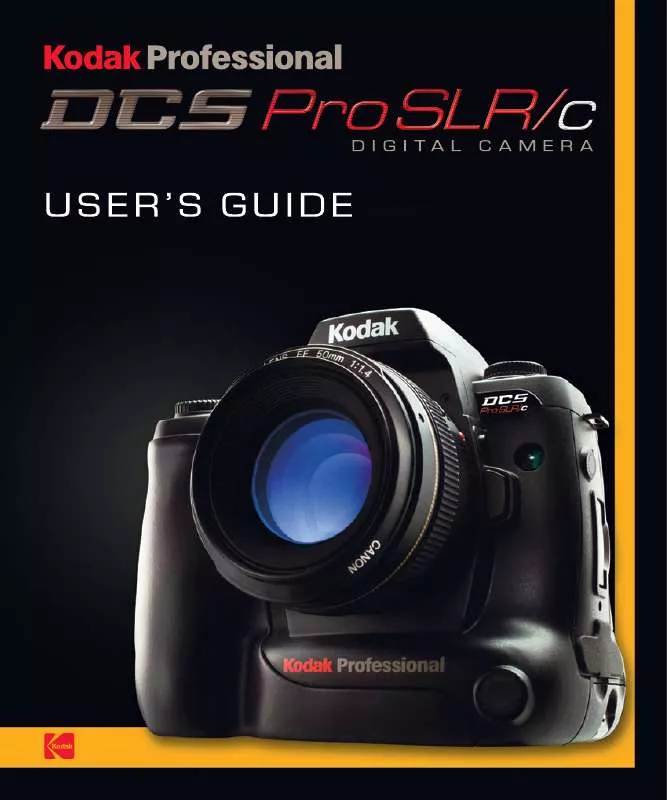
 KODAK DCS PRO SLR-C QUICK START GUIDE (1234 ko)
KODAK DCS PRO SLR-C QUICK START GUIDE (1234 ko)
 KODAK DCS PRO SLR-C LENS OPTIMIZATION GUIDE (925 ko)
KODAK DCS PRO SLR-C LENS OPTIMIZATION GUIDE (925 ko)
