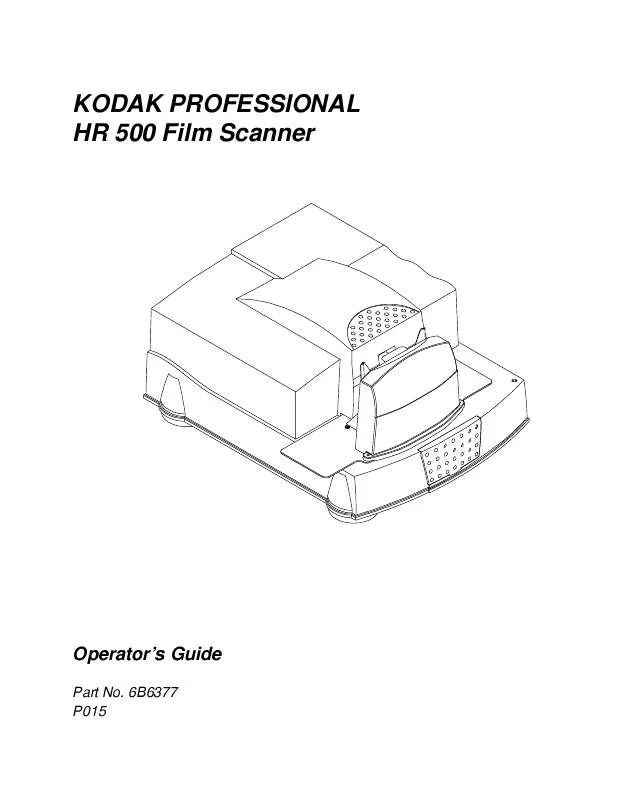User manual KODAK HR 500
Lastmanuals offers a socially driven service of sharing, storing and searching manuals related to use of hardware and software : user guide, owner's manual, quick start guide, technical datasheets... DON'T FORGET : ALWAYS READ THE USER GUIDE BEFORE BUYING !!!
If this document matches the user guide, instructions manual or user manual, feature sets, schematics you are looking for, download it now. Lastmanuals provides you a fast and easy access to the user manual KODAK HR 500. We hope that this KODAK HR 500 user guide will be useful to you.
Lastmanuals help download the user guide KODAK HR 500.
Manual abstract: user guide KODAK HR 500
Detailed instructions for use are in the User's Guide.
[. . . ] KODAK PROFESSIONAL HR 500 Film Scanner
P192_0016HC
Operator's Guide
Part No. 6B6377 P015
©Eastman Kodak Company, 2000 - 2001
All rights reserved. Contents of this publication may not be reproduced in any form without permission from Eastman Kodak Company.
Unpacking Instructions for the KODAK PROFESSIONAL HR 500 Film Scanner
CAUTION: The HR 500 Film Scanner weighs almost 120 lbs (54, 5 kg). Two people are needed to safely lift the scanner from the box. [. . . ] If replacing the IR filter, set the new filter in place with the arrows on the edges of the filter pointing down toward the scan lamp. Install the filter assembly in the scanner with the balance-filter selection handle in the middle. Reinstall the lamp cover, tighten the thumbscrews, and select a filter position. Calibrate the scanner (see Calibrating the Scanner on page 3-4).
August 2001
4-9
Maintaining the Equipment
4-10
August 2001
Appendix A: Using the Service and Assembly Module (SAM)
The Service and Assembly Module (SAM) software performs many of the same functions as other host software. Its primary purpose for users is to validate that your scanner is working correctly and to allow you to perform simple scan functions. There are also service and diagnostics functions that should be used only with the assistance of a Kodak service representative. Functions supported by the SAM software are: · setting a magnification · calibrating the scanner · setting the image processing mode (negative or positive) · autofocusing at any given magnification · defining the area to be scanned · scanning and transferring images from the scanner to the host computer · performing miscellaneous features such as: turning the lamp on and off resetting the lamp-on timer rebooting the scanner retrieving scanner usage information displaying software version information · backing up and restoring critical scanner files
A-1
Using the Service and Assembly Module (SAM)
Installing the Service and Assembly Module (SAM) Software
1. Respond to the prompts in the installation program.
You must provide the program location and the name of the program menu item.
4. When installation is complete, reboot your host computer. Remove the CD and store it in a safe place.
Backing Up Scanner Files
IMPORTANT: It is essential that you back up the scanner files before using SAM. From the Operations window, click the Backup tab. Click Backup to back up the critical scanner files.
A-2
August 2001
Using the Service and Assembly Module (SAM)
Using the Operations Controls
If the Operations window does not appear, select View->Operations Controls.
IMPORTANT: The Diagnostics, Sensors, Drives, and Transfer tabs are not needed for user functions. Use these tabs only at the request of your Kodak support representative.
August 2001
A-3
Using the Service and Assembly Module (SAM)
Performing the Functions on the Mag/Focus Tab
IMPORTANT: Magnification Calibration should be done only with the guidance of a Kodak support representative.
From the Operations window, click the Mag/Focus tab when you need to set the magnification (position of the lens) or do an autofocus.
A-4
August 2001
Using the Service and Assembly Module (SAM)
Setting the Magnification
1. On the Mag/Focus tab, select the Chosen Magnification. The value can be between 0. 5 and 2. 0.
The scanner's software maintains an internal Mag/Focus position table that associates a motor position for each of the possible magnification values.
2. Click Do Magnification.
The lens and CCD move to the chosen position.
Performing an Autofocus
1. On the Mag/Focus tab, enter the Focus Range. The Range is the initial range of travel used for the CCD and lens, in motor steps.
NOTE: To make the focus procedure faster: if you have focused on a given magnification, you can set the Range value to be less than 300. IMPORTANT: Autofocus will be done for the Chosen Magnification. It is assumed that when you do an Autofocus, you have: · calibrated with an empty film holder (see Calibrating the Scanner on page A-7) · placed the film to be scanned in the scanner (see Inserting a Negative or Mounted Slide in the Scanner on page 2-10) · set the scan area (see Using the Capture Tab on page A-8); for fastest scanning, set the # of pixels (in the Scan area) to 1000
2. Click Do AutoFocus.
August 2001
A-5
Using the Service and Assembly Module (SAM)
Performing the Functions on the Calibrate/Image Processing Tab
From the Operations window, click the Calibrate/Image Processing tab when you need to calibrate the scanner.
A-6
August 2001
Using the Service and Assembly Module (SAM)
Setting Image Processing Parameters
1. Select:
· · · Enable Dark and Gain Corrections Enable Defective Pixel Conceal Shift Image Data Bits Up by Four
Calibrating the Scanner
IMPORTANT: The 70MM-CAL film holder must be in position in the scanner before you continue. [. . . ] appears.
TEACH SET
ADJ RUN L
MODE D
4. Move SET/ADJ/RUN to RUN.
D-42
August 2001
Using the Long Roll Accessory
Programming the Sensors for the Long Roll Accessory
Power on the scanner. NOTE: The display on the left sensor will be inverted.
Programming the Left Sensor
1. Open the plastic cover on the left display. [. . . ]
DISCLAIMER TO DOWNLOAD THE USER GUIDE KODAK HR 500 Lastmanuals offers a socially driven service of sharing, storing and searching manuals related to use of hardware and software : user guide, owner's manual, quick start guide, technical datasheets...manual KODAK HR 500