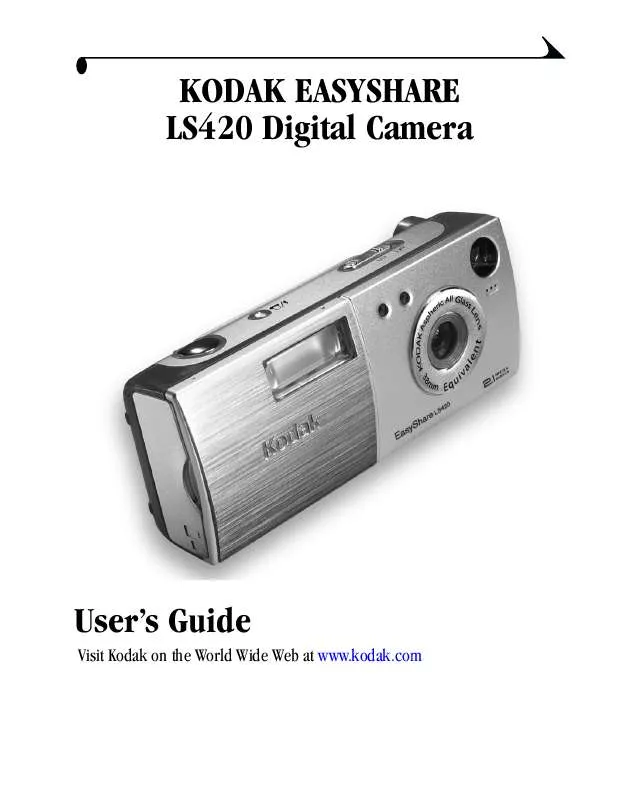User manual KODAK LS420
Lastmanuals offers a socially driven service of sharing, storing and searching manuals related to use of hardware and software : user guide, owner's manual, quick start guide, technical datasheets... DON'T FORGET : ALWAYS READ THE USER GUIDE BEFORE BUYING !!!
If this document matches the user guide, instructions manual or user manual, feature sets, schematics you are looking for, download it now. Lastmanuals provides you a fast and easy access to the user manual KODAK LS420. We hope that this KODAK LS420 user guide will be useful to you.
Lastmanuals help download the user guide KODAK LS420.
Manual abstract: user guide KODAK LS420
Detailed instructions for use are in the User's Guide.
[. . . ] KODAK EASYSHARE LS420 Digital Camera
User's Guide
Visit Kodak on the World Wide Web at www. kodak. com
Eastman Kodak Company 343 State Street Rochester, New York 14650 © Eastman Kodak Company, 2002 Kodak and EasyShare are trademarks of Eastman Kodak Company. Eastman Kodak Company is an authorized licensee of the MMCA logo servicemark. SD logo is a trademark used under license by Eastman Kodak Company. P/N 6B5951
Product Overview
Front View
1 2 3 4 5 6
9 1 Shutter button 2 Flash/Print button 3 On/Off switch 4 Viewfinder lens
8
7
5 Microphone 6 Lens with built-in cover 7 Light sensor 8 Self Timer light 9 Flash unit
i
Product Overview
Back View
5 4 3 1 2 6 7 12 11 10 9 8
1 Viewfinder 2 Ready light 3 On/Off switch, Power light 4 Flash/Print button 5 Shutter button 6 Card/Battery door
7 LCD 8 Menu button 9 Joystick/Select button 10 Mode dial 11 Audio/Video out 12 Strap post
ii
Product Overview
Mode Dial and Joystick/Select Button
Mode dial
Joystick/Select button . [. . . ] See Choosing Internal Memory or MMC/SD Card, page 9. Copy pictures or videos:
1 Turn the Mode dial to Review and press the Menu button. 2 Highlight Copy , then press the Select button. 3 Highlight an option:
PICTURE or VIDEO--copies the current picture. ALL--copies all pictures from your selected storage location to the other location.
4 Press the Select button. A progress bar monitors the copy process until copy is complete. (For information on picture numbering, see page 70. ) NOTE: Pictures and videos are copied, not moved. To remove the pictures and videos from the original location after they are copied, delete them (see page 26). To apply protection to a picture or video, see page 27.
31
5
Customizing Your Camera Settings
to customize camera settings according to your preferences.
Use Setup
Adjusting LCD Brightness
You can adjust the LCD brightness to make the display easier to see. 2 Highlight Display Brightness , then press the Select button.
3 Move the joystick
to scroll through the brightness settings. The available brightness settings are -2. 0 to +2. 0 in 0. 5 increments. The screen previews the changes as you scroll through the settings. This setting remains until you change it.
33
Chapter 5
Setting Video Out
The Video Out feature lets you match the camera's video signal to the standard for your geographical location. Video Out must be set correctly to run a slide show on a television or other external device.
1 Turn the Mode dial to Setup . 2 Highlight Video Out , then press the
Select button.
3 Highlight an option:
NTSC--used in most countries except those in Europe. 4 Press the Select button to accept the change and return to the Setup menu. This setting remains until you change it.
34
Chapter 5
Selecting a Language
The Language feature lets you display menus and screen messages in different languages.
1 Turn the Mode dial to Setup . 2 Highlight Language , then press the
Select button.
3 Highlight an option. 4 Press the Select button to accept the
changes and return to the Setup menu. The screen text is displayed in the selected language. This setting remains until you change it.
Viewing Camera Information
The About this Camera feature displays information that is helpful if you need to call for service on your camera.
1 Turn the Mode dial to Setup . 2 Highlight About , then press the Select
button. [. . . ] m When removing the battery, allow it to cool before touching, since the battery may be hot.
Locating Pictures on an MMC/SD Card
Pictures and videos stored on a KODAK MMC/SD Card use a standard agreed upon by many camera manufacturers. This lets you use the card in different cameras. If you use a card reader to retrieve your files, the following description of the card file structure may be helpful: MISC folder--contains the Print Order file created when you use the Print Order feature. SYSTEM folder--used for updating camera firmware. [. . . ]
DISCLAIMER TO DOWNLOAD THE USER GUIDE KODAK LS420 Lastmanuals offers a socially driven service of sharing, storing and searching manuals related to use of hardware and software : user guide, owner's manual, quick start guide, technical datasheets...manual KODAK LS420