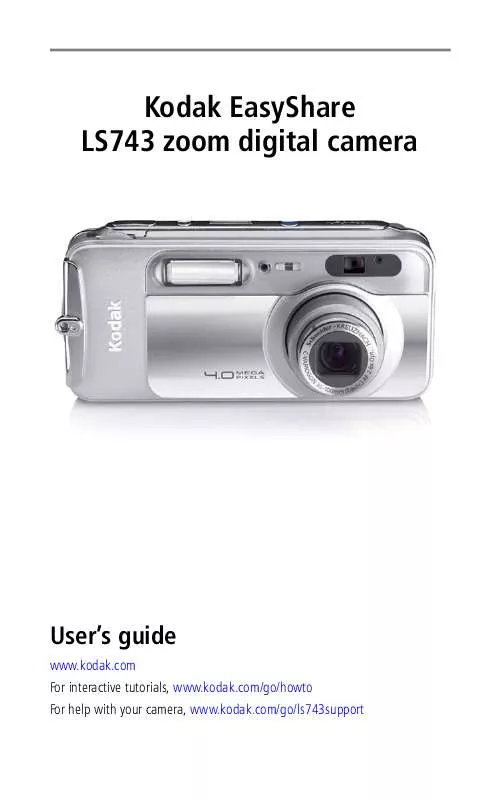User manual KODAK LS743
Lastmanuals offers a socially driven service of sharing, storing and searching manuals related to use of hardware and software : user guide, owner's manual, quick start guide, technical datasheets... DON'T FORGET : ALWAYS READ THE USER GUIDE BEFORE BUYING !!!
If this document matches the user guide, instructions manual or user manual, feature sets, schematics you are looking for, download it now. Lastmanuals provides you a fast and easy access to the user manual KODAK LS743. We hope that this KODAK LS743 user guide will be useful to you.
Lastmanuals help download the user guide KODAK LS743.
Manual abstract: user guide KODAK LS743
Detailed instructions for use are in the User's Guide.
[. . . ] Kodak EasyShare LS743 zoom digital camera
User's guide
www. kodak. com For interactive tutorials, www. kodak. com/go/howto For help with your camera, www. kodak. com/go/ls743support
Eastman Kodak Company 343 State Street Rochester, New York 14650 © Eastman Kodak Company, 2004 All screen images are simulated. Kodak and EasyShare are trademarks of Eastman Kodak Company. P/N 4J1032
Product features
Front view
1 23 45
11 10 6 7 8 9
1 2 3 4 5 6 Jog dial Microphone Self Timer/Video light Viewfinder lens Light sensor USB Port 7 Video out (for TV connection) 8 DC-In (5V) 9 Lens/Lens cover 10 Neck strap post 11 Flash unit , for optional AC adapter
Bottom view
1
2
3
1 Tripod socket/locator for EasyShare camera dock or printer dock 2 Data plate with camera serial number 3 Dock connector
i
Product features
Back view
89 10 11 12 13 14
7 6 5 4 15 16 3
1 2 3 4 5 6 7 8 9
17 18
2
1
10 On/off button/power light 11 Speaker 12 Flash button 13 Shutter button 14 Jog dial (for selecting camera modes) 15 OK button (press in) 16 4-way controller 17 Battery slot 18 Slot for optional SD/MMC card
Zoom (Wide Angle/Telephoto) Camera modes Camera screen (LCD) Share button Review button Menu button Delete button Viewfinder Ready light
ii
Table of contents
1
1 Getting started . . . . . . . . . . . . . . . . . . . . . . . . . . . . . . . . . . . . . . . . . . . . . . . . . . . . . . . . . . . . . . . . . . . . . . . . . . . 1
Package contents. . . . . . . . . . . . . . . . . . . . . . . . . . . . . . . . . . . . . . . . . . . . . . . . . . . . . . . . . . . . . . . . . . . . . . . . . . . . . . [. . . ] View camera information.
CAUTION: Formatting deletes all pictures and videos, including those that are protected. Removing a card during formatting may damage the card.
About
Putting yourself in the picture
Use the Self Timer to create a 10-second delay between the time you press the Shutter button and the time the picture or video is taken. 1 Place the camera on a flat surface or tripod. 2 In any Still mode, press the Menu button 3 Highlight Self Timer 4 Press , then press the OK button. to highlight On, then press the OK button.
5 Compose the scene. Then press the Shutter button halfway and hold to set the exposure and focus, then press completely down. The Self Timer light on the front of the camera blinks slowly for 8 seconds (then quickly for 2 seconds) before the picture is taken. The Ready light blinks for 10 seconds, then turns off during capture. The Self Timer turns off after you take the picture or if you change modes.
Putting yourself in the video
1 Place the camera on a flat surface or tripod. 2 Turn the jog dial to highlight Video the Menu button. 3 Highlight Self Timer 4 Press and press the jog dial. Then press
, then press the OK button.
to highlight On, then press the OK button.
21
Taking pictures and videos
5 Compose the scene, then press the Shutter button completely down. NOTE: The default video length is Unlimited. The video will stop when you press the Shutter button or when no storage space remains. To change the video length, see Video Length, page 19. To turn off the Self Timer camera sounds, see page 20. The Self Timer turns off after you take the video or if you change modes.
Pre-tagging for album names
Use the Set Album (Still or Video) feature to pre-select album names before you take pictures or videos. Then, all the pictures or videos you take are tagged with those album names.
First--on your computer
Use Kodak EasyShare software (V 3. 0 or higher) to create album names on your computer. Then copy up to 32 album names to the album name list on your camera the next time you connect the camera to the computer. See Kodak EasyShare software Help for details.
Second--on your camera
1 In any mode, press the Menu button. 2 Press to highlight Set Album , then press the OK button.
3 Press to highlight an album name, then press the OK button. Repeat to select more than one album name. [. . . ] Wipe gently with a soft, lint-free cloth or an untreated lens-cleaning tissue. Do not use cleaning solutions unless designed specifically for camera lenses. Do not allow chemicals, such as suntan lotion, to contact painted surfaces. Service agreements are available in some countries. [. . . ]
DISCLAIMER TO DOWNLOAD THE USER GUIDE KODAK LS743 Lastmanuals offers a socially driven service of sharing, storing and searching manuals related to use of hardware and software : user guide, owner's manual, quick start guide, technical datasheets...manual KODAK LS743