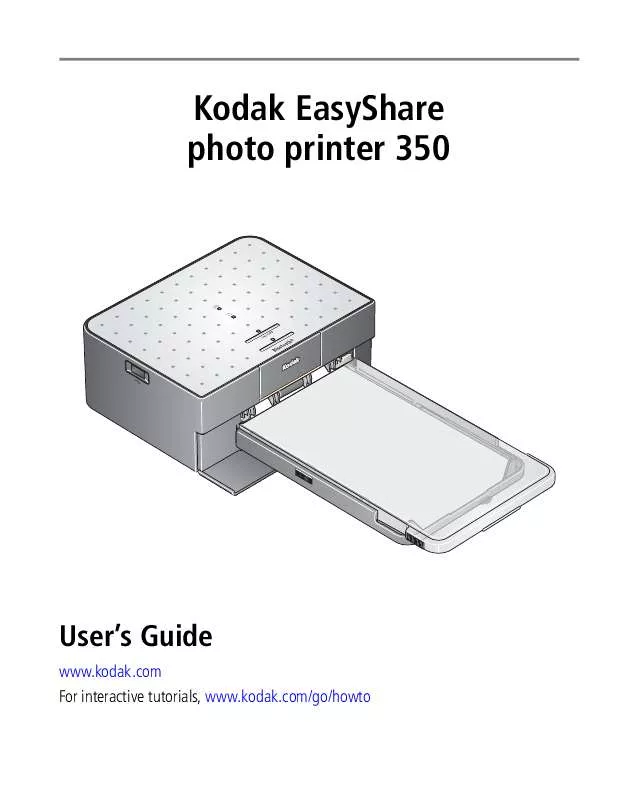User manual KODAK PHOTO PRINTER 350
Lastmanuals offers a socially driven service of sharing, storing and searching manuals related to use of hardware and software : user guide, owner's manual, quick start guide, technical datasheets... DON'T FORGET : ALWAYS READ THE USER GUIDE BEFORE BUYING !!!
If this document matches the user guide, instructions manual or user manual, feature sets, schematics you are looking for, download it now. Lastmanuals provides you a fast and easy access to the user manual KODAK PHOTO PRINTER 350. We hope that this KODAK PHOTO PRINTER 350 user guide will be useful to you.
Lastmanuals help download the user guide KODAK PHOTO PRINTER 350.
Manual abstract: user guide KODAK PHOTO PRINTER 350
Detailed instructions for use are in the User's Guide.
[. . . ] Kodak EasyShare photo printer 350
User's Guide
www. kodak. com For interactive tutorials, www. kodak. com/go/howto
Eastman Kodak Company Rochester, New York 14650 © Eastman Kodak Company, 2006 All screen images are simulated. The Bluetooth word mark and logos are owned by the Bluetooth SIG, Inc. and any use of such marks is under license. Kodak, EasyShare, and XtraLife are trademarks of Eastman Kodak Company. [. . . ] 2 Remove the Paper tray from the photo printer; close the Paper-tray cover and the Paper-tray door on the photo printer. 3 Repack the photo printer in the original packing box, or use the optional photo printer travel bag. Purchase an AC power cord, photo printer travel bag, and other accessories at a retailer of Kodak products, or visit www. kodak. com/go/accessories.
20
www. kodak. com/go/support
7
Troubleshooting
For step-by-step product support, visit www. kodak. com/go/photoprinters and select Interactive Troubleshooting and Repairs.
Printing problems
Status Possible solution Paper does not IMPORTANT: Use only the PH series Kodak color cartridge & photo paper kit for your photo printer. feed (Paper light may glow steady red)
Paper tray may be empty. Load paper (page 5), re-fill the tray, then press
On/Off button. Check paper:
1 Remove Paper tray (page 6). 2 Inspect paper supply: make sure paper is not damaged or removable
tabs are not detached. Reload with new paper, if necessary.
3 Carefully "fan" paper to keep sheets from sticking together. 5 Re-load paper tray, then press On/Off button to resume printing.
Clean Paper-feed roller (page 19).
www. kodak. com/go/support
21
Troubleshooting
Possible solution Multiple sheets 1 Remove Paper tray (page 6). of paper are 2 Remove paper supply from Paper tray. Carefully "fan" paper to keep pulled through sheets from sticking together. Status
4 Re-load Paper tray, then press On/Off button to resume printing.
22
www. kodak. com/go/support
Troubleshooting
Status Possible solution
Printer jammed IMPORTANT: Use only the PH series Kodak color cartridge & photo paper kit for your photo printer. (Paper light, Cartridge light, and/or On/Off light may blink quickly)
If Paper light blinks quickly:
1 Remove Paper tray (page 6). 2 Disconnect power from photo printer for 5 seconds, then reconnect
power. Carefully remove paper if it does not automatically eject.
IMPORTANT: Always check the paper slot on the back of the photo
printer for jammed paper.
3 Remove paper supply from Paper tray. Carefully "fan" paper to keep
sheets from sticking together.
4 Re-fill Paper tray. 5 Re-load Paper tray, then press On/Off button to resume printing.
If Cartridge light blinks quickly, check cartridge.
IMPORTANT: The cartridge may lock if there is a paper error. Clear the paper
error and make sure the Paper light is off before attempting to remove the cartridge (see Paper light under Status lights,
page 28).
Remove cartridge, remove any slack from ribbon, then reload cartridge (page 4). Press On/Off button to resume printing.
www. kodak. com/go/support
23
Troubleshooting
Status Possible solution
Printing stops IMPORTANT: Use only the PH series Kodak color cartridge & photo paper kit for your photo printer. during mid-print (paper stops feeding and Paper light and/or On/Off light may blink)
Check paper:
1 Remove Paper tray (page 6). 2 Check paper slot on back of photo printer. 3 Remove loose paper from photo printer. [. . . ] If Kodak is unable to repair or replace a Product, Kodak will, at its option, refund the purchase price paid for the Product provided the Product has been returned to Kodak along with proof of the purchase price paid. Repair, replacement, or refund of the purchase price are the sole remedies under the warranty. If replacement parts are used in making repairs, those parts may be remanufactured, or may contain remanufactured materials. If it is necessary to replace the entire Product, it may be replaced with a remanufactured Product. [. . . ]
DISCLAIMER TO DOWNLOAD THE USER GUIDE KODAK PHOTO PRINTER 350 Lastmanuals offers a socially driven service of sharing, storing and searching manuals related to use of hardware and software : user guide, owner's manual, quick start guide, technical datasheets...manual KODAK PHOTO PRINTER 350