User manual KODAK PRINTER DOCK 4000
Lastmanuals offers a socially driven service of sharing, storing and searching manuals related to use of hardware and software : user guide, owner's manual, quick start guide, technical datasheets... DON'T FORGET : ALWAYS READ THE USER GUIDE BEFORE BUYING !!!
If this document matches the user guide, instructions manual or user manual, feature sets, schematics you are looking for, download it now. Lastmanuals provides you a fast and easy access to the user manual KODAK PRINTER DOCK 4000. We hope that this KODAK PRINTER DOCK 4000 user guide will be useful to you.
Lastmanuals help download the user guide KODAK PRINTER DOCK 4000.
You may also download the following manuals related to this product:
Manual abstract: user guide KODAK PRINTER DOCK 4000
Detailed instructions for use are in the User's Guide.
[. . . ] Kodak EasyShare printer dock 4000
User's Guide
Visit Kodak on the World Wide Web at www. kodak. com
Eastman Kodak Company 343 State Street Rochester, New York 14650 © Eastman Kodak Company, 2003 Kodak and EasyShare are trademarks of Eastman Kodak Company. All screen and print images are simulated. P/N 6B8576
Product Overview
Front View
10 9 1
2
3
8 7 65
4
1 Printer dock 2 Universal insert 3 Paper tray 4 Paper indicator 5 Print button
6 Print mode lights 7 Print mode button 8 Transfer button 9 Color cartridge indicator 10 Battery charging lights
i
Product Overview
Back View
1
2
7
56 5
4
4
3
1 DC power connector 2 Color cartridge slot 3 Color cartridge door 4 USB connector 5 Paper tray door
ii
Product Overview
Side Views
1
2 1 Paper tray 2 Paper path
iii
Table of Contents
1 Getting Started with Your Printer Dock . . . . . . . . . . . . . . . . . . . . . . 1
Need This Guide in Larger Print?. . . . . . . . . . . . . . . . . . . . . . . . . . . . . . . . . . . . . . . . . . . . 1 What Can I Do With My Printer Dock?. . . . . . . . . . . . . . . . . . . . . . . . . . . . . . . . . . 1 Printer Dock Package Contents . . . . . . . . . . . . . . . . . . . . . . . . . . . . . . . . . . . . . . . . . . . . 2 Finding a Location for the Printer Dock. . . . . . . . . . . . . . . . . . . . . . . . . . . . . [. . . ] 27
Chapter 4
Printing Using Other Applications
1 Make sure the Kodak EasyShare printer dock software is installed (see 2 3 4 5
Installing the Software, page 21), and the printer dock is connected to your computer (see Connecting to a Computer, page 25). Open the pictures you wish to print in the application from which you want to print. Access printer settings by selecting Print or Page Setup from the File menu (depending on your application and platform). Make sure that Kodak PD4000 is selected as the printer and that paper size in the operating system Windows is set to 4" x 6" (102 x 152 mm). On Mac OS X, make sure paper size is set to Photo Paper. Change any other settings if needed, then click OK or Print. Depending on your application and platform, you may first need to return to the main menu and select Print from the File menu.
Kodak Color Mode
The Kodak EasyShare printer dock features two Kodak color mode options: Natural--to get clear prints with no adjustment in color. Enhanced--to get richer, more vivid colors from your pictures (default). To change the Kodak color mode: On Windows 2000/XP operating system: 1 From the Start menu, select Settings, then select Printers. 2 Right-click the Kodak PD4000 printer icon, then select Printing Preferences. 4 Under Document Options, select Printer Features, then select Kodak Color Mode. 5 Select Natural or Enhanced, then click OK. 6 Click OK when complete.
28
Chapter 4
On Windows 98/ME operating system: 1 From the Start menu, select Settings, then select Printers. 2 Right-click the Kodak PD4000 printer icon, then select Properties. 4 Under Color Control, select Natural or Enhanced. On Mac OS X: 1 Make sure the Kodak PD4000 is selected as the current printer. 2 From an application File menu, select Print. 3 Use to scroll through the available panels and select Color. 6 Click OK when complete.
Removing Perforated Tabs from Prints
1 Fold the side tabs away from the print. 2 Remove each side tab and discard.
29
Chapter 4
Status Monitor--Windows system only
The Kodak EasyShare printer dock status monitor icon appears in the Windows operating system taskbar in the lower-right corner of your computer screen. The status monitor provides information about the status of the printer and the current print job and lets you order supplies and accessories online. Right-click the status monitor icon to select one of the following: Open Status Monitor--displays the current printer status and job progress. [. . . ] The printer dock is printing.
48
Chapter 6
Transfer Light Light Status Light glows steady green Light blinks green Light is off
Cause The printer dock is ready for transferring pictures. Pictures are being transferred to the computer. The camera is not on the printer dock or is improperly seated.
Action/Solution None required.
Take a picture.
Place the camera on the printer dock (page 14) or readjust the camera placement. The printer dock is not Connect the printer connected to the computer. [. . . ]
DISCLAIMER TO DOWNLOAD THE USER GUIDE KODAK PRINTER DOCK 4000 Lastmanuals offers a socially driven service of sharing, storing and searching manuals related to use of hardware and software : user guide, owner's manual, quick start guide, technical datasheets...manual KODAK PRINTER DOCK 4000

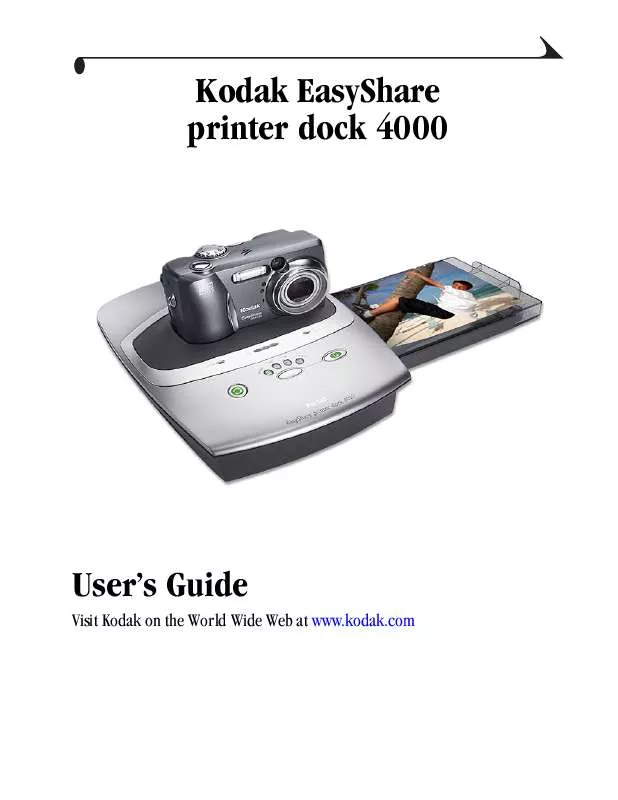
 KODAK PRINTER DOCK 4000 QUICK START GUIDE (894 ko)
KODAK PRINTER DOCK 4000 QUICK START GUIDE (894 ko)
