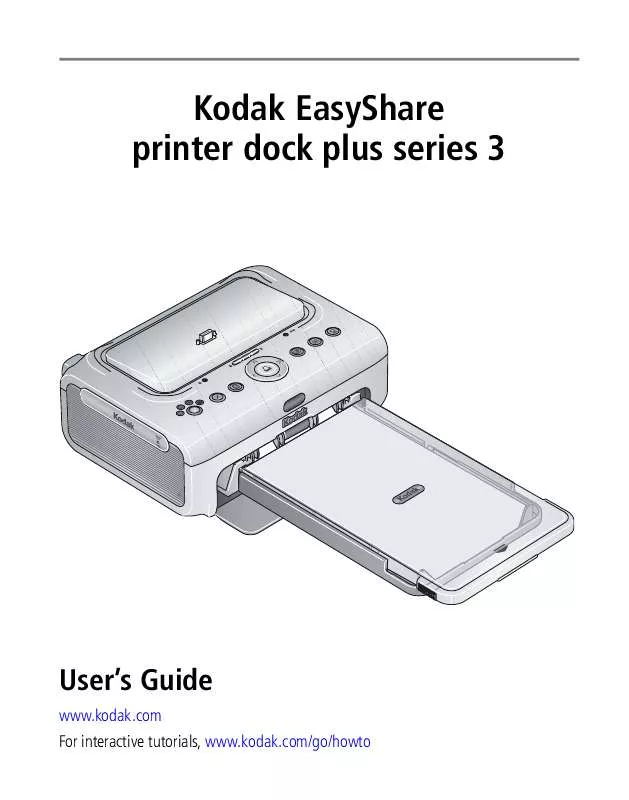User manual KODAK PRINTER DOCK PLUS 3
Lastmanuals offers a socially driven service of sharing, storing and searching manuals related to use of hardware and software : user guide, owner's manual, quick start guide, technical datasheets... DON'T FORGET : ALWAYS READ THE USER GUIDE BEFORE BUYING !!!
If this document matches the user guide, instructions manual or user manual, feature sets, schematics you are looking for, download it now. Lastmanuals provides you a fast and easy access to the user manual KODAK PRINTER DOCK PLUS 3. We hope that this KODAK PRINTER DOCK PLUS 3 user guide will be useful to you.
Lastmanuals help download the user guide KODAK PRINTER DOCK PLUS 3.
Manual abstract: user guide KODAK PRINTER DOCK PLUS 3
Detailed instructions for use are in the User's Guide.
[. . . ] Kodak EasyShare printer dock plus series 3
User's Guide
www. kodak. com For interactive tutorials, www. kodak. com/go/howto
Eastman Kodak Company Rochester, New York 14650 © Eastman Kodak Company, 2005 All screen images are simulated. The Bluetooth word mark and logos are owned by the Bluetooth SIG, Inc. and any use of such marks is under license. Wi-Fi® is a registered trademark of the Wi-Fi Alliance. [. . . ] e Select the printer dock, then click Next. The wireless printer dock is added to your computer (represented as a wireless "copy" of your printer dock in the Windows OS list of printers).
39
www. kodak. com/go/support
Using the wireless features of your printer dock
Mac OS X-- Add the printer dock to your computer: See Connecting to a computer, page 24. Configure the printer dock Wi-Fi settings: a Open the finder window then click the Applications button. Or, open the Applications folder on your operating drive. b Open the Utilities folder, then double-click Printer Setup Utility. c Select the printer dock from the list, then click Utility. d Change Wi-Fi settings as necessary to match the settings of your Wi-Fi wireless network. See the wireless configuration utility Help for details. 5 Close all programs on your computer, then disconnect the USB cable between the computer and the printer dock. 6 (Optional) To print a copy of the current Wi-Fi settings for your printer dock:
At the same time, press and hold the Print button, button, , for 5 seconds.
, and the Transfer
www. kodak. com/go/support
40
Using the wireless features of your printer dock
Print pictures over your Wi-Fi wireless network
1 Add the printer dock to your Wi-Fi wireless network (see page 38). IMPORTANT: Add the printer dock to the same network as the computer or device you want to print from. If printing from EasyShare software, in Preferences, make sure Enable wireless connections is selected (click the Help button in the EasyShare software for details). 2 On your computer or on your Wi-Fi enabled device, select and print pictures. See your computer or device user's guide for details.
Transfer pictures over your Wi-Fi wireless network (EasyShare digital cameras only)
1 Add the printer dock to your Wi-Fi wireless network (see page 38). IMPORTANT: Add the printer dock to the same network as the computer you want to transfer from. If you have two or more computers on the same network, use the Kodak wireless printer configuration utility on your computer to choose which computer to transfer to (see the wireless configuration utility Help for details). 2 Dock your EasyShare digital camera (see page 8), then press the Transfer button, , to transfer pictures to EasyShare software on your computer (see page 26). NOTE: If the printer dock is connected to the computer with the USB cable, pictures are transferred using the cable connection instead of the wireless connection. See your computer or device user's guide, or visit www. kodak. com/go/wifisupport and www. wi-fi. org for more information.
41
www. kodak. com/go/support
Using the wireless features of your printer dock
Printing from an infrared device
With the on-board infrared sensor, you can print from devices that use IrDA® wireless technology. As with Bluetooth technology, IrDA wireless technology is used in many handheld devices such as PDAs and wireless mobile telephones. Use your infrared device to review pictures, choose printing options, and print. See your device user's guide for details. [. . . ] Where shielded interface cables have been provided with the product or specified additional components or accessories elsewhere defined to be used with the installation of the product, they must be used in order to ensure compliance with FCC regulation. CAUTION: When using the Wi-Fi card with a printer dock: This equipment should be installed and operated with a minimum distance of 7. 9 in. (20 cm) for 2. 4 GHz operations between the radiator and your body. This transmitter must not be collocated or operate in conjunction with any other antenna or transmitter.
www. kodak. com/go/support
76
Appendix
SAR statement (when using with Wi-Fi card)
The available scientific evidence does not show that any health problems are associated with using low power wireless devices. [. . . ]
DISCLAIMER TO DOWNLOAD THE USER GUIDE KODAK PRINTER DOCK PLUS 3 Lastmanuals offers a socially driven service of sharing, storing and searching manuals related to use of hardware and software : user guide, owner's manual, quick start guide, technical datasheets...manual KODAK PRINTER DOCK PLUS 3