User manual KODAK S730
Lastmanuals offers a socially driven service of sharing, storing and searching manuals related to use of hardware and software : user guide, owner's manual, quick start guide, technical datasheets... DON'T FORGET : ALWAYS READ THE USER GUIDE BEFORE BUYING !!!
If this document matches the user guide, instructions manual or user manual, feature sets, schematics you are looking for, download it now. Lastmanuals provides you a fast and easy access to the user manual KODAK S730. We hope that this KODAK S730 user guide will be useful to you.
Lastmanuals help download the user guide KODAK S730.
You may also download the following manuals related to this product:
Manual abstract: user guide KODAK S730
Detailed instructions for use are in the User's Guide.
[. . . ] KODAK EASYSHARE Digital Frame
User guide S730
www. kodak. com For help with your digital frame, www. kodak. com/go/digitalframesupport
Eastman Kodak Company Rochester, New York 14650 © Kodak, 2009 All screen images are simulated. KODAK, EASYSHARE, and PERFECT TOUCH are trademarks of Eastman Kodak Company. P/N 4H5194_en
Product features
See the Extended user guide
www. kodak. com/go/digitalframesupport
Back View
5 1 2
3
3
1 Memory card slot - SD/SDHC/MMC/XD/ MS/MS Pro Duo 2 DC-In 12V 1. 5A
4
3 Speakers (2) 4 Rotating stand 5 Wall mounting holes (3)
www. kodak. com/go/digitalframesupport
1
ENGLISH
ENGLISH
Product features
Front/Side Views
4 1 2 7 8 9 5 6
3
1 LCD screen Quick Touch Borders: 2 Side touch lights--tap only 3 Bottom touch lights--slide/tap arrows
10
4 Volume button 5 Mode button 6 Power button 7 USB connector (to USB drive) 8 USB connector (to computer) 9 Audio out (headphones or speakers) 10 Speakers (2)
NOTE: When your hand is within 1 - 3 in. (2. 5 - 7. 6 cm) of the borders, the lights turn on and indicate where to touch. [. . . ] 4 Tap (Play).
(Menu), then tap the down arrow to
Picture playback resumes, with your selected songs playing in the background.
Working with your music files on your frame
The Music menu lets you work with your music files. To display the Music menu: 1 Tap (Menu), then tap the down arrow to highlight Music Your available music files are listed. 2 Tap (Menu) again for the music menus:
Copy or delete your music files. Select or deselect all the songs in your current picture source for copy, delete, or play. When music and video are playing at the same time, choose whether to play the music or the audio portion of the video. Close the menu screen without saving any selections.
, then tap OK.
Music menu options Description Copy/Delete Select All/ Deselect all Shuffle play* Audio priority* Exit
* Shuffle play and Audio priority are also available in the Settings menus, see Changing frame settings, page 19.
18
www. kodak. com/go/digitalframesupport
Doing more with your frame
Changing frame settings
The options in the Settings menu let you customize and configure your frame. IMPORTANT: You may need to keep tapping the up/down arrows to see the complete list of available options. 2 Tap the up/down arrows to highlight a setting, then tap OK. 4 Tap (Play) to return to playback from the current image. Tap return to the top level menu.
Settings menus Setting Upgrade Firmware Description This setting is only displayed and available if the upgrade file (. img) is present on an inserted memory card or flash drive, or copied into internal memory (see page 20). Specify how long each picture is displayed. NOTE: When Transition is set to Zoom & pan, the Duration is always 10 seconds. Specify the transition style between pictures during playback. Set your default go-to location (see page 14). Allow music to play automatically during picture playback (see page 17). Copy pictures to internal memory at a lower resolution (smaller size) or at full resolution (larger size). See page 16.
(Menu) to
Duration
Transition Default Play Location Shuffle Music auto play Brightness Automatic Resizing
Slide Show Starting Point Specify where playback starts.
www. kodak. com/go/digitalframesupport
19
Doing more with your frame
Settings menus Setting Fit or Fill KODAK PERFECT TOUCH Technology Display Picture Order By Description Specify how to scale the pictures on the screen. Automatically enhance your pictures to look their best on your frame. Specify the order in which to play your pictures--by date or file name.
NOTE: If Shuffle is On, pictures play in random order, regardless of this setting.
Time/On Off Set the clock, date, energy saver*, and automatic timer. * Energy saver is available on frames with firmware dated September 2009 or later. For more details about playing music on your frame see page 17. Check your frame model, serial number, and firmware version. [. . . ] If replacement parts are used in making repairs, those parts may be remanufactured, or may contain remanufactured materials. If it is necessary to replace the entire Product, it may be replaced with a remanufactured Product. Remanufactured Products, parts and materials are warranted for the remaining warranty term of the original Product, or 90 days after the date of repair or replacement, whichever is longer. Limitations This warranty does not cover circumstances beyond Kodak's control. [. . . ]
DISCLAIMER TO DOWNLOAD THE USER GUIDE KODAK S730 Lastmanuals offers a socially driven service of sharing, storing and searching manuals related to use of hardware and software : user guide, owner's manual, quick start guide, technical datasheets...manual KODAK S730

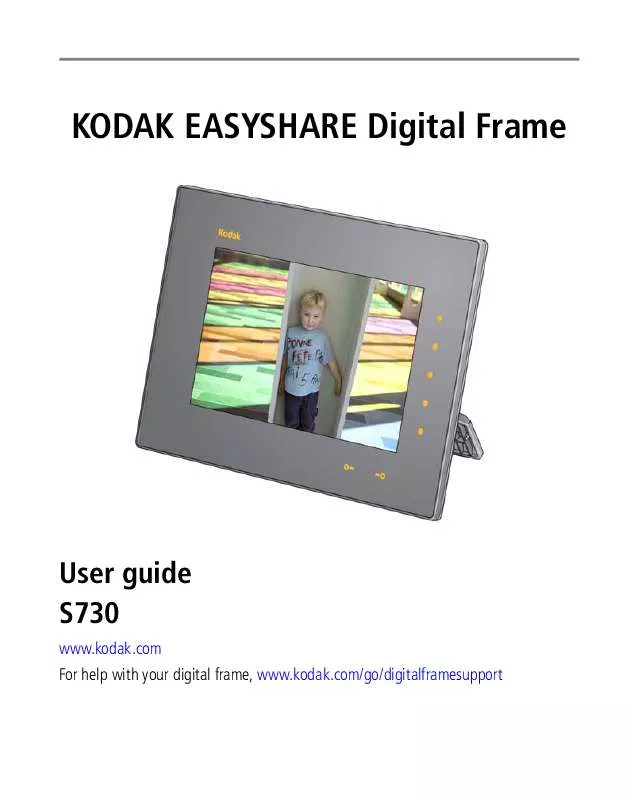
 KODAK S730 EXTENDED GUIDE (1005 ko)
KODAK S730 EXTENDED GUIDE (1005 ko)
