Detailed instructions for use are in the User's Guide.
[. . . ] INSTRUCTION MANUAL
7055
Before copying, read this guide. Keep in the right hand rear pocket of the machine.
Thank you very much for your purchase of the Konica 7055. This Manual deals with making copies, correct handling of the machine, and precautions for safety. In order to maintain a satisfactory copying performance, please keep this Manual readily available for reference in the right hand rear pocket of the machine.
ENERGY STAR® Program
The ENERGY STAR Program has been established to encourage the widespread and voluntary use of energy-efficient technologies that reduce energy consumption and prevent pollution. [. . . ] For example, you may select Sheet/Cover Insertion from the Application Selection Screen; and then, select insertion type. Still, another screen will display for your page number entries, which designate insertion locations. When all settings are made for each function, the OK key can be touched to complete the settings, and return you to the Application Selection Screen. If no other Applications are desired, the OK key can be touched again to complete your selections, and bring you back to the Basic Screen. With the Basic Screen displayed, you can press [START PRINT] key to perform the operation.
Control Panel Application Selection Screen Sheet/Cover Selection Screen
SPECIAL ORIGINAL
APPLICATION
ROTATION OFF
STORE
Page Selection Screen
Application Selection Screen
To restore the original copying conditions, touch CANCEL. To clear all Application settings, touch ALL CLEAR.
NOTES:
1 The indicator light on the [APPLICATION] key will be lit when application selections have been made. 2 When incompatible selections are made, the last key pressed will be selected. 3 To cancel individual functions in application mode, touch the highlighted key. To cancel all application selections, touch ALL CLEAR key on the Application Selection Screen.
9-2
Section 9 : Applications
Application Function Menu Sheet/Cover Insertion
Sheet/Cover Insertion
Use Sheet/Cover Insertion in copy mode or blank mode to insert chapter sheets or separator sheets into the finished set, as well as front and back covers. The default tray for Sheet Insertion is tray 1 . When insertion tray is tray 1, the cover tray source can be selected from tray 1 and Multi-sheet bypass tray. If the Thick paper mode is selected, the copier will automatically select the Multi-sheet bypass tray. To select a paper tray other than the default trays for sheet insertion, follow the specifications shown below to be sure the trays you select are compatibility: Insertion Tray Cover Tray Tray 1 Tray 1 or Multi-sheet bypass Tray 3 Tray 3 or Multi-sheet bypass Multi-sheet bypass Multi-sheet bypass Specifications for Sheet/Cover Insertion Scan and store originals into memory, then print all the pages collectively. insert sheets: 15 locations, from 1~250, including front and back covers Original paper: Max. 50 sheets; A3, B4, F4, A4R, A4, B5R, B5, A5*, 8. 5"x11"; 60 ~ 90g/m2 Insertion tray: Tray 1 (default) Tray 3 or Multi-sheet bypass tray can be selected by key operator. Cover tray: Tray 1 or Multi-sheet bypass tray (default) Cover tray in thick paper mode: Multi-sheet bypass tray only Regular copy paper tray: Tray 2, 3, 4, or 5 Tray capacity in Sheet/Cover insertion Tray 1 : 500 sheets (80g/m2) / 60 ~ 90g/m2; A3, B4, F4, A4R, A4, B5R, B5; plain or coloured paper Tray 3 : 1, 000 sheets (80g/m2) / 60 ~ 90g/m2; A4 Multi-sheet bypass tray : 100 sheets (80g/m2) / 50 ~ 170g/m2; A3, B4, F4, A4R, A4, B5R, B5; plain or coloured paper Tray 2 : A3 Tray 4, 5 : A4 AMS Automatic Magnification Selection: Functions when a different paper size is selected. Incompatible Basic Copying Conditions: APS, Group, Folding/Stapling & Folding/ Trimming with Booklet, Cover Sheet Feeder with Cover mode in Sheet/Cover Insertion Incompatible Original Scanning Conditions: Resolution (Very high), Mixed Original Incompatible Applications: Chapter, Combination, Booklet, OHP Interleave, Image Insert, Dual page, Program Job, Non-image Area Erase, Repeat, Frame/Fold Erasure, AUTO Layout, Thin/Thick Paper, Overlay
NOTE:
*: A5 original is available in both landscape ( ) and portrait ( ) orientation.
9
Applications
9-3
Section 9 : Applications
Sheet/Cover Insertion (continued)
Insertion Mode This mode is classified as Copy insertion and Blank insertion. The Copy insertion mode copies and inserts plain or coloured sheets from tray 1 at locations designated in the Page Setting Screen. The Blank insertion mode inserts non copied (plain or coloured) sheets from tray 1 at locations designated in the Page Setting Screen (see insertion tray on p. The tray 1 is used in the copy mode or blank mode to insert chapter sheets or slip sheets into the finished set. In copy mode, sheets are copied to match originals designated in the Page Selection Screen. In blank mode, sheets are inserted without being copied. [. . . ] FINISHER STAPLE RESULT IS NOT AS EXPECTED The 2 staple position functions only on copy paper that is loaded vertically (portrait style). USING TRIMMER, COPIES CANNOT BE TRIMMED Check to see if the message "Waste basket of Trimmer is full / Please empty waste basket" is displayed. Empty waste basket.
14 - 12
Section 15: Machine Specifications
Main Body Specifications
Main Body RADF (DF-312)
Option Specifications
FS-106 In-Bin Stapler Finisher FS-108BM In-Bin Stapler Finisher Cover Sheet Feeder (PI-108) Trimmer Unit (TU-108) Punching Unit (PU-108) Large Capacity Tray (LT-352) Memory Unit Key Counter Tandem Kit (TD-101)
Copy Materials
Maintenance Kit (150, 000 copies) (except for the United Kingdom)
15
Machine Specifications
Section 15 : Machine Specifications
Main Body Specifications
Main Body
Konica 7055 Console type Indirect electrostatic method Fixed OPC Xenon lamp Dry, 2-component magnetic brush developing Heat roller Automatic and manual (9 steps) 1:1±1. 0% Enlargement: 1:1. 150 (115%), 1:1. 220 (122%), 1:1. 410 (141%) Reduction: 1:0. 860 (86%), 1:0. 820 (82%), 1:0. 710 (71%) Zoom/Special ratio magnification ratio: 33% to 400% (in 1% increments) Copy paper: Plain paper: 60 to 90g/m2 Special papers: 50 to 59g/m2, 91 to 170g/m2 (with the Multi-sheet bypass tray) Copying speed: 55 copies/min. (B5R) Continuous copying: 1 to 9, 999 copies Types of original: Sheet, book originals Original size: A3 maximum Copy size: A3 to A5R size (image cutoff width: leading and trailing ends 4. 5mm±1. 5mm, top and bottom 1. 5mm±1. 5mm) Paper supply method: Tray 1 (Universal); 500 sheets Tray 2; 500 sheets Tray 3; 1, 000 sheets Tray 4; 1, 500 sheets Tray 5; 3, 500 sheets (LT-352 option) Multi-sheet bypass tray; 100 sheets Warm-up time: Approximately 6. 5 minutes First copy time: 4. 9 seconds (A4) Power: AC 230V 50Hz (This equipment selects the correct voltage automatically. ) Power consumption: 2. 3kW max. [. . . ]

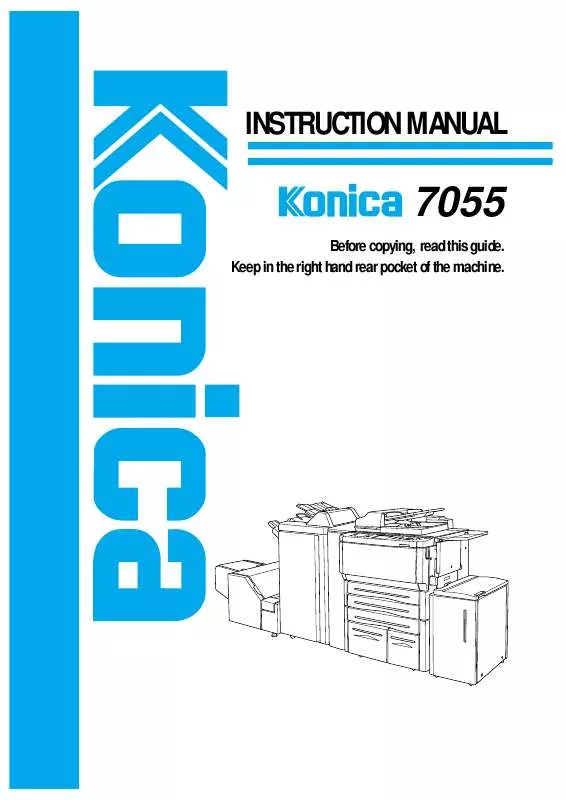
 KONICA MINOLTA 7055 annexe 5 (2146 ko)
KONICA MINOLTA 7055 annexe 5 (2146 ko)
 KONICA MINOLTA 7055 annexe 4 (675 ko)
KONICA MINOLTA 7055 annexe 4 (675 ko)
 KONICA MINOLTA 7055 annexe 3 (1089 ko)
KONICA MINOLTA 7055 annexe 3 (1089 ko)
 KONICA MINOLTA 7055 annexe 1 (2510 ko)
KONICA MINOLTA 7055 annexe 1 (2510 ko)
 KONICA MINOLTA 7055 annexe 2 (2510 ko)
KONICA MINOLTA 7055 annexe 2 (2510 ko)
 KONICA MINOLTA 7055 SHORT CUTS FOR (1571 ko)
KONICA MINOLTA 7055 SHORT CUTS FOR (1571 ko)
 KONICA MINOLTA 7055 SHORTCUT GUIDE FOR IP-303, , 7065 (14 ko)
KONICA MINOLTA 7055 SHORTCUT GUIDE FOR IP-303, , 7065 (14 ko)
