User manual KONICA MINOLTA 7060
Lastmanuals offers a socially driven service of sharing, storing and searching manuals related to use of hardware and software : user guide, owner's manual, quick start guide, technical datasheets... DON'T FORGET : ALWAYS READ THE USER GUIDE BEFORE BUYING !!!
If this document matches the user guide, instructions manual or user manual, feature sets, schematics you are looking for, download it now. Lastmanuals provides you a fast and easy access to the user manual KONICA MINOLTA 7060. We hope that this KONICA MINOLTA 7060 user guide will be useful to you.
Lastmanuals help download the user guide KONICA MINOLTA 7060.
You may also download the following manuals related to this product:
Manual abstract: user guide KONICA MINOLTA 7060
Detailed instructions for use are in the User's Guide.
[. . . ] Print Controller
User's Guide
© 1999 by Konica Business Technologies, Inc.
Acknowledgments All brands and product names are trademarks or registered trademarks of their respective companies. PostScript ® A registered trademark of Adobe Systems, Inc. Agfa Intellifont® Scalable Typefaces A registered trademark from Agfa Corporation TrueType TM A trademark of Apple Computer, Inc. Centronics ® A registered trademark of Centronics Data Computer Corporation HP ®, PCL ®, HP-GL ® A registered trademark of Hewlett-Packard Company Microsoft ® A registered trademark of Microsoft Corporation Windows TM A trademark of Microsoft Corporation PowerPage ® & Power Smoothing ® A trademark of Electronics for Imaging, Inc. [. . . ] If you want to specify an output tray, click on the arrow to display the available options, then double click the desired tray.
Printer Drivers 2-37
Printer Drivers
7060 Printer Driver Screens
PCL Driver Screens for Windows 95 Setup Screen - Resolution
Click on the Setup tab. The current Resolution setting is 400 dpi. To change the current setting, click on the arrow to display the available settings. Double click the Resolution of your choice, then click OK.
2-38 Printer Drivers
Printer Drivers
7060 Printer Driver Screens
PCL Driver Screens for Windows 95 Watermarks Screen - General
Click on the Watermarks tab. Select the appropriate Watermark option to indicate the special condition of your printed document, such as, Confidential, Copy, or Draft. After selecting a Watermark type, the Edit screen will automatically display to allow you to select the details, as shown on the next page.
Printer Drivers 2-39
Printer Drivers
7060 Printer Driver Screens
PCL Driver Screens for Windows 95 Watermarks Screen - Edit
(continued) The Edit screen allows you to enter text, font type, point size, color, and style, for your Watermark. You may also control Saturation and Intensity by clicking the arrows until the setting you want is displayed. The Angle setting lets you display the printed Watermark at an angle. Click on the arrows next to Angle to scroll to the desired angle setting. When all the settings are displayed correctly, click OK.
2-40 Printer Drivers
Printer Drivers
7060 Printer Driver Screens
PCL Driver Screens for Windows 95 Fonts Screen - General
Click on the Fonts tab to display the current font settings. If you need to edit the Font Substitution Table, click on the first item to display the appropriate editing screen. (See a sample of the Edit Table screen on the next page. )
Printer Drivers 2-41
Printer Drivers
7060 Printer Driver Screens
PCL Driver Screens for Windows 95 Fonts Screen - Edit Table
(continued) Send host fonts to the printer. The font Substitution Table enables you to specify the host fonts that you want to be replaced with built-in printer fonts. Printing is faster with built-in printer fonts. In this screen, the Arial font is downloaded. Use the arrow to scroll to the available options. Use the arrows to scroll through the font list to see how they are currently specified. If no changes are required, click Cancel.
2-42 Printer Drivers
Printer Drivers
7060 Printer Driver Screens
PCL Driver Screens for Windows 95 Device Options - Installable Options
Click on the Device Options tab to display the Installable Options screen. This screen displays the currently installed finishing device along with installable options. This screen shows that the FS-103 Finisher is currently installed.
Printer Drivers 2-43
Printer Drivers
7060 Printer Driver Screens
PCL Driver Screens for Windows 95 Finishing - Stapling/Job Offset
Click on the Finishing tab to view the default settings. Job Offset is On, as indicated by the check. The Stapling function is off and the Output Order is Face Up. [. . . ] Typefaces: Times Roman abcdefABCDEF&%!Helvetica abcdefABCDEF 12345&%!Typeface relates to the design of all the characters and symbols that make up a font, e. g. , serif or sans serif design. Point Size: 8 Point abcdefABCDEF12345&%!Point size relates to font height, and is measured in points at 72 points per inch. [. . . ]
DISCLAIMER TO DOWNLOAD THE USER GUIDE KONICA MINOLTA 7060 Lastmanuals offers a socially driven service of sharing, storing and searching manuals related to use of hardware and software : user guide, owner's manual, quick start guide, technical datasheets...manual KONICA MINOLTA 7060

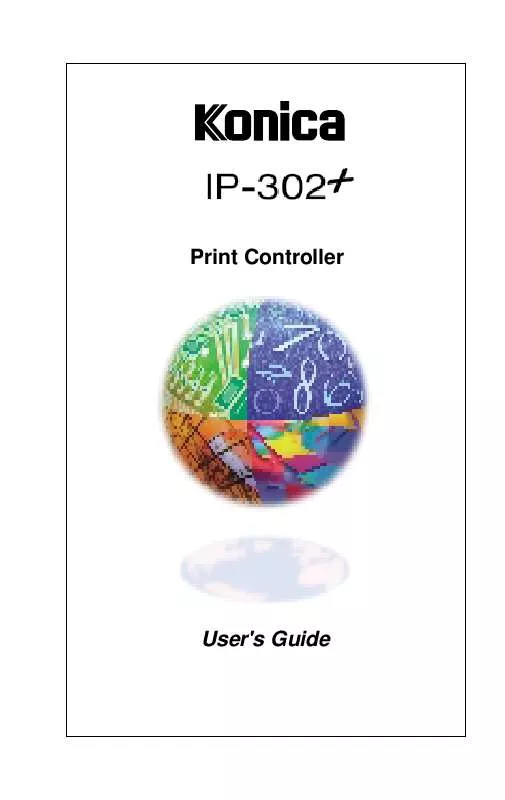
 KONICA MINOLTA 7060 annexe 6 (798 ko)
KONICA MINOLTA 7060 annexe 6 (798 ko)
 KONICA MINOLTA 7060 annexe 7 (2084 ko)
KONICA MINOLTA 7060 annexe 7 (2084 ko)
 KONICA MINOLTA 7060 annexe 4 (1089 ko)
KONICA MINOLTA 7060 annexe 4 (1089 ko)
 KONICA MINOLTA 7060 annexe 5 (675 ko)
KONICA MINOLTA 7060 annexe 5 (675 ko)
 KONICA MINOLTA 7060 annexe 3 (999 ko)
KONICA MINOLTA 7060 annexe 3 (999 ko)
 KONICA MINOLTA 7060 annexe 2 (2084 ko)
KONICA MINOLTA 7060 annexe 2 (2084 ko)
 KONICA MINOLTA 7060 annexe 1 (999 ko)
KONICA MINOLTA 7060 annexe 1 (999 ko)
 KONICA MINOLTA 7060 QUICK GUIDE FOR (41 ko)
KONICA MINOLTA 7060 QUICK GUIDE FOR (41 ko)
