User manual KONICA MINOLTA 8050
Lastmanuals offers a socially driven service of sharing, storing and searching manuals related to use of hardware and software : user guide, owner's manual, quick start guide, technical datasheets... DON'T FORGET : ALWAYS READ THE USER GUIDE BEFORE BUYING !!!
If this document matches the user guide, instructions manual or user manual, feature sets, schematics you are looking for, download it now. Lastmanuals provides you a fast and easy access to the user manual KONICA MINOLTA 8050. We hope that this KONICA MINOLTA 8050 user guide will be useful to you.
Lastmanuals help download the user guide KONICA MINOLTA 8050.

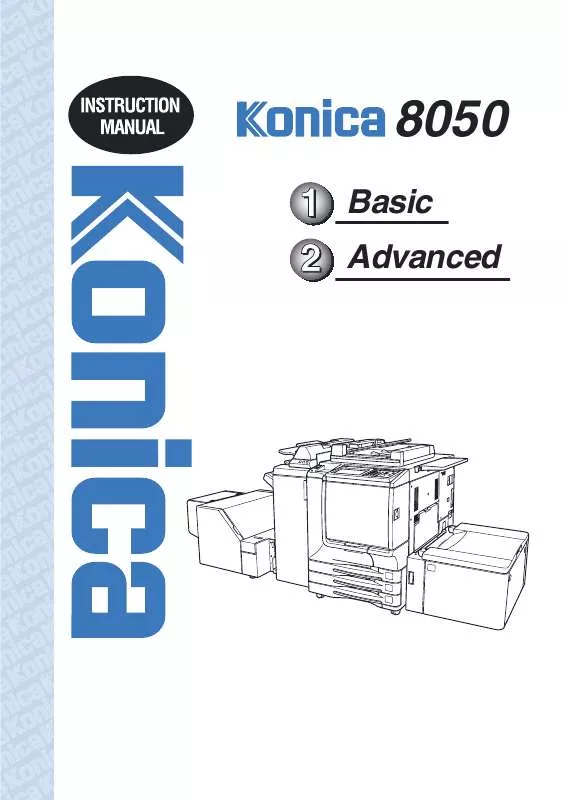
You may also download the following manuals related to this product:
 KONICA MINOLTA 8050 annexe 1 (15430 ko)
KONICA MINOLTA 8050 annexe 1 (15430 ko)
 KONICA MINOLTA 8050 IP-921 COLOR GUIDE (1509 ko)
KONICA MINOLTA 8050 IP-921 COLOR GUIDE (1509 ko)
 KONICA MINOLTA 8050 IP-901 COLOR GUIDE (1375 ko)
KONICA MINOLTA 8050 IP-901 COLOR GUIDE (1375 ko)
 KONICA MINOLTA 8050 IP-418 QUICK GUIDE (1005 ko)
KONICA MINOLTA 8050 IP-418 QUICK GUIDE (1005 ko)
 KONICA MINOLTA 8050 IP-921 SCANNER GUIDE (2781 ko)
KONICA MINOLTA 8050 IP-921 SCANNER GUIDE (2781 ko)
 KONICA MINOLTA 8050 IP-901 SCANNER GUIDE (2904 ko)
KONICA MINOLTA 8050 IP-901 SCANNER GUIDE (2904 ko)
 KONICA MINOLTA 8050 IP-921 PRINTING GUIDE (2013 ko)
KONICA MINOLTA 8050 IP-921 PRINTING GUIDE (2013 ko)
 KONICA MINOLTA 8050 IP-901 PRINTING GUIDE (2088 ko)
KONICA MINOLTA 8050 IP-901 PRINTING GUIDE (2088 ko)
 KONICA MINOLTA 8050 IP-418 USER'S GUIDE (313 ko)
KONICA MINOLTA 8050 IP-418 USER'S GUIDE (313 ko)
 KONICA MINOLTA 8050 IP-921 QUICK START GUIDE (372 ko)
KONICA MINOLTA 8050 IP-921 QUICK START GUIDE (372 ko)
 KONICA MINOLTA 8050 IP-901 QUICK START GUIDE (249 ko)
KONICA MINOLTA 8050 IP-901 QUICK START GUIDE (249 ko)
 KONICA MINOLTA 8050 IP-921 CONFIGURATION GUIDE (1726 ko)
KONICA MINOLTA 8050 IP-921 CONFIGURATION GUIDE (1726 ko)
 KONICA MINOLTA 8050 IP-901 CONFIGURATION GUIDE (2355 ko)
KONICA MINOLTA 8050 IP-901 CONFIGURATION GUIDE (2355 ko)
 KONICA MINOLTA 8050 IP-921 JOB MANAGEMENT GUIDE (3050 ko)
KONICA MINOLTA 8050 IP-921 JOB MANAGEMENT GUIDE (3050 ko)
 KONICA MINOLTA 8050 IP-901 JOB MANAGEMENT GUIDE (2931 ko)
KONICA MINOLTA 8050 IP-901 JOB MANAGEMENT GUIDE (2931 ko)
 KONICA MINOLTA 8050 IP-921 FIERY COLOR REFERENCE (2183 ko)
KONICA MINOLTA 8050 IP-921 FIERY COLOR REFERENCE (2183 ko)
 KONICA MINOLTA 8050 IP-921 RELEASE NOTES VERSION 1.0 (106 ko)
KONICA MINOLTA 8050 IP-921 RELEASE NOTES VERSION 1.0 (106 ko)
 KONICA MINOLTA 8050 IP-901 RELEASE NOTES VERSION 1.1 (523 ko)
KONICA MINOLTA 8050 IP-901 RELEASE NOTES VERSION 1.1 (523 ko)
 KONICA MINOLTA 8050 IP-901 FIERY COLOR REFERENCE GUIDE (2744 ko)
KONICA MINOLTA 8050 IP-901 FIERY COLOR REFERENCE GUIDE (2744 ko)
 KONICA MINOLTA 8050 IP-418 TWAIN DRIVER USER'S GUIDE (313 ko)
KONICA MINOLTA 8050 IP-418 TWAIN DRIVER USER'S GUIDE (313 ko)
 KONICA MINOLTA 8050 IP-921 USER SOFTWARE INSTALLATION GUIDE (1799 ko)
KONICA MINOLTA 8050 IP-921 USER SOFTWARE INSTALLATION GUIDE (1799 ko)
 KONICA MINOLTA 8050 IP-901 USER SOFTWARE INSTALLATION GUIDE (1872 ko)
KONICA MINOLTA 8050 IP-901 USER SOFTWARE INSTALLATION GUIDE (1872 ko)
Detailed instructions for use are in the User's Guide.
DISCLAIMER TO DOWNLOAD THE USER GUIDE KONICA MINOLTA 8050
Lastmanuals offers a socially driven service of sharing, storing and searching manuals related to use of hardware and software : user guide, owner's manual, quick start guide, technical datasheets...
In any way can't Lastmanuals be held responsible if the document you are looking for is not available, incomplete, in a different language than yours, or if the model or language do not match the description. Lastmanuals, for instance, does not offer a translation service.
Click on "Download the user manual" at the end of this Contract if you accept its terms, the downloading of the manual KONICA MINOLTA 8050 will begin.
