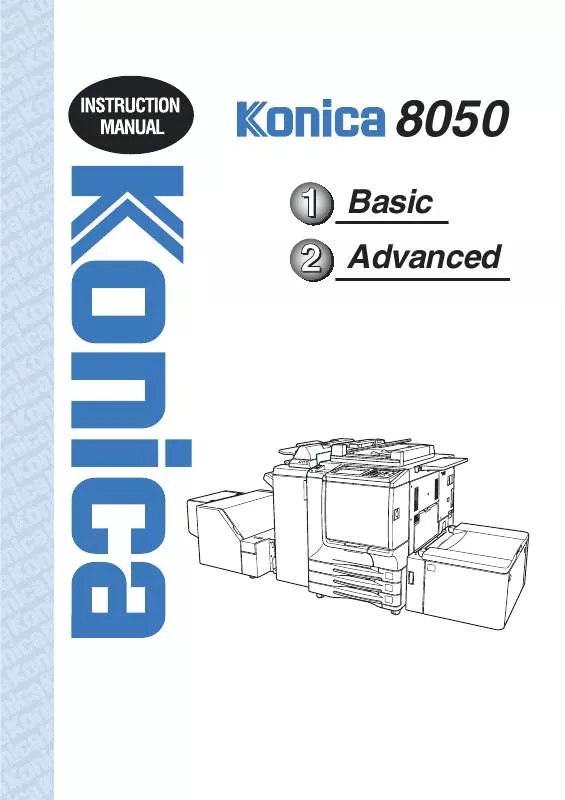Detailed instructions for use are in the User's Guide.
[. . . ] 8050
Basic Advanced
Thank you very much for your purchase of the Konica 8050. This Manual deals with making copies, correct handling of the machine, and precautions for safety. In order to maintain a satisfactory copying performance, please keep this Manual readily available for reference in the rear pocket of the machine.
ENERGY STAR® Program
The ENERGY STAR Program has been established to encourage the widespread and voluntary use of energy-efficient technologies that reduce energy consumption and prevent pollution. As an ENERGY STAR Partner, Konica Business Technologies Corporation has determined that this product meets the ENERGY STAR guidelines for energy efficiency grounding it on the following features.
Auto Low Power
This function conserves energy by lowering the set temperature of the fixing unit. [. . . ] Wh en any o f the se mod es is se lec ted, t he Boo kle t feat ure is automatically selected and indicated on the Application Selection Screen.
· When copying two-sided signature originals using the Fold or Stitch & Fold mode, release the automatically selected Booklet mode on the Application Selection Screen. · When copying dark originals or using Reverse Image mode together with Fold or Stitch & Fold mode, the folded line of the output copies may be slightly shifted.
The following copy results may be expected when using Fold or Stitch & Fold mode: In the Fold mode, each copied set is folded and output to the Booklet tray of the finisher. In the Stitch & Fold mode, each copied set is stapled at two positions (saddle stitched), then folded and output to the Booklet tray of the finisher.
Specifications for Fold / Stitch & Fold Mode
Max. number of folded sheets (80 g/m2 paper) in both modes: Fold: 3 sheets (less than in Stitch & Fold mode because they are not clinched first) Stitch & Fold: 20 sheets 19 sheets when using thick cover paper Paper size: A3, B4, A4R, 11"x17", 8. 5"x14", 8. 5"x11"R Paper weight: 64 ~ 105 g/m2 (80 g/m 2 paper is recommended) Booklet tray capacity: When the Booklet tray capacity is exceeded, the finisher will stop operating. Select the appropriate print quantity by referring to the following capacities. (A3, B4, 11"x17", 8. 5"x14") Fold: 26 sets max. of 3-sheet-folded booklet (26 x 3 = 78 sheets) Stitch & Fold: 16 sets max. of 5-sheet-folded booklet (16 x 5 = 80 sheets) 5 sets max. of 15-sheet-folded booklet (5 x 15 = 75 sheets) Approx. (A4R, 8. 5"x11"R) Fold: 20 sets max. of 3-sheet-folded booklet (20 x 3 = 60 sheets) Stitch & Fold: 12 sets max. of 5-sheet-folded booklet (12 x 5 = 60 sheets) Incompatible conditions with Booklet selected: APS, 1 1, 2 1, ACS, Sort, Staple-sort, Group, Face Up, Three-Fold, Rotation Sort, Rotation Group, Punch, Back cover feeding, Mixed Original, Full Area in Non STD size, Tab Paper, Sheet/Cover Insertion, Combination, Program Job, Multi-Page Enlargement, Non-Image Area Erase, Reverse Image, Repeat Incompatible conditions without Booklet: Sort, Staple-sort, Group, Face Up, Rotation Sort, Rotation Group, Three-Fold, Punch, Back cover feeding, Mixed Original, Dual Page, Program Job, Multi-Page Enlargement, Reverse Image
8-8
Making Folded Booklet (Fold / Stitch & Fold) (continued)
Fold
Stitch & Fold
3 sheets max.
16 sheets max. when using thick cover paper
1.
Touch OUTPUT MENU on the Basic Screen to display the Output Mode popup menu.
When starting a new copying job, be sure to close the RADF securely, then press [AUTO RESET].
2.
Touch MAIN TRAY, if not highlighted.
3.
Touch STITCH & FOLD or FOLD, as desired.
8-9
Making Folded Booklet (Fold / Stitch & Fold) (continued)
Selecting FOLD or STITCH & FOLD will automatically switch the output tray to Booklet tray. Notice that the arrow pointing from the Main tray shifts to the Booklet tray.
When selecting STITCH & FOLD, the machine with the trimmer unit installed selects TRIM automatically. To cancel the trimming mode, touch TRIM to deselect it.
4. 5.
Touch OK on the Output Mode popup menu. The Basic Screen will be restored and the selection made in the output mode will be reflected in the OUTPUT icon area. Select additional copying features, as required.
NO COVER SHEET of Booklet is automatically selected. To change this selection, touch APPLICATION on the Basic Screen to display the Application Selection Screen, then touch Booklet twice to display the Booklet Mode Selection Screen to make another selection or to release the setting.
6. 7.
Enter the desired print quantity from the control panel keypad.
See p. 3-10 for details on setting print quantity.
Position originals.
See p. 3-9 for details on positioning originals.
When loading originals, heed the following limits on capacity: Fold mode: 12 pages or less for simplex copying 6 pages or less for duplex copying Stitch & Fold mode: 64 pages or less for simplex copying 32 pages or less for duplex copying Exceeding the above capacity limits may cause trouble in the finisher.
8.
Press [START].
When the Booklet tray capacity is exceeded, the finisher will cease operating. [. . . ] 4 Touch PREVIOUS SCREEN to restore the Key Operator Mode Screen.
14-55
[24] Centring Adjustment
Use this mode to make various adjustments concerning the image centring function. · Printer centring adjustment: adjusts the mis-centring of images vertical to paper feed direction. · Scanner centring adjustment: adjusts the centring when scanning the platen original. · RADF centring adjustment: adjusts the centring when scanning the RADF original.
Key Operator Mode Screen Centring Adjustment Menu Screen
Printer Centring Adjustment Screen
Scanner (Platen) Centring Adjustment Screen
RADF Centring Adjustment Screen
Procedure
1 Touch [24] Centring adjustment on the Key Operator Mode Screen to display the Centring Adjustment Menu Screen. [. . . ]