User manual KONICA MINOLTA BIZHUB C20P
Lastmanuals offers a socially driven service of sharing, storing and searching manuals related to use of hardware and software : user guide, owner's manual, quick start guide, technical datasheets... DON'T FORGET : ALWAYS READ THE USER GUIDE BEFORE BUYING !!!
If this document matches the user guide, instructions manual or user manual, feature sets, schematics you are looking for, download it now. Lastmanuals provides you a fast and easy access to the user manual KONICA MINOLTA BIZHUB C20P. We hope that this KONICA MINOLTA BIZHUB C20P user guide will be useful to you.
Lastmanuals help download the user guide KONICA MINOLTA BIZHUB C20P.
You may also download the following manuals related to this product:
Manual abstract: user guide KONICA MINOLTA BIZHUB C20P
Detailed instructions for use are in the User's Guide.
[. . . ] bizhub C20P User's Guide
A00F-9564-00A
Thank You
Thank you for purchasing a bizhub C20P. Your bizhub C20P is specially designed for optimal performance in Windows, Macintosh and Linux environments.
Trademarks
KONICA MINOLTA and the KONICA MINOLTA logo are trademarks or registered trademarks of KONICA MINOLTA HOLDINGS, INC. bizhub and PageScope are trademarks or registered trademarks of KONICA MINOLTA BUSINESS TECHNOLOGIES, INC.
All other trademarks and registered trademarks are the property of their respective owners.
Copyright Notice
Copyright © 2008 KONICA MINOLTA BUSINESS TECHNOLOGIES, INC. , Marunouchi Center Building, 1-6-1 Marunouchi, Chiyoda-ku, Tokyo, 100-0005, Japan. This document may not be copied, in whole or part, nor transferred to any other media or language, without written permission of KONICA MINOLTA BUSINESS TECHNOLOGIES, INC.
Notice
KONICA MINOLTA BUSINESS TECHNOLOGIES, INC. [. . . ] A USB cable is not included with the printer and must be purchased separately, if not supplied with your digital camera. From the digital camera, specify the image that you wish to print and the desired number of copies. Start printing from the digital camera.
2
3 4
96
Camera Direct
Memory Direct
Memory Direct
PDF, XPS, JPEG and TIFF files saved on USB memory devices can be printed by plugging the USB memory device into the printer. Memory direct can be used only if the optional hard disk kit or a CompactFlash card is installed. In order to perform collated printing with memory direct, the optional hard disk kit or a CompactFlash card of 1 GB or more must be installed. For details on specifying settings with the control panel, refer to "MEMORY DIRECT" on page 62.
Printing From a Connected USB Memory Device
1
Plug the USB memory device into the KONICA MINOLTA Digital Camera Direct Print Port. The USB icon appears in the upper-right corner of the message window, and the Memory Direct menu appears.
2 3
Select LIST OF FILES, and then press the Menu/Select key. When all files (PDF, XPS, JPEG and TIFF) are displayed, select Type OF FILES, and then press the Menu/Select key. From the file list, select the file that you wish to print, and then press the Menu/Select key. If the file to be printed is in a folder, select the folder, and then press the Menu/Select key. A maximum of 99 folders and files can be displayed.
4
Up to 8 folder levels can be displayed. Select PRINT, and then press the Menu/Select key. When printing is finished, the status screen appears again. Settings can be specified for the paper size, duplex printing, number of copies and collating. Do not unplug the USB memory device from the KONICA MINOLTA Digital Camera Direct Print Port during memory direct printing.
98
Memory Direct
Using Media
Media Specifications
What types and sizes of media can I load?
Media Inch Letter Legal Statement Executive A4 A5 A6 B5 (JIS) B6 Folio SP Folio Foolscap UK Quarto Government Letter Government Legal Photo Size 4" x 6"/10 x 15 16 K Kai 16 Kai 32 Japanese Postcard Japanese Postcard-D B5 (ISO) Envelope #10 Envelope DL Envelope C6 Envelope Monarch Envelope Chou #3 Envelope Chou #4 Custom Size Custom Size Notes: * 8. 5 x 11. 0 8. 5 x 14. 0 5. 5 x 8. 5 7. 25 x 10. 5 8. 2 x 11. 7 5. 9 x 8. 3 4. 1 x 5. 8 7. 2 x 10. 1 5. 0 x 7. 2 8. 25 x 13. 0 8. 5 x 12. 69 8. 0 x 13. 0 8. 0 x 10. 0 8. 0 x 10. 5 8. 5 x 13. 0 4. 0 x 6. 0 7. 7 x 10. 6 7. 3 x 10. 2 5. 1 x 7. 3 3. 9 x 5. 8 5. 8 x 7. 9 6. 9 x 9. 8 4. 125 x 9. 5 8. 7 x 4. 3 6. 4 x 4. 5 7. 5 x 3. 875 4. 7 x 9. 2 3. 5 x 8. 1 3. 6-8. 5 x 5. 8-14. 0 3. 6-8. 5 x 5. 8-11. 7 Media Size Millimeter 215. 9 x 279. 4 215. 9 x 355. 6 139. 7 x 215. 9 184. 2 x 266. 7 210. 0 x 297. 0 148. 0 x 210. 0 105. 0 x 148. 0 182. 0 x 257. 0 128. 0 x 182. 0 210. 0 x 330. 0 215. 9 x 322. 3 203. 2 x 330. 2 203. 2 x 254. 0 203. 2 x 266. 7 215. 9 x 330. 2 101. 6 x 152. 4 195. 0 x 270. 0 185. 0 x 260. 0 130. 0 x 185. 0 100. 0 x 148. 0 148. 0 x 200. 0 176. 0 x 250. 0 104. 8 x 241. 3 220. 0 x 110. 0 162. 0 x 114. 0 190. 5 x 98. 4 120. 0 x 235. 0 90. 0 x 205. 0 92. 0-216. 0 x 148. 0-356. 0 92. 0-216. 0 x 148. 0-297. 0 1/2/3 1/3 1/2 1/2/3 1/2/3 1/2 1/2 1/2/3 1/2 1 1 1 1/2 1/2 1/3 1/2 1/2 1/2 1/2 1 1 1 1 1 1 1 1 1 1 2 Tray* Duplex (double-sided) Yes Yes No Yes Yes No No Yes No Yes Yes Yes No Yes Yes No Yes Yes No No No No No No No No No No Yes** Yes***
Tray 1= Manual feed tray Tray 3 = Lower feeder unit (optional) ** The minimum possible size for duplex (double-sided) printing is B5(JIS). The maximum possible size for duplex (double-sided) printing is Legal. *** The minimum possible size for duplex (double-sided) printing is B5(JIS). The maximum possible size for duplex (double-sided) printing is A4.
100
Media Specifications
For custom sizes, use the printer driver to specify the settings within the ranges shown in the table on previous page.
Media Types
Before purchasing a large quantity of special media, do a trial print with the same media and check the print quality. Keep media on a flat, level surface in its original wrapper until it is time to load it. For a list of approved media, refer to printer. konicaminolta. com.
Plain Paper (Recycled Paper)
Tray 1 Up to 100 sheets, depending on the paper (Manual Feed weight. Tray) Tray 2 Up to 250 sheets, depending on the paper weight. Tray 3 Up to 500 sheets, depending on the paper weight. [. . . ] In addition, always handle circuit boards by the edges only.
1
Turn off the printer and disconnect the power cord and interface cables.
Hard Disk Kit
223
2
Using a screwdriver, remove the screw. Then, slide the rear cover to the right and remove it.
3
Using a screwdriver, loosen the seven screws. (Do not remove them from the printer. )
4
Slide the panel slightly to the right and lift it off the printer.
224
Hard Disk Kit
5
Plug the cable on the hard disk kit into the connector on the controller board.
6
Insert the three mounting pins on the hard disk kit into the holes in the controller board to mount the hard disk kit onto the controller board.
7 8 9
Reinstall the panel and tighten the seven screws. Reconnect all interface cables.
Hard Disk Kit
225
10
Reconnect the power cord, and turn on the printer.
11
Declare the Hard Disk in the Windows printer driver (Properties/Configure tab).
226
Hard Disk Kit
CompactFlash
If you install a CompactFlash card, the followings can be performed:
Collate printing Fonts forms download User Authentication/Account Track Direct printing (including the use of PageScope Direct Print) Only CompactFlash cards with a capacity of 256 MB, 512 MB, 1 GB, 2 GB or 4 GB can be used. [. . . ]
DISCLAIMER TO DOWNLOAD THE USER GUIDE KONICA MINOLTA BIZHUB C20P Lastmanuals offers a socially driven service of sharing, storing and searching manuals related to use of hardware and software : user guide, owner's manual, quick start guide, technical datasheets...manual KONICA MINOLTA BIZHUB C20P

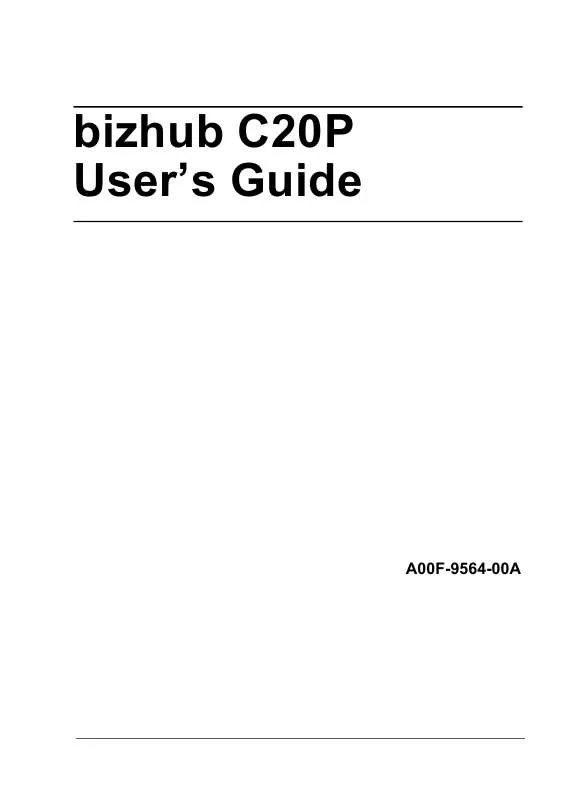
 KONICA MINOLTA BIZHUB C20P BROCHURE (1760 ko)
KONICA MINOLTA BIZHUB C20P BROCHURE (1760 ko)
 KONICA MINOLTA BIZHUB C20P REFERENCE GUIDE (8741 ko)
KONICA MINOLTA BIZHUB C20P REFERENCE GUIDE (8741 ko)
 KONICA MINOLTA BIZHUB C20P INSTALLATION GUIDE (1237 ko)
KONICA MINOLTA BIZHUB C20P INSTALLATION GUIDE (1237 ko)
 KONICA MINOLTA BIZHUB C20P ANNEXE 84 BROCHURE (623 ko)
KONICA MINOLTA BIZHUB C20P ANNEXE 84 BROCHURE (623 ko)
 KONICA MINOLTA BIZHUB C20P SAFETY INFORMATION GUIDE (1535 ko)
KONICA MINOLTA BIZHUB C20P SAFETY INFORMATION GUIDE (1535 ko)
 KONICA MINOLTA BIZHUB C20P DECLARATION OF CONFORMITY FOR MINOLTA , MC4650DN, MC4650EN (271 ko)
KONICA MINOLTA BIZHUB C20P DECLARATION OF CONFORMITY FOR MINOLTA , MC4650DN, MC4650EN (271 ko)
