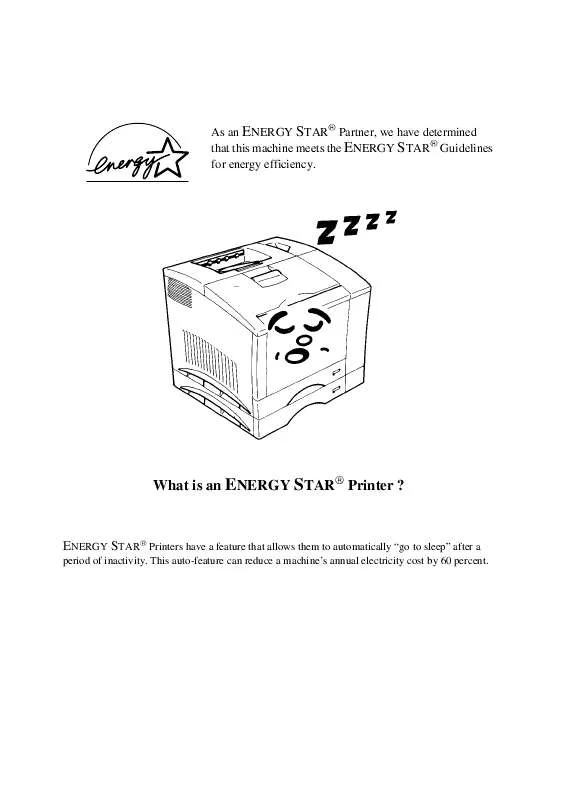Detailed instructions for use are in the User's Guide.
[. . . ] As an ENERGY STAR® Partner, we have determined that this machine meets the ENERGY STAR® Guidelines for energy efficiency.
What is an ENERGY STAR® Printer ?
ENERGY STAR® Printers have a feature that allows them to automatically "go to sleep" after a
period of inactivity. This auto-feature can reduce a machine's annual electricity cost by 60 percent.
Foreword
This manual explains the functions and operation of the MINOLTA Color PagePro PS Plus printer. It also gives some troubleshooting tips as well as general precautions to be observed when operating this printer. To ensure the best performance and effective use of your printer, please read this manual carefully from cover to cover. [. . . ] Blacks and grays are not glossy however, documents print sharp and clear when compared with other settings.
4-68
Macintosh
Photographs
The best mode for printing photographs. Produces black and gray tones with a glossy sheen. PS Color Matching Adjusts color sharpness and contrast to produce printed documents that closely represent their on-screen images.
No Color Adjustment
Documents are printed without using PS Color Matching.
Perceptual
Best suited for printing photographs.
Chapter 4 Saturation
This setting produces vivid and sharp prints.
Relative
PostScript Printer Software
This setting is also good for photographs and for generating images on paper as they appear on the computer monitor.
Accurate
Use this setting to print documents as they appear on the computer monitor.
Blue Shift
Reproduces colors, especially blues, that are very close to their onscreen images.
4-69
Macintosh
Media Type: Use this drop-down list to specify Plain Paper (for standard paper), Thick Paper, Transparency, or Envelope as the output media you are printing to. The printer will automatically make adjustments to optimize printing according to your choice.
Note
· Thick paper and envelope cannot be fed from Tray 2 or Tray 3. · Legal-sized thick paper cannot be used. · Whenever Media Type changes are made, it is necessary to properly set the printer's control panel for the selected media (MENU/PRINT MENU/TRAY1 MEDIA, TRAY2 MEDIA, TRAY3 MEDIA). · When printing labels, select either "Plain Paper" or "Thick Paper" media depending upon the thickness of the labels to be used. Chapter 4
4-70
PostScript Printer Software
Chapter
PCL5C Printer Software
5
Chapter 5
PCL5C Printer Software
Windows 95/ Windows 98
Windows 95/ Windows 98
Printer Software Overview
The PCL5C Printer Software lets you set up your printer to provide the type of printed output you want. Note also that the original data (number of colors, resolution, data format), the type of paper you are using, and the settings of your application software can also affect color printing results. All of the onscreen images that appear in the following sections are examples of the PCL5C Printer Software when installed in a Windows 95-based operating environment.
PCL5C Printer Software
Chapter 5
5-1
Windows 95/ Windows 98 Displaying the PCL5C Printer Software Window
1. Click the Start button, Settings, and then Printers to display the Printers dialog box. Click Minolta Color PageWorks/Pro to highlight it, and then select Properties from the File menu.
Tabs You can move between the PCL5C Printer Software screens by clicking on the tabs along the top of the window. These tabs let you check the status of your printer and make various changes in its settings. The following sections of this manual describe in detail about how to do this.
Exiting the PCL5C Printer Software
After you are finished using the PCL5C Printer Software, you can exit it either by clicking the OK or Cancel button, or by clicking the window close button in the upper-right corner of the window.
5-2
PCL5C Printer Software
Chapter 5
Windows 95/ Windows 98 Choosing Menu Settings
The following standard Windows procedures can be used when making settings in the printer software's menu pages. · Clicking an option button or name · Clicking a check box · Dragging the scroll box on a scroll bar · Clicking a drop-down list box and then clicking on an item to select it · Holding down the [Alt] key and typing the underlined character that represents a setting See the documentation that comes with Windows 95/ Windows 98 for details on these and other operations.
Common Button Operations
The following buttons appear at the bottom of all the software menus.
Chapter 5
OK Click this button to close the printer software window and send or save all the setting changes you made to the printer. Cancel Click this button to close the printer software window without saving or sending any of the changes you have made. Apply Click this button to send or save all the setting changes you made to the printer, without closing the printer software window. button in the upper-right corner, and then click the feature to display the detailed information about it.
PCL5C Printer Software
5-3
Windows 95/ Windows 98
Software Settings
This section describes all of the settings you can make with this printer software.
Note
· The General, Details and Sharings menus are features of both Windows 95 and Windows 98 while the Color Management menu appears in Windows 98 only. See the user's guide that came with your version of Windows for information if applicable. · The Sharings tab is only available when the printer is shared in a network environment.
Paper
Paper Source: Pull down this list to specify the location from which paper should be fed for printing. The paper tray you select becomes highlighted in the printer illustration below this list. You can also select a paper tray by clicking on it in the illustration. [. . . ] Equipement de Bureau, 365-367 Route de Saint Germain, 78424 Carrieres Sur Seine Cedex 1-3086-6274, Fax 1-3086-6287 Germany · Minolta Germany, Minoltaring 11, 30855 Langenhagen 0 18 03 - 22 74 04 (Ortstarif), Fax 0 18 03 - 23 74 04 (Ortstarif) Hungary · Minolta Magyarorszag KFT, Galvani u. 4, 1117 Budapest 01-206-22-44, Fax 01-206-1849 Iceland · Magnús Kjaran H. F. , Sidumúli 14, 108 Island 00354/5/10 55 00, Fax 00354/5/10 55 09 Italy · Minolta Italia, Via Stephenson 37, 20157 Milano 02-39011-1, Fax 02-39011-219
General Information - 20
Netherland · Kopieersystemen Netherland B. V. , Schipholweg 343, 1171 PL Badhoevedorp 020-6584222, Fax 020-6597436 Norway · Minolta Norway A. S, Nedre Rommen 3, 0988 Oslo, 22 78 98 00, Fax 22 78 98 50 Poland · Minolta Polska sp. zo. o. , Ul. Nowolipie 7A, 00-146 Warszawa 02-311-488, Fax 02-635-37-56 Portugal · Minolta Portugal Lda. , Av. do Brasil 33a, 1700 Lisboa 01-79300-16, Fax 01- 7969547 Romania · Minolta Romania SRL, Soseaua Oltenitei 35-37, etaj 8, Sector 4, 712 12 Bucuresti 0330-68-35, Fax 0330-70-02 Slovakia · Minolta Slovakia s r. o. , Prievozská 18, 821 09 Bratislava 07-586-2555, Fax 07-586-2313 Slovenia · Minolta Slovenia d. o. o. , Ptujska 19, 1000 Ljubljana 061-168-11-05, Fax 061-168-10-28 Spain · Minolta Business Equipment Spain S. A. , Paseo de la Castellana 254, 28046 Madrid 91- 7337811, Fax 91-7332262 Sweden · Minolta Business Equipment Ab, Albygatan 114, 17109 Solna 08-627 75 00, Fax 08-627 76 07 Switzerland · Messerli Informationstechnik Océ (Schweiz) AG, Sägereistrasse 29, 8152 Glattbrugg 01/829 14 14, Fax 01/829 14 11 United Kingdom · Minolta U. K. [. . . ]