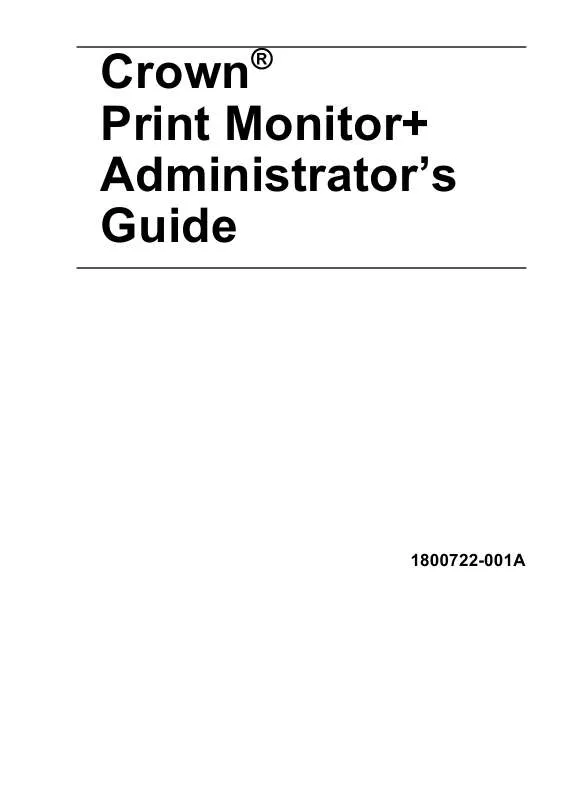User manual KONICA MINOLTA CROWN PRINT MONITOR Reference Guide
Lastmanuals offers a socially driven service of sharing, storing and searching manuals related to use of hardware and software : user guide, owner's manual, quick start guide, technical datasheets... DON'T FORGET : ALWAYS READ THE USER GUIDE BEFORE BUYING !!!
If this document matches the user guide, instructions manual or user manual, feature sets, schematics you are looking for, download it now. Lastmanuals provides you a fast and easy access to the user manual KONICA MINOLTA CROWN PRINT MONITOR. We hope that this KONICA MINOLTA CROWN PRINT MONITOR user guide will be useful to you.
Lastmanuals help download the user guide KONICA MINOLTA CROWN PRINT MONITOR.
Manual abstract: user guide KONICA MINOLTA CROWN PRINT MONITORReference Guide
Detailed instructions for use are in the User's Guide.
[. . . ] Crown Print Monitor+ Administrator's Guide
®
1800722-001A
Trademarks
KONICA MINOLTA and the KONICA MINOLTA logo are trademarks or registered trademarks of KONICA MINOLTA HOLDINGS, INC. PagePro is a trademark or registered trademark of KONICA MINOLTA BUSINESS TECHNOLOGIES, INC. magicolor is a trademark or registered trademark of KONICA MINOLTA PRINTING SOLUTIONS U. S. A. , INC. All other trademarks are the property of their respective owners.
Proprietary Statement
The digitally encoded software included with your printer is Copyright © 2003 KONICA MINOLTA BUSINESS TECHNOLOGIES, INC. [. . . ] For information about the options, see "Port Configuration Options" on page 17. The Configure Crown Port dialog box disappears. The Properties dialog box displays again and the port name appears in the Print to the Following Port drop-down list box on the Details tab.
Auto Discovery Option
1
After selecting the Auto Discovery option from the Add Crown Port+ menu, choose Search for Printers. The Properties dialog box displays, and all of the available port names appear in the Print to the Following Port drop-down list box on the Details tab. If the list does not include all ports, close the Properties box and reopen it. Select the appropriate port name from the drop-down list. Configuring a Port -- Automatic and Manual Installation" on page 16.
2 3
Step 3. Configuring a Port -- Automatic and Manual Installation
Whether you installed Crown Print Monitor+ automatically or manually and whether you used the manual or autodiscovery option for adding a port, once you add a port you can configure its settings. During the configuration procedure, you make choices about the way Crown Print Monitor+ informs you if there is a printing problem.
16
Step 3. Configuring a Port -- Automatic and Manual
Port Configuration Options
Timers
There are three timers to set. For each time, you scroll through a list box and select a value between 1 and 600 (seconds).
1 2 3
Status Update Interval -- Determines how often Crown Print Monitor+ updates Print Manager about the printer's status. Status Request Timeout -- Determines how long Crown Print Monitor+ waits before notifying Print Manager that the printer is not responding. Send Request Timeout -- Determines how long Crown Print Monitor+ waits for a print job to be sent before returning control to the Windows Spooler.
Port Settings
To configure the Port Settings For printers using Crown Port+ printer technology, select Port 9100. For example, Crown Port+ printers that use Port 9100 include the magicolor 2350, magicolor 3300, and magicolor 7300. For printers using Crown technology, select Port 35. For example, Crown printers that use Port 35 include the 2060, 3260, 4032, magicolor 2, magicolor 330, magicolor 2200 and 2210, magicolor 6100 and 6110, magicolor 3100, magicolor 3300, and PagePro 9100.
Audible Alert
If you check the Audible Alert box, you enable the system speaker to beep when Crown Printer Monitor+ encounters an error writing to the port. The Audible Alert is not an option for printers using Port 9100.
Output Bin Notification
When this option box is checked, print jobs are displayed in the Windows print job queue dialog box until they are delivered to the printer's output bin. In addition, when this box is checked, print jobs submitted while another job is printing are not spooled to the printer. Instead, they remain in the Windows print job queue until the previous job is delivered to the output tray. Output Bin Notification is not an option for printers using Port 9100.
Step 3. Configuring a Port -- Automatic and Manual
17
Port Configuration Steps
Windows XP/2000/NT4
Follow these steps to configure the port.
1 2 3 4 5 6
From the Print Manager, choose Printer Properties. From the Print to: list box, select the print device using the port that needs to be configured. [. . . ] If the print job is spooled on a remote workstation, then the job is retried until it is either deleted or the printer becomes unavailable. For print jobs spooled on a local workstation, click the appropriate dialog box button. For print jobs spooled on a remote workstation, either wait until the error clears or delete the job.
Error
Spooler Status Information
25
Monitor Status Information
One of the following messages displays via Print Manager in the printer status window when Crown Print Monitor+ is the originator of the status information.
Windows Me/98
When this message It indicates . displays in the Print Manager printer status window . [. . . ]
DISCLAIMER TO DOWNLOAD THE USER GUIDE KONICA MINOLTA CROWN PRINT MONITOR Lastmanuals offers a socially driven service of sharing, storing and searching manuals related to use of hardware and software : user guide, owner's manual, quick start guide, technical datasheets...manual KONICA MINOLTA CROWN PRINT MONITOR