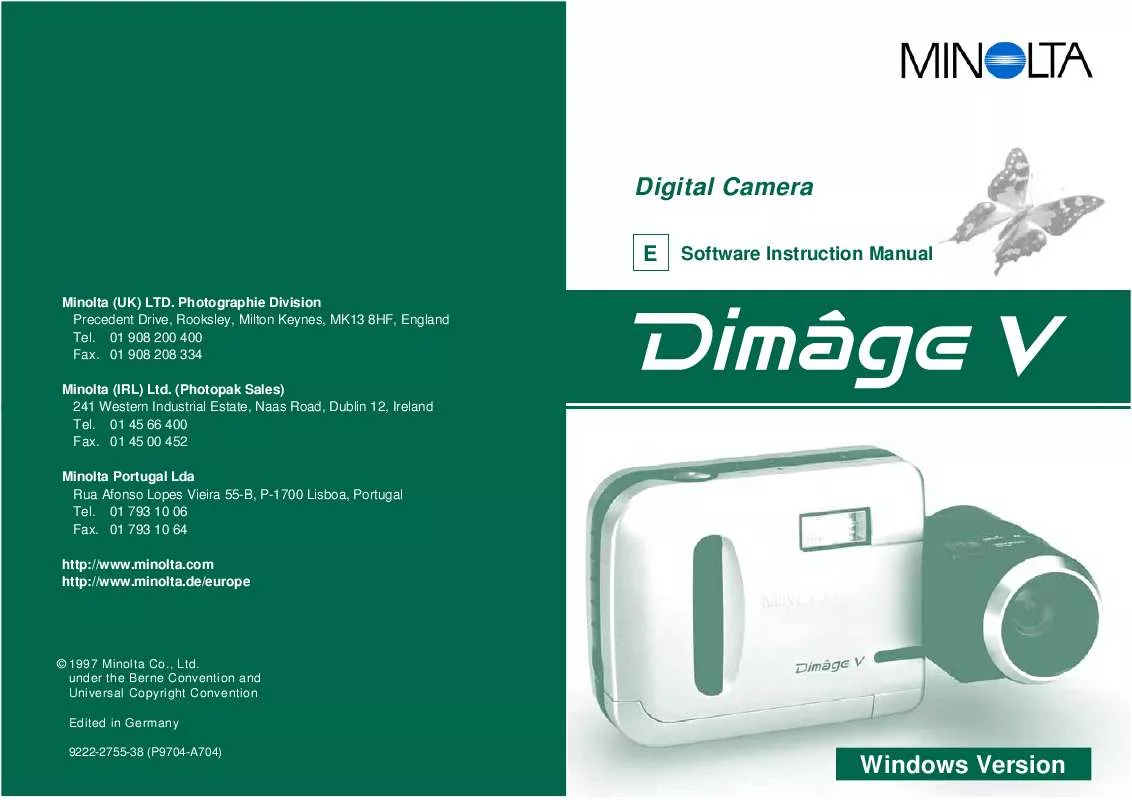User manual KONICA MINOLTA DIMAGE V SOFTWARE-WIN
Lastmanuals offers a socially driven service of sharing, storing and searching manuals related to use of hardware and software : user guide, owner's manual, quick start guide, technical datasheets... DON'T FORGET : ALWAYS READ THE USER GUIDE BEFORE BUYING !!!
If this document matches the user guide, instructions manual or user manual, feature sets, schematics you are looking for, download it now. Lastmanuals provides you a fast and easy access to the user manual KONICA MINOLTA DIMAGE V SOFTWARE-WIN. We hope that this KONICA MINOLTA DIMAGE V SOFTWARE-WIN user guide will be useful to you.
Lastmanuals help download the user guide KONICA MINOLTA DIMAGE V SOFTWARE-WIN.
Manual abstract: user guide KONICA MINOLTA DIMAGE V SOFTWARE-WIN
Detailed instructions for use are in the User's Guide.
[. . . ] Photographie Division Precedent Drive, Rooksley, Milton Keynes, MK13 8HF, England Tel. (Photopak Sales) 241 Western Industrial Estate, Naas Road, Dublin 12, Ireland Tel. 01 45 00 452 Minolta Portugal Lda Rua Afonso Lopes Vieira 55-B, P-1700 Lisboa, Portugal Tel. 01 793 10 64 http://www. minolta. com http://www. minolta. de/europe
Software Instruction Manual
a
© 1997 Minolta Co. , Ltd. [. . . ] from the Image menu.
· The Color Balance dialog box will appear. · The Brightness/Contrast dialog box will appear.
2. Use the option buttons to choose to adjust the shadows, midtones, or highlights of the image. Click and drag the sliders to make the brightness and contrast adjustments or enter the values directly into the boxes above the bars.
· Return the values to 0 by clicking on Reset. · Making corrections in the midtones first may eliminate the need for further corrections.
3. Click and drag the sliders to make the color corrections or enter the values directly into the boxes next to the bars.
· Select the Preview check box (click on it so a 4 appears) to view the changes as they are made. · Return the values to 0 by clicking on Reset.
3. Click on OK to apply the changes.
· Click on Cancel to escape the dialog box without making any changes.
4. Click on OK to apply the changes.
· Click on Cancel to escape the dialog box without making any changes.
46
47
IMAGE PANEL
FLIPPING IMAGES
Flip the image horizontally or vertically.
ROTATING IMAGES
Rotate the image in any direction.
Select Flip from the Image menu and choose either Horizontal or Vertical from the submenu.
Select Rotate from the Image menu and choose one of the following selections from the submenu: 90 Degrees Left 180 Degrees 90 Degrees Right Arbitrary
Horizontal
Vertical
· The Rotate dialog box appears when Arbitrary is selected.
Use the option buttons to set the scale, angle, and direction of the image.
· Click on Cancel to escape the rotation dialog box without making changes.
· Cancel the operation by either repeating it (flip it again) or selecting Undo from the Edit menu.
· Cancel the operation by selecting Undo from the Edit menu. The Undo function will only cancel the last action or change made.
48
49
IMAGE PANEL
CHANGING THE IMAGE DEPTH
Changing the image depth modifies the number of colors or grayscale shades available in the image.
Changing the image size
Rescale the image to a new size.
1. Select Resize from the Image menu.
Select Image Depth from the Image menu, then choose the desired number of colors/shades available in the image from the submenu.
· The Scaling Options dialog box will appear.
· Cancel the operation by selecting Undo from the Edit menu. The undo function will only cancel the last action or change made.
. The number of colors/shades available to the image is related to bit depth (or bit resolution). Bit depth is the number of bits per pixel allocated to the image. An increase in bit depth means an increase in the number of colors/shades your image can
Millions Of Colors Thousands Of Colors 256 System Colors 256 Custom Colors 256 Grays 16 Grays Black and White
24 bit color image 16 bit color image 8 bit image using system palette 8 bit image using custom palette 8 bit grayscale palette 4 bit grayscale palette 1 bit black and white (no gray) image
2. Select the unit of measurement from the Units drop-down list.
· Select the Preserve Aspect Ratio check box (click on it so a 4 appears) to constrain the image proportions so the image will not be distorted.
3. Enter the desired values in the Width and Height boxes, then click on OK.
· Click on Cancel to escape the dialog box without making changes. · Cancel the operation by selecting Undo from the Edit menu. The Undo function will only cancel the last action or change made.
50
51
IMAGE PANEL
RETOUCHING IMAGES
Use the functions in the Tools window and Palette window to retouch images in the image panel. Try adding text to your images or remove the red-eye effect from flash exposures.
Zoom Tool Pan Tool The zoom tool allows you to zoom in/out of an image be ween 12% and 800% for viewing and editing. With the Pan tool selected, reposition an image within the window by clicking and holding the mouse key while dragging the image. Use Box Select to make a rectangular selection within an image. [. . . ] is selected from the Contact Sheet submenu.
Contact Sheet Submenu
When the previews from images on the hard disk or removable media are displayed, the Contact Sheet submenu is available.
1. Display the thumbnail previews of images on the hard drive or removable media. Choose a thumbnail image and click once on it, then click once on the right mouse button.
· The Contact Sheet submenu will appear.
* It is possible to have no thumbnails appear for images on the hard drive or removable media when the viewer panel is open. Select Preferences from the File menu, then select Automatically Create Thumbnails from the submenu to turn it ON or OFF. [. . . ]
DISCLAIMER TO DOWNLOAD THE USER GUIDE KONICA MINOLTA DIMAGE V SOFTWARE-WIN Lastmanuals offers a socially driven service of sharing, storing and searching manuals related to use of hardware and software : user guide, owner's manual, quick start guide, technical datasheets...manual KONICA MINOLTA DIMAGE V SOFTWARE-WIN