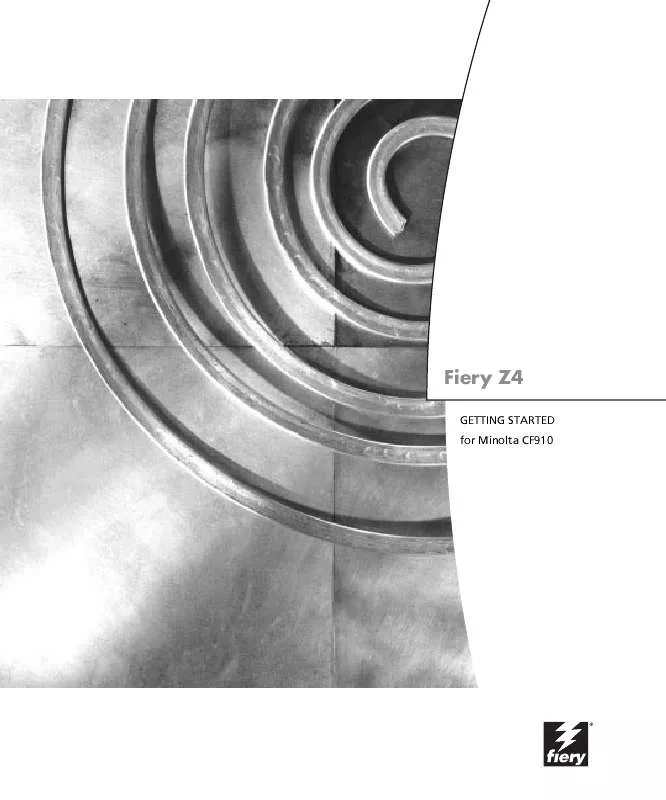Detailed instructions for use are in the User's Guide.
[. . . ] Fiery Z4
GETTING STARTED for Minolta CF910
Fiery Z4
GETTING STARTED for Minolta CF910
Copyright © 1999 Electronics For Imaging. All rights reserved.
This publication is protected by copyright, and all rights are reserved. No part of it may be reproduced or transmitted in any form or by any means for any purpose without express prior written consent from Electronics For Imaging, except as expressly permitted herein. Information in this document is subject to change without notice and does not represent a commitment on the part of Electronics For Imaging. [. . . ] You have problems downloading a font with Fiery Downloader. Extra blank page prints after a Fiery Downloader job.
· Check with the administrator to make sure that the Direct connection is enabled.
The Direct connection must be used to download fonts.
· Turn off the `showpage' after EPS files (Windows) or `showpage' (Mac OS) option.
This option adds a special PostScript command that will cause an extra blank page to print if it is not needed.
Problems with Fiery Scan
If this happens: Fiery Scan main window does not appear after launching.
·
Try this:
Check to see if the TWAIN module(s) installed by Adobe Photoshop are located in the correct Plugins subfolder. If not, reinstall Adobe Photoshop software.
Problems with Fiery WebTools
If this happens: General problems
·
Try this:
Clear the cache (Netscape Communicator) or history (Microsoft Internet Explorer).
Index
Numerics
2-sided printing, see Duplex option Create Master option 4-2 Cyan-Magenta-Yellow-Black (color model), see CMYK
A
Absolute Colorimetric rendering style option A-12 Adobe Font Downloader, see Font Downloader Adobe Photoshop scanning with 4-10 transfer functions 5-7 Adobe Type 1 fonts B-1
D
DCS (Desktop Color Separations) C-5 default settings, see printer default settings DIC simulation goal 4-9, A-9 Direct connection access xvi downloading fonts 5-8 not in Chooser, Mac OS 2-2 required to download fonts C-6 Downloader, see Fiery Downloader downloaders, LaserWriter 5-1 Duplex option 4-9, A-4, A-10
B
Black Overprint option A-3, A-8 Brightness option A-1, A-3 BSD 3-2
C
Calibrated RGB option 4-15 calibration, bypassing 4-9 canceling scanning 4-15 CMYK Simulation Method option 4-9, A-3 CMYK Simulation option 4-9, A-3, A-9 Color Conversion option in Fiery Scan 4-15 Color Mode option A-4 color problems C-5 ColorWise Pro Tools 4-9 job overrides A-2 Combine Separations option A-4, A-9 Command WorkStation xiii managing print jobs 6-1 overriding FreeForm Master number 4-3 overriding Printer Setup settings 1-3, 1-10 using Fiery Downloader from 5-1 Control Panel, overriding printer settings 1-10
E
EFIRGB ICC file 4-10 EFIRGB. icm file 4-10 EPS (Encapsulated PostScript) files downloading 5-1 downloading from Mac OS 2-6 downloading from Windows 1-1, 1-12 problems downloading C-6 Euroscale simulation goal 4-9, A-9
F
Fiery Downloader Brightness option 5-7 choosing a printer 5-3 Command WorkStation 5-1 Connection Type 5-5 downloading file or font 5-4 to 5-7 Download Progress bar 5-2 Hard Disk area 5-2 installing printer fonts 5-9 job overrides A-1 Mac OS 2-6
I-2
Index
PDF files 1-1 printing from 5-4 Print Status area 5-2 problems with C-5 Queue 5-5 RIP Status area 5-2 Toolbar 5-3 using 5-1 Windows 1-12 Fiery Link 6-3 File Info tool 6-5 Input Trays tool 6-5 My Fiery List 6-4, 6-6 preferences 6-4, 6-6 Queue Position tool 6-5 selecting a Fiery 6-4 selecting a print job 6-4 Status tool 6-5 Support tool 6-5 Toner tool 6-5 Fiery Scan plug-in for Photoshop problems with C-6 Fiery WebTools accessing xvi, 6-1, 6-2 home page 6-2 overview 6-3 problems with C-6 Status 6-2 WebLink 6-3 WebSpooler 1-3, 1-10 File Info tool 6-5 File name entry field 5-6 File port, saving files to 1-12 Files of type menu (Windows) 5-5 Font Downloader 5-1 font list Adobe Type 1 B-1 displaying 5-3, 5-9 PostScript B-1 to B-5 printing 5-3, 5-9 TrueType B-5
Font List button 5-3 fonts Adobe Type 1 5-8, 5-9, B-1 downloading and managing 5-1, 5-6, 5-8 installing 5-9 PostScript 5-9 printer fonts 5-8 printer fonts on server 5-10 screen fonts 5-8 substitution with PDF files 5-9 TrueType 5-8, B-5 Font Substitution Table 5-8 FreeForm Master number 4-3 printing variable data documents 4-1
G
Gamma option A-5
H
Hold queue xvi, 2-2
I
Input Trays tool 6-5 installing printer fonts 5-9 Instructions field 1-4, 2-5
J
job overrides (Other) Gamma option A-5 (Other) Phosphors option A-5 (Other) White Point option A-5 Black Overprint option A-3, A-8 Brightness option A-3 CMYK Simulation Method option A-3 CMYK Simulation option A-3, A-9 Color Mode option A-4 Combine Separations option A-4, A-9 Duplex option A-4, A-10 Media Type option A-5, A-11
I-3
Index
Page Order option A-6 print settings A-2 Pure Black Text Graphics option A-6 Rendering Style option A-6, A-12 RGB Source option A-7 Save Fast Reprint option A-7 Sorter Mode option A-7, A-13 Spot Color Matching option A-8 Stapler Mode option A-13
O
Orientation option A-5 Original option, in Fiery Scan 4-15 (Other) Gamma option A-5, A-12 (Other) Phosphors option A-5, A-12 (Other) White Point option A-5, A-12 Output Profile A-11 Output Profile option A-6 overrides, of job settings A-2 Owner Information 1-4
L
LaserWriter printer, fonts installed on 5-8 lp command 3-2 lpq command 3-1, 3-2, 3-3 lpr command 3-1 lprm command 3-1, 3-3 lpstat command 3-2
P
Page Order option A-6, A-11 Page Range option A-1 Page Size menu Windows 95 1-3 paper, sizes supported xv Paper Source menu Mac OS 2-4 Windows 95 1-3 Windows NT 4. 0 1-9 PCL files, downloading 1-12, 5-1 PDF files downloading 5-1 downloading from Mac OS 2-6 downloading from Windows 1-1, 1-12 font substitution 5-9 performance, optimizing C-1 Phosphors option A-5 Photographic rendering style option A-12 Photoshop, see Adobe Photoshop Plain Paper option A-11 Portable Document Format, see PDF files Postcard option A-11 PostScript downloading files 5-1 downloading files from Mac OS 2-6 downloading files from Windows 1-12 font list B-1 to B-5 PostScript printer description files, see PPDs
M
Mac OS Paper Source menu 2-4 PostScript printer setup 2-3 to 2-6 Printer Specific Options menu 2-5 printing 2-1 to ??screen fonts 5-8 tray selection 2-4 Mac OS 2-5 Master documents (FreeForm) 4-1 Match Copy CMYK Simulation option 4-9, A-9 Fiery Scan option 4-15 Media Type menu Windows 95 1-3 Media Type option A-5, A-11 My Fiery List 6-4, 6-6
N
None, CMYK Simulation option A-9 non-imageable area xvi Notes fields Mac OS 2-5 Windows 95/98 1-4
I-4
Index
PostScript printer drivers explained xv Mac OS 2-1 Windows 95/98 1-2 Windows NT 4. 0 1-8 PPDs defined xv PPDs (PostScript printer description files) options A-2 setting print options with Mac OS 2-1 prescan 4-10 Presentation rendering style option A-12 press simulations 4-9 Print command (Windows) 1-1 printer default settings 2-5 Mac OS 2-5 specified by administrator in Setup xvi where to set A-1 Windows 95/98 1-3 Windows NT 4. 0 1-10 printer setup Mac OS 2-3 to 2-6 settings 1-10 Windows 95/98 1-2 to 1-8 Windows NT 4. 0 1-9 to 1-12 Printer Specific Options menu 2-5 printing duplex pages 4-9, A-4, A-10 font list 5-3 from Fiery Downloader 5-4 list of fonts 5-9 Mac OS 2-1 to ??on the network xvi to File port 1-12 troubleshooting C-2 to C-3 variable data documents 4-1 Windows 95/98 1-2 Windows NT 4. 0 1-8
print options Mac OS 2-3 to 2-6 Windows 95/98 1-2 to 1-8 Windows NT 4. 0 1-9 to 1-12 print quality, problems with C-4 Print queue xvi Pure Black Text Graphics option A-6
Q
Queue Position Info tool 6-5 queues, access to xvi
R
Relative Colorimetric rendering style option A-12 remote users xiii Rendering Style option A-6, A-12 resolutions supported xv RGB Separation option A-7 RGB Source option A-7, A-12 RIPping xv
S
Saved Settings 1-5 Save Fast Reprint option A-7 Scale option A-13 scanning canceling 4-15 from the copier glass 4-10 from the document feeder 4-10 Shortcuts 1-7 Show menu (Mac OS) 5-5 showpage after EPS files option 5-7 simulations 4-9 SMB printing 1-2 Solaris 2. x 3-2 sorter capacity A-13 Sorter Mode option A-7, A-13
I-5
Index
Spot Color Matching option A-8 Stapler Mode option A-13 Status tool 6-5 Status WebTool, see Fiery WebTools SunOS 4. 1. x 3-2 Support tool 6-5 SWOP-Coated simulation A-9 SWOP-Coated simulation goal 4-9
U
UNIX BSD (Berkeley Software Distribution) variant of 3-3 displaying jobs in queue 3-2 printing with 3-1 removing jobs from queue 3-3 System V 3-2 Use Master option 4-2
T
TCP/IP printing 3-1 Thick 1 option A-11 Thick 2 option A-11 Thin Paper option A-11 Toner tool 6-5 Top-Bottom, duplex option A-10 Top-Top, duplex option A-10 Transparency option A-11 tray selection Mac OS 2-4 Windows NT 4. 0 1-9 troubleshooting color problems C-5 EPS files C-6 Fiery Downloader C-5 Fiery Scan plug-in C-6 Fiery WebTools C-6 general printing problems C-2 to C-3 print quality C-4 TrueType fonts B-5 two-sided printing, see Duplex option
V
variable data printing 4-1
W
WebLink, see Fiery WebTools WebSpooler, see Fiery WebTools WebTools, see Fiery WebTools White Point option A-5 Windows 95 Media Type 1-3 Page size area 1-3 Paper Source menu 1-3 Windows 95/98 Notes fields 1-4 PostScript printer driver 1-2 printer default settings 1-3 printing with 1-2 setting print options 1-2 to 1-8 Windows NT 4. 0 Paper Source menu 1-9 printer default settings 1-10 printing with 1-8 print options 1-9 to 1-12 tray selection 1-9
Fiery Z4
JOB MANAGEMENT GUIDE for Minolta CF910
Copyright © 1999 Electronics For Imaging. All rights reserved.
This publication is protected by copyright, and all rights are reserved. No part of it may be reproduced or transmitted in any form or by any means for any purpose without express prior written consent from Electronics For Imaging, except as expressly permitted herein. Information in this document is subject to change without notice and does not represent a commitment on the part of Electronics For Imaging. The software described in this publication is furnished under license and may only be used or copied in accordance with the terms of such license. Patents: 5, 867, 179; 5, 835, 788; 5, 666, 436; 5, 553, 200; 5, 543, 940; 5, 537, 516; 5, 517, 334; 5, 506, 946; 5, 424, 754; 5, 343, 311; 5, 212, 546; 4, 941, 038; 4, 837, 722; 4, 500, 919; D406, 117 Trademarks EFI, the EFI logo, Fiery, the Fiery logo, Fiery Driven, the Fiery Driven logo, EFICOLOR, ColorWise, and Rip-While-Print are trademarks registered in the U. S. Fiery Z4, Fiery X4, Command WorkStation, AutoCal, Starr Compression, Memory Multiplier, NetWise, and VisualCal are trademarks of Electronics For Imaging, Inc. Adobe, the Adobe logo, Adobe Illustrator, PostScript, Adobe Photoshop, Adobe Separator, and Adobe PageMaker are trademarks of Adobe Systems Incorporated, registered in certain jurisdictions. EPS (Encapsulated PostScript) is a trademark of Altsys Corporation. Apple, the Apple logo, AppleShare, AppleTalk, ColorSync, EtherTalk, LaserWriter, and Macintosh are registered trademarks, and MultiFinder is a trademark of Apple Computer, Inc. Microsoft, MS, MS-DOS, and Windows are registered trademarks of Microsoft in the US and other countries. QuarkXPress is a registered trademark of Quark, Inc. Times, Helvetica, and Palatino are trademarks of Linotype AG and/or its subsidiaries. ITC Avant Garde, ITC Bookman, ITC Zapf Chancery, and ITC Zapf Dingbats are registered trademarks of International Typeface Corporation. Ethernet is a registered trademark of Xerox Corporation. NetWare and Novell are registered trademarks and Internetwork Packet Exchange (IPX) is a trademark of Novell, Inc. UNIX is a registered trademark of UNIX System Laboratories, a wholly owned subsidiary of Novell, Inc. PANTONE is a registered trademark of Pantone, Inc. [. . . ] In the Print area of the Print dialog box, select Active Sheets, and the job will print correctly. Multiple copies--If you select a number larger than one for the Number of Copies option
in Microsoft Excel 97 and the Collate box is also checked, Excel will send multiple, identical jobs to the Fiery Z4. You must uncheck the Collate box before you send multiple copies from Excel. Quark XPress
Page size--The Page size option in Quark XPress defaults to Custom for the Fiery Z4
PPD. [. . . ]