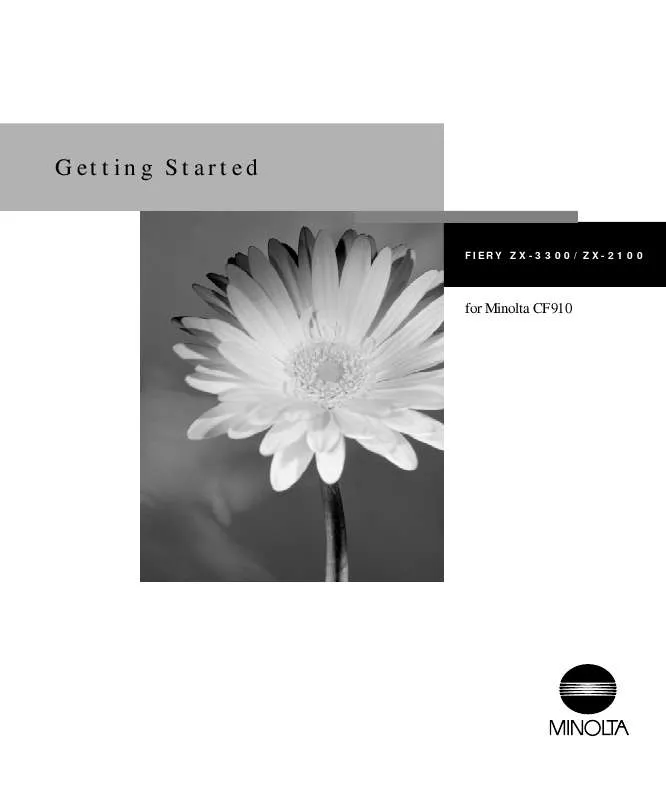User manual KONICA MINOLTA FIERY ZX-2100 FOR CF910 FIERY ZX-3300 / ZX-2100 FOR CF910
Lastmanuals offers a socially driven service of sharing, storing and searching manuals related to use of hardware and software : user guide, owner's manual, quick start guide, technical datasheets... DON'T FORGET : ALWAYS READ THE USER GUIDE BEFORE BUYING !!!
If this document matches the user guide, instructions manual or user manual, feature sets, schematics you are looking for, download it now. Lastmanuals provides you a fast and easy access to the user manual KONICA MINOLTA FIERY ZX-2100 FOR CF910. We hope that this KONICA MINOLTA FIERY ZX-2100 FOR CF910 user guide will be useful to you.
Lastmanuals help download the user guide KONICA MINOLTA FIERY ZX-2100 FOR CF910.
Manual abstract: user guide KONICA MINOLTA FIERY ZX-2100 FOR CF910FIERY ZX-3300 / ZX-2100 FOR CF910
Detailed instructions for use are in the User's Guide.
[. . . ] Getting Started
FIER Y ZX-3300/ZX-2100
for Minolta CF910
Getting Started
FIER Y ZX-3300/ZX-2100
for Minolta CF910
Copyright © 1999 Electronics For Imaging, Inc. All rights reserved.
This publication is protected by copyright, and all rights are reserved. No part of it may be reproduced or transmitted in any form or by any means for any purpose without express prior written consent from Electronics For Imaging, Inc. , except as expressly permitted herein. Information in this document is subject to change without notice and does not represent a commitment on the part of Electronics For Imaging, Inc. [. . . ] When Compression is On, you can select Forward or Reverse order. When Compression is Off, you can select only Forward order.
3
3-19
Printer Setup
Default Paper Sizes--Specify whether to print on US paper sizes (for example, letter, legal, tabloid), or Metric paper sizes (for example, A4, B4, A3) by default. When no page size is defined within a PostScript file, jobs are printed on letter paper if you select US, or A4 paper if you select Metric. Convert Paper Sizes--Specify whether to convert paper sizes in documents automatically to the default paper sizes specified. For example, if you select Letter/11x17-> A4/A3, a letter size document is automatically printed on A4 paper. If you select No,
the server will only print the document if it finds a media source in the size specified by the file.
Print Cover Page--Specify whether the Fiery ZX prints a cover (job summary) page at
the end of each print job. If you select Yes, each print job is followed by a page containing the name of the user who sent the job, the document name, the server name, the time the job was printed, the number of pages printed, and the status of the job. If a PostScript error occurs, and the Print to PS Error option is set to Yes, an error message takes the place of the job status.
Allow Courier Substitution--Specify whether to substitute Courier for unavailable
fonts. If this option is set to No, jobs with fonts that are not available on the Fiery ZX hard disk will not print due to a PostScript error.
Print to PS Error--Specify whether the Fiery ZX should print the available portion of a
print job when it encounters a PostScript error. Select Yes to print the portion of the job that was processed before the error occurred; select No to cancel the job entirely whenever a PostScript error is encountered.
Rendering Style--The CRD (Color Rendering Dictionary) or rendering method used defines how color will be converted from RGB data to printed output. Photographic, designed for images, retains the relative balance between colors to maintain the overall appearance of the image. Presentation, which is the default, designed for bright colors, produces the saturated prints needed for most business presentations, but handles photographic images the same way as Photographic. Solid Color, designed for spot colors, retains the absolute value of each color. This is particularly useful for images such as corporate logos. RGB Source--The RGB source is the color space used to control color for conversion
from screen to printed output. EFIRGB, which is the default, is based on the reference points used in the creation of the Fiery ZX software. sRGB (PC) is based on an average of a large number of PC monitors. Apple Standard is the standard reference point for Apple's ColorSync software.
3
TO
1.
3-20
Performing Setup from the Command WorkStation
Spot Color Matching--With this option set to On, which is the default, the Fiery ZX uses an internal lookup table to print the best equivalents of PANTONE colors. With this option set to Off, PANTONE colors are printed using the CMYK values defined in the originating applications.
Restarting the Fiery ZX
You need to reboot the Fiery ZX before your changes take effect. FIERY ZX:
RESTART THE
Make sure the information screen on the Control Panel reads Idle.
If Printing or RIPping appears, the Fiery ZX is processing, and you must wait until the system finishes and reaches the Idle state. If the Fiery ZX has just finished processing, wait five seconds after Idle appears before shutting down.
2. Click the Reboot Server button.
Printing the Configuration page from the Command WorkStation
The Configuration page lists all the settings in effect from the current Setup. [. . . ] In these cases, the information in the Device, Page Size, and Media columns may appear as "Unknown" and the pages printed may appear as "0" (zero). Active jobs Before printing the Job Log, make sure all jobs currently RIPping and printing on the Fiery ZX have been completed. Otherwise, these jobs may not appear on the Job Log. Additionally, jobs printing while the Job Log is RIPping may not appear.
Page 6
DocBuilder
Deleting pages To delete only certain pages from a raster job displayed in the Thumbnail A window, select the page (or the page range) and choose Delete from the Page menu or the right mouse menu, as described in the Job Management Guide. [. . . ]
DISCLAIMER TO DOWNLOAD THE USER GUIDE KONICA MINOLTA FIERY ZX-2100 FOR CF910 Lastmanuals offers a socially driven service of sharing, storing and searching manuals related to use of hardware and software : user guide, owner's manual, quick start guide, technical datasheets...manual KONICA MINOLTA FIERY ZX-2100 FOR CF910