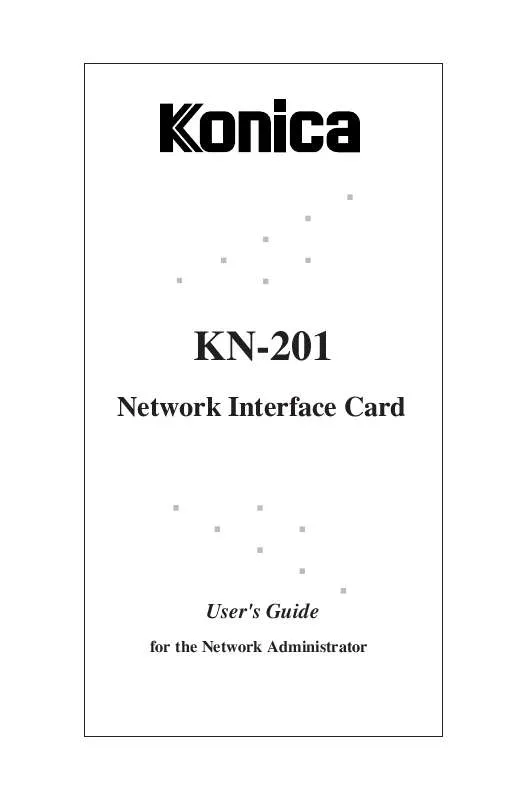User manual KONICA MINOLTA KN-201
Lastmanuals offers a socially driven service of sharing, storing and searching manuals related to use of hardware and software : user guide, owner's manual, quick start guide, technical datasheets... DON'T FORGET : ALWAYS READ THE USER GUIDE BEFORE BUYING !!!
If this document matches the user guide, instructions manual or user manual, feature sets, schematics you are looking for, download it now. Lastmanuals provides you a fast and easy access to the user manual KONICA MINOLTA KN-201. We hope that this KONICA MINOLTA KN-201 user guide will be useful to you.
Lastmanuals help download the user guide KONICA MINOLTA KN-201.
Manual abstract: user guide KONICA MINOLTA KN-201
Detailed instructions for use are in the User's Guide.
[. . . ] KN-201
Network Interface Card
User's Guide
for the Network Administrator
Konica KN-201
© 1997 by Konica Business Machines U. S. A. , Inc. Part Number: OP-01-KN201
Correspondence Konica Business Machines U. S. A. , Inc. Digital Systems Solutions Group & New Product Development 500 Day Hill Road Windsor, CT 06095
Acknowledgments All brands and product names are trademarks or registered trademarks of their respective companies.
Web Site Address on the Internet To obtain additional product information, visit our Web site at: http://www. kbm. com
Disclaimer Notice Konica Business Machines U. S. A. , Inc. has made every effort to ensure that information in this manual is complete and accurate. [. . . ] Choose Print Server Information on the Available Options menu or Print Servers (for NetWare 4. 0 users), then press Enter to display the Print servers menu.
3-58 NetWare Configuration
NetWare Configuration
Primary File Server How To Define A Primary File Server
4. When the list of Print Servers appears, highlight the KN-201 Print Server you are configuring, then press Enter. When the Print Server Information menu appears, choose Print Server Configuration, then press Enter.
KN2_100001 KN2_100002 KN2_100003 KN2_100004 KN2_100005 KN2_100006 KN2_100007 KN2_100008 KN2_100009 KN2_100000
6. Choose File Servers to be Serviced, then press Enter. For NetWare 4. 0 users, select Serviced NetWare Servers, then press Enter.
KN2_100001 KN2_100002 KN2_100003 KN2_100004 KN2_100005 KN2_100006 KN2_100007 KN2_100008 KN2_100009 KN2_100000
(continue on next page)
NetWare Configuration 3-59
NetWare Configuration
Primary File Server How To Define A Primary File Server
7. When the File Servers To Be Serviced (or Serviced NetWare Servers for NetWare 4. 0) menu appears, select the file server you want as the primary file server. If the file servers (minimum of 2) displayed under the File Servers To Be Serviced menu are the ones you want to use as your primary file server, then this step is completed. You may now configure the KN-201 print server using the configuration procedure for your NetWare version. If the file servers displayed under the File Servers To Be Serviced menu are not the ones you want to use as your primary file server, press the Enter key for all selections and then press the [Esc] key to save these choices. Once you have chosen your primary file server(s), you are ready to configure the KN-201 print server using the configuration procedure for your NetWare version.
KernGroup Mathieu Dellarippa Hayber Couciero Dennis Johns KN2_100001
3-60 NetWare Configuration
Section 4: AppleTalk Configuration and Administration Program
AppleTalk Configuration & Administration Program
Overview
This section explains how to configure and use the AppleTalk Administration Program so that printing can be performed from a Macintosh system. The AppleTalk Administration Program is used to perform the following functions: q q Change the network zone and/or change printer names for KN-201 printers. Assist Konica Customer Support diagnose problems.
Enabling the AppleTalk Protocol
The AppleTalk protocol must be enabled before printing can be performed. Use the Konica Network Management Utility for Windows to check or to enable the AppleTalk protocol. Refer to Chapter 3, NetWare Configuration for more details.
Configuration for AppleTalk
q q Print to the Konica Printing System by using Chooser to select the network and printer. The Konica Printing System is found in Chooser as KN-201<serial_number> 1, where 1 stands for the printer connected to parallel [port 1].
4-2 AppleTalk Configuration & Administration Program
AppleTalk Configuration & Administration Program
Choosing the Printer
The following procedure describes how to choose the printer using Apple's Chooser utility. Select Chooser to display the Chooser screen.
Chooser
Select a LaserWriter:
&&
LaserWriter 8
AppleTalk Zones: App_TEST Corporate Konica Engineering
KN2_123456 #xxxxxx 1 #xxxxxx 2 #xxxxxx1 #xxxxxx 2 #xxxxxx 1 #xxxxxx 2
Setup---
Background Printing On Off
NOTE: The Chooser screen above will show AppleTalk zones only if your network has more than one zone.
3. Select LaserWriter 8, then choose KN2_123456 from the list of available printers. Click on Setup AppleTalk, then click on Select PPD . Highlight the proper PPD file for your Konica Printer. When finished, click on OK, then close the Chooser Utility.
AppleTalk Configuration & Administration Program 4-3
AppleTalk Configuration & Administration Program
How To Access the AppleTalk Administration Program
The Macintosh AppleTalk Administration Program diskette is supplied with the KN-201. Copy the NP2000 ADMIN Program on the Macintosh AppleTalk Administration Program diskette to a folder. For example, place the program in a folder called Utility. [. . . ] Locate the JP3 Jumper on the board (see illustration below). Remove the jumper from the 10BT setting and place it on the THIN setting, as shown. This jumper must be changed in connection with the Media Selection Type jumper described on the previous page.
NOTE: After changing the jumper to the Thinnet connection, refer to the Installation instructions in Section 2, Connect the Network to KN-201: Ethernet.
KN-201 Board Illustration
MAN AUTO 10BT THIN JP4 JP3
o o-o o o-o
JP10
o-o o
NORM FACT
JP5
o
RXA
o-o
TXA
BNC Connector
A-8
Jumper Settings
Changing Jumper Settings Collision Threshold Jumper - JP5
This jumper lets you select the collision threshold capability for Thinnet interfaces only, as shown in the illustration. The 10BaseT Ethernet interface does not use this jumper. [. . . ]
DISCLAIMER TO DOWNLOAD THE USER GUIDE KONICA MINOLTA KN-201 Lastmanuals offers a socially driven service of sharing, storing and searching manuals related to use of hardware and software : user guide, owner's manual, quick start guide, technical datasheets...manual KONICA MINOLTA KN-201