User manual KONICA MINOLTA MAGICOLOR 2450
Lastmanuals offers a socially driven service of sharing, storing and searching manuals related to use of hardware and software : user guide, owner's manual, quick start guide, technical datasheets... DON'T FORGET : ALWAYS READ THE USER GUIDE BEFORE BUYING !!!
If this document matches the user guide, instructions manual or user manual, feature sets, schematics you are looking for, download it now. Lastmanuals provides you a fast and easy access to the user manual KONICA MINOLTA MAGICOLOR 2450. We hope that this KONICA MINOLTA MAGICOLOR 2450 user guide will be useful to you.
Lastmanuals help download the user guide KONICA MINOLTA MAGICOLOR 2450.
You may also download the following manuals related to this product:
Manual abstract: user guide KONICA MINOLTA MAGICOLOR 2450
Detailed instructions for use are in the User's Guide.
[. . . ] magicolor 2450 User's Guide
®
4139-7747-01A 1800772-001A
Trademarks
KONICA MINOLTA and the KONICA MINOLTA logo are trademarks or registered trademarks of KONICA MINOLTA HOLDINGS, INC. magicolor is a trademark or registered trademark of KONICA MINOLTA PRINTING SOLUTIONS U. S. A. , INC. All other trademarks and registered trademarks are the property of their respective owners.
Copyright Notice
Copyright © 2005 KONICA MINOLTA BUSINESS TECHNOLOGIES, INC. , Marunouchi Center Building, 1-6-1 Marunouchi, Chiyoda-ku, Tokyo, 100-0005, Japan. This document may not be copied, in whole or part, nor transferred to any other media or language, without written permission of KONICA MINOLTA BUSINESS TECHNOLOGIES, INC.
Notice
KONICA MINOLTA BUSINESS TECHNOLOGIES, INC. [. . . ] If "Short Edge" is selected, the pages will be laid out to flip at the top.
11
2
11
Duplexing
2
13
If "Long Edge" is selected, the pages will be laid out to flip at the sides.
13
73
In addition, if "N-up" has been set to "Booklet", autoduplex printing is performed. The following Order settings are available when "Booklet" is selected.
1
2
If "Left Binding" is selected, the pages can be folded as a left-bound booklet.
1
3
3
1
If "Right Binding" is selected, the pages can be folded as a right-bound booklet.
2 3 1
1 2 3
Load plain paper into the tray. From the printer driver, specify the layout for duplex printing. With autoduplexing, the back side is printed first, and then the front side is printed.
Output Tray
All printed media is output to the face-down output tray on top of the printer. This tray has a capacity of approximately 200 sheets (A4/Letter) of 80 g/m2 (22 lb) paper. If the media is stacked too high in the output tray, your printer may experience media misfeeds, excessive media curl, or static buildup. Remove transparencies as soon as possible from the output tray to avoid static buildup.
74
Output Tray
Media Storage
How do I store media?
Keep media on a flat, level surface in its original wrapper until it is time to load it. Media that has been stored for a long time out of its packaging may dry up too much and cause misfeeding. If media has been removed from its wrapper, place it in its original packaging and store in a cool, dark place on a level surface. Avoid moisture, excessive humidity, direct sunlight, excessive heat (above 35°C [95°F]), and dust Avoid leaning against other objects or placing it in an upright position. Before using stored media, do a trial print and check print quality.
Media Storage
75
Replacing Consumables
Replacing Consumables
Note
Failure to follow instructions as outlined in this manual could result in voiding your warranty.
About Toner Cartridges
Your printer uses four toner cartridges: black, yellow, magenta, and cyan. Handle the toner cartridges carefully to avoid spilling toner inside the printer or on yourself. Install only new toner cartridges in your printer. If a used toner cartridge is installed, the indicator message will not clear and the supplies status in the Status Display will not be updated. If you get toner on your skin, wash it off with cool water and a mild soap. If you get toner on your clothes, lightly dust them off as best as you can. If some toner remains on your clothes, use cool, not hot water, to rinse the toner off.
CAUTION
If you get toner in your eyes, wash it out immediately with cool water and consult a doctor.
Refer to the following URL for recycling information. Americas: printer. konicaminolta. com/products/recycle/index. asp Europe: printer. konicaminolta. com
Note
Do not use refilled toner cartridges or unapproved toner cartridges. Any damage to the printer or quality problems caused by a refilled toner cartridge or unapproved toner cartridge will void your warranty. No technical support is provided to recover from these problems.
78
Replacing Consumables
When replacing a toner cartridge, refer to the following table. For optimum print quality and performance, use only approved KONICA MINOLTA toner cartridges for your specific printer type, as listed in the table below. If you open the top cover, you can find your printer type and the toner cartridge part numbers on the consumables reorder label inside your printer.
Printer Type Printer Part Number Toner Cartridge Type Standard-Capacity Toner Cartridge -Yellow (Y) Toner Cartridge Part Number 1710587-001
Standard-Capacity Toner Cartridge -Magenta (M) 1710587-002 Standard-Capacity Toner Cartridge -Cyan (C) AM 5250222-100 High-Capacity Toner Cartridge - Black (K) High-Capacity Toner Cartridge - Yellow (Y) High-Capacity Toner Cartridge - Magenta (M) High-Capacity Toner Cartridge - Cyan (C) Standard-Capacity Toner Cartridge -Yellow (Y) 1710587-003 1710587-004 1710587-005 1710587-006 1710587-007 1710589-001
Standard-Capacity Toner Cartridge -Magenta (M) 1710589-002 Standard-Capacity Toner Cartridge -Cyan (C) EU 5250222-200 5250222-400 High-Capacity Toner Cartridge - Black (K) High-Capacity Toner Cartridge - Yellow (Y) High-Capacity Toner Cartridge - Magenta (M) High-Capacity Toner Cartridge - Cyan (C) Standard-Capacity Toner Cartridge -Yellow (Y) 1710589-003 1710589-004 1710589-005 1710589-006 1710589-007 1710590-001
Standard-Capacity Toner Cartridge -Magenta (M) 1710590-002 Standard-Capacity Toner Cartridge -Cyan (C) AP 5250222-350 High-Capacity Toner Cartridge - Black (K) High-Capacity Toner Cartridge - Yellow (Y) High-Capacity Toner Cartridge - Magenta (M) High-Capacity Toner Cartridge - Cyan (C) 1710590-003 1710590-004 1710590-005 1710590-006 1710590-007
Replacing Consumables
79
Keep toner cartridges: In their packaging until you're ready to install them. [. . . ] Observe the keyed side of the DIMM to align it with the connector. If you cannot snap the DIMM into place, do not force it. Reposition it, making sure that the DIMM is seated completely in the connector.
5 6
Reinstall the panel and tighten the screw. If you removed the duplex option in step1, reinstall it. [. . . ]
DISCLAIMER TO DOWNLOAD THE USER GUIDE KONICA MINOLTA MAGICOLOR 2450 Lastmanuals offers a socially driven service of sharing, storing and searching manuals related to use of hardware and software : user guide, owner's manual, quick start guide, technical datasheets...manual KONICA MINOLTA MAGICOLOR 2450

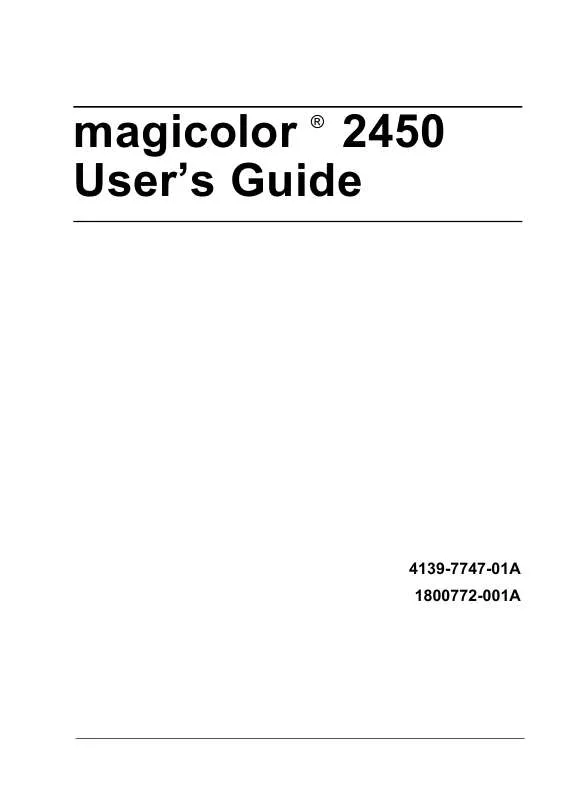
 KONICA MINOLTA MAGICOLOR 2450 Warranty (1065 ko)
KONICA MINOLTA MAGICOLOR 2450 Warranty (1065 ko)
 KONICA MINOLTA MAGICOLOR 2450 annexe 1 (2817 ko)
KONICA MINOLTA MAGICOLOR 2450 annexe 1 (2817 ko)
 KONICA MINOLTA MAGICOLOR 2450 Install Guide (1919 ko)
KONICA MINOLTA MAGICOLOR 2450 Install Guide (1919 ko)
 KONICA MINOLTA MAGICOLOR 2450 Reference Guide (6696 ko)
KONICA MINOLTA MAGICOLOR 2450 Reference Guide (6696 ko)
 KONICA MINOLTA MAGICOLOR 2450 CROWNNET PRINT MONITOR PLUS ADMINISTRATOR GUIDE (378 ko)
KONICA MINOLTA MAGICOLOR 2450 CROWNNET PRINT MONITOR PLUS ADMINISTRATOR GUIDE (378 ko)
