User manual KONICA MINOLTA PAGEPRO 1250E
Lastmanuals offers a socially driven service of sharing, storing and searching manuals related to use of hardware and software : user guide, owner's manual, quick start guide, technical datasheets... DON'T FORGET : ALWAYS READ THE USER GUIDE BEFORE BUYING !!!
If this document matches the user guide, instructions manual or user manual, feature sets, schematics you are looking for, download it now. Lastmanuals provides you a fast and easy access to the user manual KONICA MINOLTA PAGEPRO 1250E. We hope that this KONICA MINOLTA PAGEPRO 1250E user guide will be useful to you.
Lastmanuals help download the user guide KONICA MINOLTA PAGEPRO 1250E.
You may also download the following manuals related to this product:
Manual abstract: user guide KONICA MINOLTA PAGEPRO 1250E
Detailed instructions for use are in the User's Guide.
[. . . ] PagePro 1250E User's Guide
®
1800690-001A
Trademarks
The following are registered trademarks of MINOLTA-QMS, Inc. : QMS and the MINOLTA-QMS logo. Minolta, Fine-ART, and PagePro are trademarks of Minolta Co. , Ltd. Other product names mentioned in this guide may also be trademarks or registered trademarks of their respective owners.
Proprietary Statement
The digitally encoded software included with your printer is Copyrighted © 2002 by MINOLTA-QMS, Inc. This software may not be reproduced, modified, displayed, transferred, or copied in any form or in any manner or on any media, in whole or in part, without the express written permission of MINOLTAQMS, Inc.
Copyright Notice
This manual is Copyrighted © 2002 by MINOLTA-QMS, Inc. , One Magnum Pass, Mobile, AL 36618. [. . . ] Place the envelopes in the tray with the flap down and facing to the left. Make sure that the flaps are neatly folded back.
Test envelopes before buying large quantities!Some types of envelopes crease easily when they are run through a printer. Test a brand of envelope before purchasing large quantities.
8-1
8
Which media sizes can I use?
Working with the printer
This printer is designed for use only with these media sizes.
Media source Tray 1 Tray 2* (optional) Manual feed tray
Media size
Standard sizes
Letter 8. 5" x 11. 0" Legal 8. 5" x 14. 0" Executive 7. 25" x 10. 5" Half Letter 5. 5" x 8. 5" A4 210 x 297 mm A5 148 x 210 mm B5 JIS 182 x 257 mm Chinese 16K 185 x 260 mm Chinese 32K 130 x 185 mm Yes Yes Yes Yes Yes Yes Yes Yes Yes Yes Yes Yes No Yes No Yes No No Yes Yes Yes Yes Yes Yes Yes Yes Yes
Envelopes, postcards, and custom paper sizes
Envelope Monarch 3. 875" x 7. 5" Envelope COM10 4. 125" x 9. 5" Envelope DL 110 x 220 mm Envelope C5 162 x 229 mm Envelope C6 114 x 162 mm Envelope B5 176 x 250 mm Choukei-3Gou 120 x 235 mm Choukei-4Gou 90 x 205 mm Postcard 100 x 148 mm Custom 3. 0" 8. 5" x 5. 0"14. 0" (76216 mm x 127 356 mm) Yes Yes Yes Yes Yes Yes Yes Yes Yes Yes No No No No No No No No No No Yes Yes Yes Yes Yes Yes Yes Yes Yes Yes
* The optional lower feeder unit (Tray 2) is shipped with either a letter or A4 tray. Legal and executive/B5 JIS trays are available as optional accessories.
8-2
Working with the printer What types of media can I use?This printer is designed for use with the following media types.
Media source Media type Tray 1 Plain paper 1624 lbs (6090 g/m2) Thick paper 2443. 25 lbs (90163 g/m2) Envelopes Letterhead Postcard Transparencies Yes Yes Yes Yes Yes Yes Tray 2 (optional) Yes No No No No No
8
Manual feed tray Yes Yes Yes Yes Yes Yes
Printable area
0. 2" (4 mm)
0. 2" (4 mm)
0. 2" (4 mm)
Printable area
0. 2" (4 mm)
8-3
8
8. 2 Using the panel button
Working with the printer
1 2
3
The control panel has two indicators and one button.
No. 1 2 Description Error indicator (orange) Ready indicator (green) No. 3 Description Panel button
The panel button allows you to
q q q q
Print special pages (configuration page, PCL font list, PostScript font list) Continue a print job after an error message Cancel a print job Reset the counter
Printing special pages
1 Make sure that
The green "Ready" indicator is on (but not blinking) The orange "Error" indicator is off
2 Briefly press the panel button.
All indicators blink rapidly.
3 Press the panel button again:
Press the panel key this many more times. . . 2 3 4 to print this special page Configuration page PCL font list PostScript font list
8-4
Working with the printer Continuing a print job after an error message
8
You can continue the print job after correcting the following types of errors:
When the print job is too complex and the memory capacity of the printer is inadequate When there is no more paper in the trays When paper of a different format than that set in the printer driver was fed into the printer
1 Check that one of the above errors has occurred. 2 Press the panel button to operate the media feed.
The print job continues.
Check your printed document!If you have continued a print job after an error message, be sure to check your printed document. Cancelling a print job You can cancel a print job that is currently being processed.
1 While data is being processed or printed (the green "Ready" indicator
is blinking), hold down the panel button for more than 5 seconds.
2 Release the panel button after both indicators light up.
The current print job has now been cancelled.
8-5
8
8. 3 Loading media
Loading media in Tray 1 Note the following points:
Working with the printer
Refill the tray only when it is completely empty. Refer to the advice on loading media on page 8-1.
1 Remove the tray cover. 2 Squeeze the right media guide and
open the media guides.
3 Place the media in the tray.
sheets of ?paper may place on
Tray 1 has a capacity of 250 sheets of plain paper. The stack of paper should not rise above the media limit mark. Load letterhead with the side to be printed facing up and the preprinted letterhead at the top (facing the printer). Open the cover at the front of the tray.
?What if I am loading legal-size paper?
4 Squeeze the right media guide and adjust the media guides so that
both the left and right sides of the media are secure.
5 Replace the tray cover.
8-6
Working with the printer Loading media in the manual feed tray
8
1 Make sure that the tray cover is properly attached to Tray 1. 3 Insert the piece of media as far as
possible into the manual feed tray (with the side to be printed facing up).
How many pieces of ?media can
Insert only one sheet of paper or type of media at a time. Place the envelope in the tray with the side to be printed facing up. [. . . ] 5-2 Power cord . . . . . . . . . . . . . . . . . . . . . . . . . . . . . . . . . . . . . . . . . . . . . . . . . . . . . . . . . . . . . . . . . . . . . . . . . . . . . . . . . . . . . . . . . . 2-9 Power save (Printer tool) . . . . . . . . . . . . . . . . . . . . . . . . . . . . . . . . . . . . . . . . . . . . . . . . . . . . . . . . . . . . . . . . . . . . 6-7 Power switch . . . . . . . . . . . . . . . . . . . . . . . . . . . . . . . . . . . . . . . . . . . . . . . . . . . . . . . . . . . . . . . . . . . . . . . . . . . . . . . . . . . . . 2-10 Print problems (general) . . . . . . . . . . . . . . . . . . . . . . . . . . . . . . . . . . . . . . . . . . . . . . . . . . . . . . . . . . . . . . . . . [. . . ]
DISCLAIMER TO DOWNLOAD THE USER GUIDE KONICA MINOLTA PAGEPRO 1250E Lastmanuals offers a socially driven service of sharing, storing and searching manuals related to use of hardware and software : user guide, owner's manual, quick start guide, technical datasheets...manual KONICA MINOLTA PAGEPRO 1250E

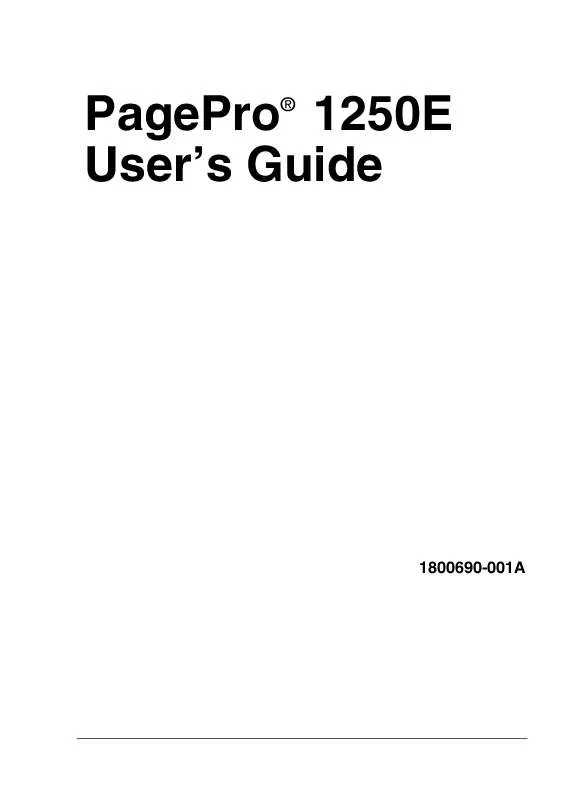
 KONICA MINOLTA PAGEPRO 1250E Setup Guide (275 ko)
KONICA MINOLTA PAGEPRO 1250E Setup Guide (275 ko)
