User manual KONICA MINOLTA PAGEPRO 1400W
Lastmanuals offers a socially driven service of sharing, storing and searching manuals related to use of hardware and software : user guide, owner's manual, quick start guide, technical datasheets... DON'T FORGET : ALWAYS READ THE USER GUIDE BEFORE BUYING !!!
If this document matches the user guide, instructions manual or user manual, feature sets, schematics you are looking for, download it now. Lastmanuals provides you a fast and easy access to the user manual KONICA MINOLTA PAGEPRO 1400W. We hope that this KONICA MINOLTA PAGEPRO 1400W user guide will be useful to you.
Lastmanuals help download the user guide KONICA MINOLTA PAGEPRO 1400W.
You may also download the following manuals related to this product:
Manual abstract: user guide KONICA MINOLTA PAGEPRO 1400W
Detailed instructions for use are in the User's Guide.
[. . . ] PageProTM 1400W User's Guide
9J03-7743-01A 1800803-001A
Thank You
Thank you for purchasing a PagePro 1400W. Your PagePro 1400W is specially designed for optimal performance in Windows environments.
Trademarks
KONICA MINOLTA and the KONICA MINOLTA logo are trademarks or registered trademarks of KONICA MINOLTA HOLDINGS, INC. PagePro is a trademark or registered trademark of KONICA MINOLTA BUSINESS TECHNOLOGIES, INC. All other product names are trademarks or registered trademarks of their respective holders.
Copyright Notice
Copyright © 2005 KONICA MINOLTA BUSINESS TECHNOLOGIES, INC. , Marunouchi Center Building, 1-6-1 Marunouchi, Chiyoda-ku, Tokyo, 100-0005, Japan. [. . . ] Always leave the drum cartridge in its protective package until you're ready to install it. In this manual, a toner cartridge attached to a drum cartridge is an imaging cartridge.
Imaging cartridge
Drum cartridge
1
Toner cartridge
Grab the front cover grip and open the front cover.
44
Replacing the Drum Cartridge
2
Pull the handle of the imaging cartridge toward you, and then pull out the imaging cartridge.
Note
Do not touch the parts indicated in the llustration at the right; otherwise, the electronic parts of the printer may be damaged by static electricity from your body. Any damage resulting from mishandling of the print unit will void the warranty of the printer.
3
Move the lever on the toner cartridge in the direction of the arrow.
4
Using both hands, separate the toner cartridge and drum cartridge.
Replacing the Drum Cartridge
45
Note
When separating the toner cartridge and drum cartridge, keep them level. Do not touch the developing roller of the toner cartridge; otherwise, decreased image quality may result.
5 6
Remove the new drum cartridge from its box. It will be used to pack the used drum cartridge. While holding both the toner cartridge and the drum cartridge in your hands, align the colored guide on the drum cartridge with the matching colored tab on the toner cartridge to fit the two cartridges together.
Note
Do not touch the PC drum under the flap of the drum cartridge; otherwise, decreased image quality way result. Do not touch any metal parts of the drum cartridge and toner cartridge; otherwise, damage from static electricity may result.
Note
Dispose of the used drum cartridge according to your local regulations. Do not burn the drum cartridge.
46
Replacing the Drum Cartridge
7
Align the imaging cartridge with the guides in the printer, and then insert the cartridge.
Note
Do not insert the imaging cartridge at an angle or with extreme force; otherwise, the printer may be damaged.
Note
Do not touch the parts indicated in the llustration at the right; otherwise, the electronic parts of the printer may be damaged by static electricity from your body. Any damage resulting from mishandling of the print unit will void the warranty of the printer.
8
Press on the front cover grip and close the front cover.
9 10
Place the used drum cartridge into the box that the new drum cartridge was packed in. Recycle the used drum cartridge referring to the instructions given in the General Information Guide.
Replacing the Drum Cartridge
47
Maintaining the Printer
Maintaining the Printer
CAUTION
Read all caution and warning labels carefully, making sure to follow any instructions contained in them. These labels are located on the inside of the printer's covers and the interior of the printer body. Handle the printer with care to preserve its life. Abuse may cause damage and void your warranty. If dust and paper scraps remain on the inside or outside of the printer, printer performance and print quality will suffer, so the printer should be cleaned periodically. Keep the following guidelines in mind.
WARNING!
Turn off the printer, unplug the power cord, and disconnect all interface cables before cleaning. Do not spill water or detergent into the printer; otherwise, the printer will be damaged and an electric shock may occur.
CAUTION
The fuser unit is hot. When the right side cover is opened, the fuser unit temperature drops gradually (one hour wait time). Be careful when cleaning the inside of the printer or removing media misfeeds, as the fuser unit and other internal parts may be very hot. Do not place anything on top of the printer. Never spray cleaning solution directly on the printer's surface; the spray could penetrate through the air vents of the printer and damage the internal circuits. Avoid using abrasive or corrosive solutions or solutions that contain solvents (such as alcohol and benzene) to clean the printer. Always test any cleaning solution (such as mild detergent) on a small inconspicuous area of your printer to check the solution's performance. [. . . ] If you think the transfer roller should be replaced, contact Technical Support with the error information. Print several blank sheets and the excess toner should disappear.
The media path is dirty with toner.
The toner cartridge is Remove the toner cartridge and check defective. The drum cartridge is Remove the drum cartridge and check defective. If it is damaged, replace it.
74
Solving Problems with Printing Quality
Symptom Abnormal areas (white or black) appear in a regular pattern.
Cause
Solution
The laser lens is dirty. [. . . ]
DISCLAIMER TO DOWNLOAD THE USER GUIDE KONICA MINOLTA PAGEPRO 1400W Lastmanuals offers a socially driven service of sharing, storing and searching manuals related to use of hardware and software : user guide, owner's manual, quick start guide, technical datasheets...manual KONICA MINOLTA PAGEPRO 1400W

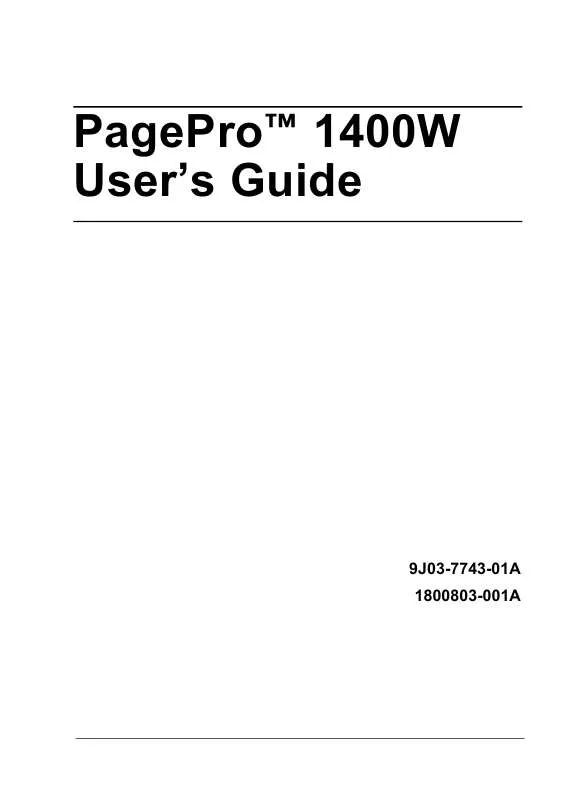
 KONICA MINOLTA PAGEPRO 1400W Warranty (559 ko)
KONICA MINOLTA PAGEPRO 1400W Warranty (559 ko)
 KONICA MINOLTA PAGEPRO 1400W Install Guide (3026 ko)
KONICA MINOLTA PAGEPRO 1400W Install Guide (3026 ko)
 KONICA MINOLTA PAGEPRO 1400W Installation Guide (857 ko)
KONICA MINOLTA PAGEPRO 1400W Installation Guide (857 ko)
 KONICA MINOLTA PAGEPRO 1400W WARRANTY EXCHANGE GUIDE (559 ko)
KONICA MINOLTA PAGEPRO 1400W WARRANTY EXCHANGE GUIDE (559 ko)
