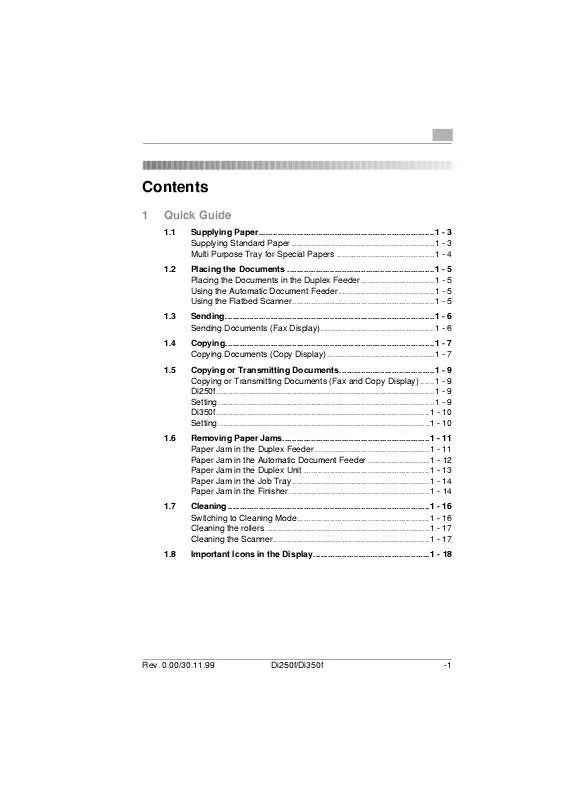User manual KONICA MINOLTA SHORT DI250F350F
Lastmanuals offers a socially driven service of sharing, storing and searching manuals related to use of hardware and software : user guide, owner's manual, quick start guide, technical datasheets... DON'T FORGET : ALWAYS READ THE USER GUIDE BEFORE BUYING !!!
If this document matches the user guide, instructions manual or user manual, feature sets, schematics you are looking for, download it now. Lastmanuals provides you a fast and easy access to the user manual KONICA MINOLTA SHORT DI250F350F. We hope that this KONICA MINOLTA SHORT DI250F350F user guide will be useful to you.
Lastmanuals help download the user guide KONICA MINOLTA SHORT DI250F350F.
Manual abstract: user guide KONICA MINOLTA SHORT DI250F350F
Detailed instructions for use are in the User's Guide.
[. . . ] Contents
1 Quick Guide
1. 1 Supplying Paper. . . . . . . . . . . . . . . . . . . . . . . . . . . . . . . . . . . . . . . . . . . . . . . . . . . . . . . . . . . . . . . . . . . . . . . . . . 1 - 3 Supplying Standard Paper . . . . . . . . . . . . . . . . . . . . . . . . . . . . . . . . . . . . . . . . . . . . . . . . . . . . . . . . . . . . 1 - 3 Multi Purpose Tray for Special Papers . . . . . . . . . . . . . . . . . . . . . . . . . . . . . . . . . . . . . . . . . 1 - 4 Placing the Documents . . . . . . . . . . . . . . . . . . . . . . . . . . . . . . . . . . . . . . . . . . . . . . . . . . . . . . . . . . . . . . 1 - 5 Placing the Documents in the Duplex Feeder. . . . . . . . . . . . . . . . . . . . . . . . . . . . . . . 1 - 5 Using the Automatic Document Feeder . . . . . . . . . . . . . . . . . . . . . . . . . . . . . . . . . . . . . . . . 1 - 5 Using the Flatbed Scanner. . . . . . . . . . . . . . . . . . . . . . . . . . . . . . . . . . . . . . . . . . . . . . . . . . . . . . . . . . . . 1 - 5 Sending . . . . . . . . . . . . . . . . . . . . . . . . . . . . . . . . . . . . . . . . . . . . . . . . . . . . . . . . . . . . . . . . . . . . . . . . . . . . . . . . . . . . . . . . 1 - 6 Sending Documents (Fax Display). . . . . . . . . . . . . . . . . . . . . . . . . . . . . . . . . . . . . . . . . . . . . . . . 1 - 6 Copying. . . . . . . . . . . . . . . . . . . . . . . . . . . . . . . . . . . . . . . . . . . . . . . . . . . . . . . . . . . . . . . . . . . . . . . . . . . . . . . . . . . . . . . . 1 - 7 Copying Documents (Copy Display) . . . . . . . . . . . . . . . . . . . . . . . . . . . . . . . . . . . . . . . . . . . . . 1 - 7 Copying or Transmitting Documents. . . . . . . . . . . . . . . . . . . . . . . . . . . . . . . . . . . . . . . . 1 - 9 Copying or Transmitting Documents (Fax and Copy Display) . . . . . . 1 - 9 Di250f. . . . . . . . . . . . . . . . . . . . . . . . . . . . . . . . . . . . . . . . . . . . . . . . . . . . . . . . . . . . . . . . . . . . . . . . . . . . . . . . . . . . . . . . . . . . 1 - 9 Setting . . . . . . . . . . . . . . . . . . . . . . . . . . . . . . . . . . . . . . . . . . . . . . . . . . . . . . . . . . . . . . . . . . . . . . . . . . . . . . . . . . . . . . . . . . . 1 - 9 Di350f. . . . . . . . . . . . . . . . . . . . . . . . . . . . . . . . . . . . . . . . . . . . . . . . . . . . . . . . . . . . . . . . . . . . . . . . . . . . . . . . . . . . . . . . . . 1 - 10 Setting . . . . . . . . . . . . . . . . . . . . . . . . . . . . . . . . . . . . . . . . . . . . . . . . . . . . . . . . . . . . . . . . . . . . . . . . . . . . . . . . . . . . . . . . . 1 - 10 Removing Paper Jams. . . . . . . . . . . . . . . . . . . . . . . . . . . . . . . . . . . . . . . . . . . . . . . . . . . . . . . . . . . . . . 1 - 11 Paper Jam in the Duplex Feeder . . . . . . . . . . . . . . . . . . . . . . . . . . . . . . . . . . . . . . . . . . . . . . . . 1 - 11 Paper Jam in the Automatic Document Feeder . . . . . . . . . . . . . . . . . . . . . . . . . . 1 - 12 Paper Jam in the Duplex Unit . . . . . . . . . . . . . . . . . . . . . . . . . . . . . . . . . . . . . . . . . . . . . . . . . . . . . 1 - 13 Paper Jam in the Job Tray . . . . . . . . . . . . . . . . . . . . . . . . . . . . . . . . . . . . . . . . . . . . . . . . . . . . . . . . . . 1 - 14 Paper Jam in the Finisher . . . . . . . . . . . . . . . . . . . . . . . . . . . . . . . . . . . . . . . . . . . . . . . . . . . . . . . . . . . 1 - 14 Cleaning . . . . . . . . . . . . . . . . . . . . . . . . . . . . . . . . . . . . . . . . . . . . . . . . . . . . . . . . . . . . . . . . . . . . . . . . . . . . . . . . . . . . . 1 - 16 Switching to Cleaning Mode. . . . . . . . . . . . . . . . . . . . . . . . . . . . . . . . . . . . . . . . . . . . . . . . . . . . . . . . 1 - 16 Cleaning the rollers . . . . . . . . . . . . . . . . . . . . . . . . . . . . . . . . . . . . . . . . . . . . . . . . . . . . . . . . . . . . . . . . . . . . . 1 - 17 Cleaning the Scanner. . . . . . . . . . . . . . . . . . . . . . . . . . . . . . . . . . . . . . . . . . . . . . . . . . . . . . . . . . . . . . . . . . 1 - 17 Important Icons in the Display. . . . . . . . . . . . . . . . . . . . . . . . . . . . . . . . . . . . . . . . . . . . . . . . . 1 - 18
1. 2
1. 3 1. 4 1. 5
1. 6
1. 7
1. 8
Rev. 0. 00/30. 11. 99
Di250f/Di350f
-1
-2
Di250f/Di350f
Rev. 0. 00/30. 11. 99
Quick Guide
1
1
1. 1
Quick Guide
Supplying Paper
Supplying Standard Paper
1
Open the paper drawer.
2
Press the base plate down until it locks.
3
Refill the paper and align the stack with the guides.
Make sure that the stack of paper is not higher than the mark.
Rev. [. . . ] Press [BASICS] to set the finishing of the copies. Press [ZOOM] to change the zoom setting. Press [PAPER] to print on special paper.
Set the document type (if necessary).
6
Set the density (if necessary).
Rev. 0. 00/30. 11. 99
Di250f/Di350f
1-7
1 7
Set the further options (if required).
Quick Guide
8
Press [START] to make the copies.
1-8
Di250f/Di350f
Rev. 0. 00/30. 11. 99
Quick Guide
1
1. 5
Copying or Transmitting Documents
Copying or Transmitting Documents (Fax and Copy Display)
1
Set the document.
Di250f Setting
1
Enter the number of copies or the desired fax number using the numeric keypad.
Enter the number of copies using not more than 2 digits. Enter the desired fax number using at least 3 digits.
2
Press [START] to transmit the document or print the copies.
Rev. 0. 00/30. 11. 99
Di250f/Di350f
1-9
1
Di350f Setting
Quick Guide
1
Enter the number of copies or the desired fax number using the numeric keypad.
Enter the number of copies using not more than 3 digits. Enter the desired fax number using at least 4 digits.
2
Press [START] to transmit the document or print the copies.
1-10
Di250f/Di350f
Rev. 0. 00/30. 11. 99
Quick Guide
1
1. 6
Removing Paper Jams
Locate the paper jam.
Staple Unit
Duplex Feeder/ Automatic Document Feeder
Job Tray Duplex Unit Multi Purpose Tray
Paper Drawers Finisher
Paper Jam in the Duplex Feeder
1
If the paper is no visible open the cover of the unit.
Rev. 0. 00/30. 11. 99
Di250f/Di350f
1-11
1 2
Carefully remove the paper.
Quick Guide
3
Carefully remove the paper.
Paper Jam in the Automatic Document Feeder
1
Open the cover of the unit.
2
Carefully remove the paper.
1-12
Di250f/Di350f
Rev. 0. 00/30. 11. 99
Quick Guide Paper Jam in the Duplex Unit
1
Open the side cover.
1
2 3
Turn the roller if necessary . 0. 00/30. 11. 99
Di250f/Di350f
1-13
1
Paper Jam in the Job Tray
Quick Guide
CAUTION The fusing unit is hot. Contact may lead to injury.
Only touch the paper.
1
Open the side cover and carefully remove the paper.
Paper Jam in the Finisher
1
Open the covers and remove the paper.
2
Carefully remove the paper.
1-14
Di250f/Di350f
Rev. 0. 00/30. 11. 99
Quick Guide
1
Carefully remove the paper.
3
4
If the hole puncher is lowered turn the wheel to lift the puncher.
5
If the paper is blocked in the shown places open the corresponding locks to release the paper.
Rev. [. . . ] Data is loaded from the connected computer. Refill the print paper.
Confidential document
Wait for polling
Broadcast
Receiving PC data
Waiting for print
Automatic reception OFF
No paper
No toner
Replace the toner bottle.
Drum
Replace the imaging unit.
Maintenance
Call the technical service for regular maintenance.
1-18
Di250f/Di350f
Rev. 0. 00/30. 11. 99
1
Quick Guide
1. 1 Supplying Paper. . . . . . . . . . . . . . . . . . . . . . . . . . . . . . . . . . . . . . . . . . . . . . . . . . . . . . . . . . . . . . . . . . . . . . . . . . 1 - 3 Supplying Standard Paper . . . . . . . . . . . . . . . . . . . . . . . . . . . . . . . . . . . . . . . . . . . . . . . . . . . . . . . . . . . . 1 - 3 Multi Purpose Tray for Special Papers . . . . . . . . . . . . . . . . . . . . . . . . . . . . . . . . . . . . . . . . . 1 - 4 Placing the Documents . . . . . . . . . . . . . . . . . . . . . . . . . . . . . . . . . . . . . . . . . . . . . . . . . . . . . . . . . . . . . . 1 - 5 Placing the Documents in the Duplex Feeder. . . . . . . . . . . . . . . . . . . . . . . . . . . . . . . 1 - 5 Using the Automatic Document Feeder . . . . . . . . . . . . . . . . . . . . . . . . . . . . . . . . . . . . . . . . 1 - 5 Using the Flatbed Scanner. . . . . . . . . . . . . . . . . . . . . . . . . . . . . . . . . . . . . . . . . . . . . . . . . . . . . . . . . . . . 1 - 5 Sending . . . . . . . . . . . . . . . . . . . . . . . . . . . . . . . . . . . . . . . . . . . . . . . . . . . . . . . . . . . . . . . . . . . . . . . . . . . . . . . . . . . . . . . . 1 - 6 Sending Documents (Fax Display). . . . . . . . . . . . . . . . . . . . . . . . . . . . . . . . . . . . . . . . . . . . . . . . 1 - 6 Copying. . . . . . . . . . . . . . . . . . . . . . . . . . . . . . . . . . . . . . . . . . . . . . . . . . . . . . . . . . . . . . . . . . . . . . . . . . . . . . . . . . . . . . . . 1 - 7 Copying Documents (Copy Display) . . . . . . . . . . . . . . . . . . . . . . . . . . . . . . . . . . . . . . . . . . . . . 1 - 7 Copying or Transmitting Documents. . . . . . . . . . . . . . . . . . . . . . . . . . . . . . . . . . . . . . . . 1 - 9 Copying or Transmitting Documents (Fax and Copy Display) . . . . . . 1 - 9 Di250f. . . . . . . . . . . . . . . . . . . . . . . . . . . . . . . . . . . . . . . . . . . . . . . . . . . . . . . . . . . . . . . . . . . . . . . . . . . . . . . . . . . . . . . . . . . . 1 - 9 Setting . . . . . . . . . . . . . . . . . . . . . . . . . . . . . . . . . . . . . . . . . . . . . . . . . . . . . . . . . . . . . . . . . . . . . . . . . . . . . . . . . . . . . . . . . . . 1 - 9 Di350f. . . . . . . . . . . . . . . . . . . . . . . . . . . . . . . . . . . . . . . . . . . . . . . . . . . . . . . . . . . . . . . . . . . . . . . . . . . . . . . . . . . . . . . . . . 1 - 10 Setting . . . . . . . . . . . . . . . . . . . . . . . . . . . . . . . . . . . . . . . . . . . . . . . . . . . . . . . . . . . . . . . . . . . . . . . . . . . . . . . . . . . . . . . . . 1 - 10 Removing Paper Jams. . . . . . . . . . . . . . . . . . . . . . . . . . . . . . . . . . . . . . . . . . . . . . . . . . . . . . . . . . . . . . 1 - 11 Paper Jam in the Duplex Feeder . . . . . . . . . . . . . . . . . . . . . . . . . . . . . . . . . . . . . . . . . . . . . . . . 1 - 11 Paper Jam in the Automatic Document Feeder . . . . . . . . . . . . . . . . . . . . . . . . . . 1 - 12 Paper Jam in the Duplex Unit . . . . . . . . . . . . . . . . . . . . . . . . . . . . . . . . . . . . . . . . . . . . . . . . . . . . . 1 - 13 Paper Jam in the Job Tray . . . . . . . . . . . . . . . . . . . . . . . . . . . . . . . . . . . . . . . . . . . . . . . . . . . . . . . . . . 1 - 14 Paper Jam in the Finisher . . . . . . . . . . . . . . . . . . . . . . . . . . . . . . . . . . . . . . . . . . . . . . . . . . . . . . . . . . . 1 - 14 Cleaning . . . . . . . . . . . . . . . . . . . . . . . . . . . . . . . . . . . . . . . . . . . . . . . . . . . . . . . . . . . . . . . . . . . . . . . . . . . . . . . . . . . . . 1 - 16 Switching to Cleaning Mode. . . . . . . . . . . . . . . . . . . . . . . . . . . . . . . . . . . . . . . . . . . . . . . . . . . . . . . . 1 - 16 Cleaning the rollers . . . . . . . . . . . . . . . . . . . . . . . . . . . . . . . . . . . . . . . . . . . . . . . . . . . . . . . . . . . . . . . . . . . . . 1 - 17 Cleaning the Scanner. . . . . . . . . . . . . . . . . . . . . . . . . . . . . . . . . . . . . . . . . . . . . . . . . . . . . . . . . . . . . . . . . . 1 - 17 Important Icons in the Display. . . . . . . . . . . . . . . . . . . . . . . . . . . . . . . . . . . . . . . . . . . . . . . . . 1 - 18
1. 2
1. 3 1. 4 1. 5
1. 6
1. 7
1. 8
Rev. [. . . ]
DISCLAIMER TO DOWNLOAD THE USER GUIDE KONICA MINOLTA SHORT DI250F350F Lastmanuals offers a socially driven service of sharing, storing and searching manuals related to use of hardware and software : user guide, owner's manual, quick start guide, technical datasheets...manual KONICA MINOLTA SHORT DI250F350F