User manual KONICA MINOLTA UNITY
Lastmanuals offers a socially driven service of sharing, storing and searching manuals related to use of hardware and software : user guide, owner's manual, quick start guide, technical datasheets... DON'T FORGET : ALWAYS READ THE USER GUIDE BEFORE BUYING !!!
If this document matches the user guide, instructions manual or user manual, feature sets, schematics you are looking for, download it now. Lastmanuals provides you a fast and easy access to the user manual KONICA MINOLTA UNITY. We hope that this KONICA MINOLTA UNITY user guide will be useful to you.
Lastmanuals help download the user guide KONICA MINOLTA UNITY.
You may also download the following manuals related to this product:
Manual abstract: user guide KONICA MINOLTA UNITY
Detailed instructions for use are in the User's Guide.
[. . . ] LEGAL NOTICES
Copyright © 2002 ScanSoft, Inc. No part of this publication may be transmitted, transcribed, reproduced, stored in any retrieval system or translated into any language or computer language in any form or by any means, mechanical, electronic, magnetic, optical, chemical, manual, or otherwise, without prior written consent from ScanSoft, Inc. , 9 Centennial Drive, Peabody, Massachusetts 01960. Printed in the United States of America and in the Netherlands. The software described in this book is furnished under license and may be used or copied only in accordance with the terms of such license. [. . . ] For non-duplex scanners, select Scan double-sided pages in the Scanner panel of the Options dialog box. Then you can scan the document in just a few passes, with even pages grouped together and odd pages also grouped. OmniPage Pro will merge the pages for you.
Scanning without an ADF
You can scan multi-page documents efficiently from a flatbed scanner, even without an ADF. Select Automatically scan pages in the Scanner panel of the Options dialog box, and define a pause value in seconds. Then the scanner will make scanning passes automatically, pausing between each scan by the defined number of seconds, giving you time to place the next page. A dialog box allows you finish the pause early or request a longer pause and to specify when the last page is scanned. To scan books two pages at a time, select Look for facing pages in the Process panel of the Options dialog box. The program will split the incoming images into two pages and deskew them independently.
Describing the layout of the document
Before starting recognition you are requested to describe the layout of the incoming pages to assist the auto-zoning process. When you use the OCR Wizard, auto-zoning always runs. When you do automatic processing, auto-zoning always runs unless you specify a template that does not contain a process zone or background. When you do manual processing, auto-zoning sometimes runs. See the online Help topic When does auto-zoning run?Here are your input description choices: Automatic Choose this to let the program make all auto-zoning decisions. It decides whether text is in columns or not, whether an item is a graphic or text to be recognized and whether to place tables or not. Choose Automatic if your document contains pages with different or unknown layouts. Choose it for a page with multiple columns and a table, and for any pages with more than one table.
Describing the layout of the document 51
Single column, no table Choose this setting if your pages contain only one column of text and no table. Business letters or pages from a book are normally like this. Choose it also for a page with words or numbers arranged in columns if you do not want these placed in a table or decolumnized or treated as separate columns. Multiple columns, no table Choose this if some of your pages contain text in columns and you want this decolumnized or kept in separate columns, similar to the original layout. Columns can be retained in the output document, either with frames (if True Page is selected at export time) or without frames (if Flowing Page is selected). If tabular data is encountered, it is likely to be treated as flowing text. Single column with table Choose this if your page contains only one column of text and a table. [. . . ] If you choose A new output file for each input file, you specify only a folder; output files retain their input names with modified extensions. If you choose an option requiring multiple output files, you supply one file name and the program appends numerical suffixes to generate unique file names. If you specify input from a set of folders, you can specify a different output folder for each input folder.
ODMA support
93
Supported file types
The program supports a wide range of file types for images and text.
File types for opening and saving images
File type BMP, Bitmap DCX Extension bmp dcx Multipage No Yes Open / Save Open and Save Open and Save B/W, Grayscale, Color All All
JPEG MAX PCX PDF PNG TIFF Compressed G3 TIFF Compressed G4
jpg max pcx pdf png tif tif
No Yes No Yes No Yes Yes
Open and Save Open and Save Open and Save Open (see note) Open and Save Open and Save Open and Save
Grayscale, color All All All All B/W B/W
TIFF FX TIFF PackBits TIFF Uncompressed
xif tif tif
Yes Yes Yes
Open Open and Save Open and Save
All All All
Input image files can have resolutions up to 600 dpi, but 300 dpi (both horizontally and vertically) is recommended for optimum OCR accuracy. The program stores black-and-white images at their original resolution, but grayscale and color images are not usually saved above 150 dpi. [. . . ]
DISCLAIMER TO DOWNLOAD THE USER GUIDE KONICA MINOLTA UNITY Lastmanuals offers a socially driven service of sharing, storing and searching manuals related to use of hardware and software : user guide, owner's manual, quick start guide, technical datasheets...manual KONICA MINOLTA UNITY

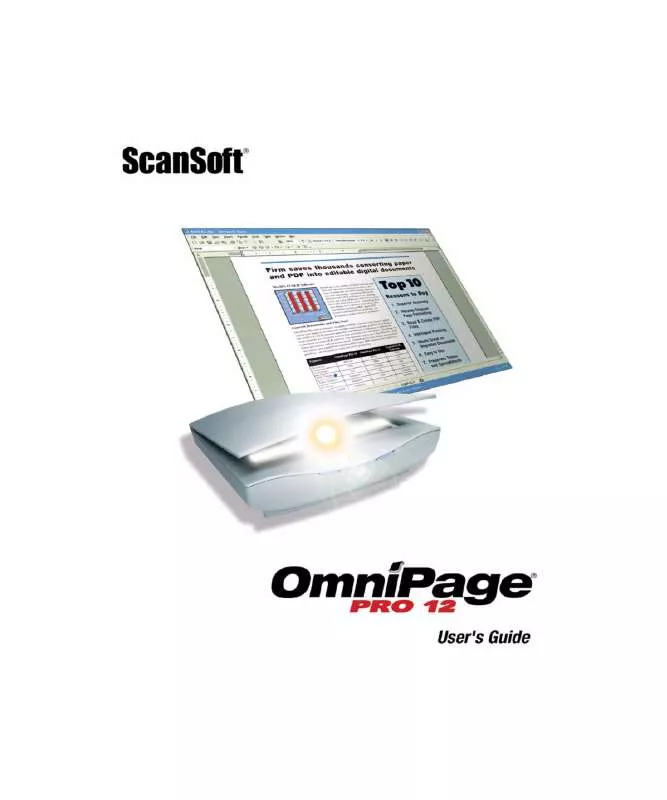
 KONICA MINOLTA UNITY annexe 1 (1616 ko)
KONICA MINOLTA UNITY annexe 1 (1616 ko)
 KONICA MINOLTA UNITY PAPERPORT DESKTOP DELIVERY MANUAL (1488 ko)
KONICA MINOLTA UNITY PAPERPORT DESKTOP DELIVERY MANUAL (1488 ko)
