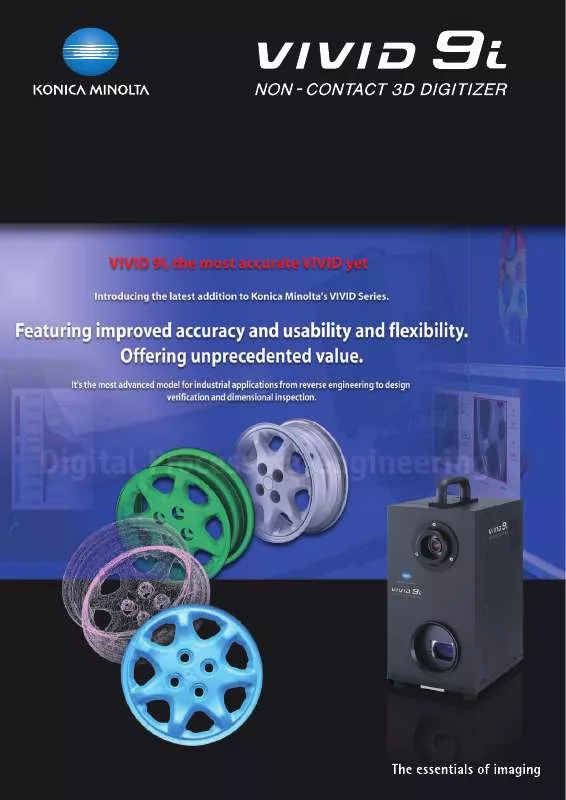Detailed instructions for use are in the User's Guide.
[. . . ] (Input range in X, Y and Z directions: 93 x 69 x 26 mm to 1495 x 1121 x 1750 mm)
Point & Shoot, Leave detailed settings to the 9i.
Konica Minolta's AF/AE technology, developed through its expertise in camera manufacturing, relieves users from the need to determine the exact measuring distance. Moreover, the system automatically determines the optimum laser power for the surface conditions of the target. (Scan Range : standard mode 0. 6 to 1. 0 m, Extended mode 0. 5 to 2. 5 m )
TELE f=25mm
WIDE f=8mm
1
Scanning the target with a laser beam
Take a measurement with the , Polygon Editing Tool (ver. [. . . ] When PSC-1 is used with the 9i, the combination enables the user to capture both high-detail and large parts. In the past, the alignment of multiple scans was error prone, making it hard to achieve high-detail and high accuracy on large parts. PSC-1 automates the registration process, and removes the tolerance stack-up inherent in best-fit techniques. When measuring a large part maximum detail is achieved by dividing the part into several scanned regions. With PSC-1 the individual scans are aligned (registered) automatically, with higher alignment accuracy than has been possible before. The procedure is described below:
1
Capture the image with a digital camera
Measurement Flow of Photogrammetry System PSC-1
The user will place scale bars around the object to be scanned (the "subject") and attach reference markers to the subject. With the dedicated digital SLR, the operator takes pictures of the subject, being sure to include both the coded markers and dimension-controlled scale bars . Based on these pictures, the coordinates of the reference markers are determined with high accuracy using photogrammetric technology, creating a sparse point cloud of the subject (i. e. , a 3D "Constellation" in the shape of the subject).
Door
PSC-1 Photographing scenario
VIVID 9i Measuring area
Scale bar Reference marker Coded marker
Positions of digital camera photos
3D data of reference markers
2
Automatic alignment and merging of 3D data
Now it's time to scan the surface detail using the 9i. As each VIVID 9i scan is captured, it is automatically aligned to the PSC-1 data cloud created in step 1. The VIVID 9i reads the target data and places the scans in their correct orientation. Even relatively smooth shapes such as fenders or door skins are accurately aligned because the alignment does not depend on complex surface geometry. Result: a more accurate model.
In addition to being more accurate, PSC-1 saves time. Firstly, any voids are apparent immediately; aligned data enables the user to scan any missing surface data. Secondly, since the scans are aligned to the photogrammetric point cloud (rather than to each other), there is no need to overlap scans. Furthermore, if two areas of interest are separated by an unimportant area, the operator no longer needs to scan the intervening area, saving more time.
Example of procedure for CAD data creation - Creation of a CAD Model of an automot
Measured data (polygon)
Engine valve cover
Creating curves
Creating NUR
Reverse engineering
Measurement, alignment, merging, hole filling, and cleaning STL
Manual curve creation
Unnecessary when the automatic surface creation function is used
Creates a NURBS p
Various analysis software/Rapid prototyping
Example of measured data
Instrument panel Bumper
Example of CAT work procedure -Comparison inspection between measured data
Scanning the sample Measured data (polygon)
Importing CAD
Inspection
Measurement, alignment, merging, and cleaning
Example of inspection evaluation report
Evaluation at cross section
-Comparison between reference CAD (NURBS) data and
Cross section/Grid display/Diagram dimensions/Errors
Early detection of shape problems
The application examples shown here use Polygon Editing Tool Ver. 2. 0 and optional Revers software.
ive aluminum casting BS Trimmed NURBS surfaces High-continuity surface data
3D CAD IGES
atch matching the curve boundaries
Create geometrically shaped surfaces such as cones and planes. Trim the data with these surfaces.
Example of continuous surface evaluation using environment mapping
Major applications
Automotive/motorcycle manufacturers and parts maker Dimensional inspection of cast/forged parts. Checking of the margin remaining for secondary processing Accuracy inspection, parts inspection, interference check with mechanical parts, die verification of press- or plastic-molded products Inspection/analysis of car seats, tires, and cushioning materials Reverse engineering using actual objects, mock-ups, and scale models of car seats, headrests or wheels
Companies in heavy industry, iron/steel or heavy equipment manufacturers Inspection of turbine blades, steel pipes and steel plates. Design of heavy equipment Other manufacturers Inspection or reverse engineering of interior/exterior wall materials and modular bath units Inspection of train rail wear, tanks at hydroelectric power plants, and turbine blades For other applications, visit our website below
http: //se. konicaminolta. us/3d
and CAD datadata Alignment with CAD data Color map calculation
Inspection evaluation report
Comparison between CAD data and measured data Color map display providing at-a-glance indication of sections within/outside the tolerance range (contour display)
measured dataat specific points
Digital Process Re-engineering
The non-contact 3D digitizer VIVID 9i offers improved accuracy and ease of use.
High speed, high precision, and Measurement accuracy of ±50µm
The VIVID 9i requires only 2. 5 seconds per scan to acquire accurate 3D data. [. . . ] Display Modes Wireframe, shading, texture mapping <Operating Environment> PC-AT compatible Computer running Windows®2000/Windows®XP OS Windows®2000 Professional SP4 Windows®XP Professional SP2 (x64 Edition not supported) CPU Pentium 4 or better RAM 1024 MB (2048 MB recommended) Display Graphic display ability at 1024 x 768 or more Graphics Board OpenGL-ready board (verified-compatible board recommended. ) SCSI Interface Adaptec SCSI card (Please use a verified compatible board. ) Others CD-ROM drive, USB port
For further information regarding graphics board and SCSI interface, please contact the Vivid Salesperson in your area.
Specifications of Photogrammetry System PSC-1
Typical Subject Size Accuracy 0. 5 to 2. 0 m ±0. 1 mm for volume <2 m3 and below (Measurement subject size : 1 m, Photogrammetry alone, Konica Minolta's standard, at 20°C)
· Specifications are subject to change without notice. · Product names in this brochure are trademarks of their respective companies.
SAFETY PRECAUTIONS
Read all safety and operating instructions before operating the VIVID 9i. Use only a power source of the specified rating. [. . . ]