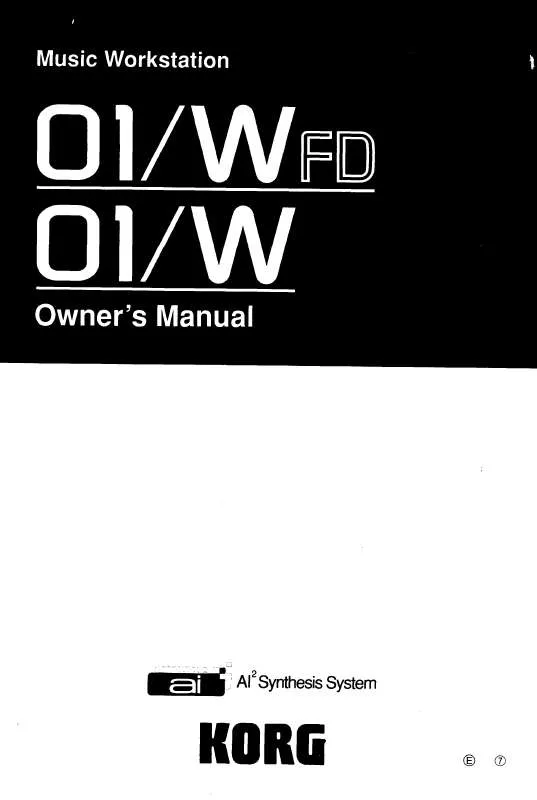Detailed instructions for use are in the User's Guide.
[. . . ] Patents 5, 486, 647, 5, 521, 327, 6, 084, 171, 6, 087, 578, 6, 103, 964, 6, 121, 532, 6, 121, 533, 6, 326, 538, 6, 639, 141 and 7, 169, 997. * KARMA® and the KARMA Logo are registered trademarks, and Generated EffectTM (GE), Melodic RepeatTM, Direct IndexTM, Manual AdvanceTM, SmartScanTM, Freeze RandomizeTM, Random CaptureTM, Random FF/ REWTM and Scene MatrixTM are trademarks of Stephen Kay, Karma Lab LLC. This manual copyright © 19942004 by KORG Inc. * Screen shots from the KARMA software that appear throughout this guide are © 1994-2004 by Stephen Kay, Karma Lab LLC. [. . . ] This sample name can be modified using the Rename Sample menu command. You can also record a sample even when ----:---No Assign---is displayed. In this case, a sample number will be selected automatically. Even if you record to a sample that already contains data, the selected sample will not be overwritten the data will automatically be sampled to a vacant sample, and the newly recorded sample will replace the previous sample in the index. If you wish to delete a sample, execute the Delete Sample menu command.
· Set Zone Range: If you execute Create when it is not possible to create a new index according to the Create Zone Preference settings, the following dialog box will appear. This dialog box will also appear if you execute Insert when it is not possible to create a new index with the contents of the Cut or Copy (31b). Re-set the Zone Range (03a, 32a), and press the OK button.
302
Sampling P0: Recording 01: Recording
Stereo multisamples and samples are distinguished internally by their names. If you use Rename MS (Rename Multisample) or Rename Sample menu commands to modify multisample or sample names, please pay attention to the above conditions. As a condition of a stereo sample, the sampling rates must be identical. You can verify the sampling rate of a sample by using the menu command Rate Convert. Be aware that if you use Rate Convert to convert the L and R samples to differing sampling rates, they will no longer be handled as a stereo sample.
Stereo
A indication will appear here if you have selected a stereo multisample or sample, or if you recorded a sample with Sample Mode (01d) set to Stereo.
ADC OVERLOAD !
If the signal level from AUDIO INPUT 1, 2 jacks is too high, the "ADC OVERLOAD !" indication will appear. When you sample, a WAVE file is created on the media. Use the Select Directory menu command to specify the writingdestination media and directory. To open the resulting sample, you can either use Media mode to load the sample into RAM, or use the Select Directory menu command to select the file and then press the SAMPLING START/STOP switch. After connecting a USB device to the USB A connector, execute the menu command Scan USB device (see page 419) to mount the device. You cannot load a media sample (WAVE file) that exceeds the amount of available RAM.
Sample Mode
[LMono, RMono, Stereo]
Specifies the channel(s) that you want to sample, and specify whether a mono or stereo sample will be created. For more information, please see "Source Bus" on page 305. L-Mono: The L channel of the Source Bus will be sampled in mono. R-Mono: The R channel of the Source Bus will be sampled in mono. Stereo: The L and R channels of the Source Bus will be sampled in stereo, creating a stereo multisample.
Example 1) Sampling a mono source connected to AUDIO INPUT 1 without applying internal effects If using the Audio Input: Source Bus: Analog Input 1/2 (02b) Resample: Manual (02b) Recording Level [dB]: as desired (01c) Sample Mode: L-Mono (01d)
(See "Source Bus = Audio Input 1/2" on page 11) If using the L/R Bus: Analog Input1 Bus Select: L/R (02a) Analog Input1 Pan: L000 (02a) Analog Input1 Level: 127 (02a) Source Bus: L/R (02b) Resample: Manual (02b) Recording Level [dB]: as desired (01c) Sample Mode: LMono (01d) (See "Source Bus = L/R" on page 11)
Sample Time
[min sec]
Specifies the amount of time that you wish to sample. This can be set in 0. 001 second increments. Immediately after the power is turned on, this parameter indicates amount of remaining RAM memory in the selected memory bank (the available sampling time). [. . . ] Full Format takes about fifteen minutes for 10x CD-RW media, and about thirty minutes for 4x CD-RW media. (Depending on the condition of the disk, it may take substantially longer. ) Formatting takes up some of the space on the disk, so that 650 MB/700 MB media will have approximately 530 MB/ 570 MB of available space, respectively. Re-formatting: Like floppy disks and hard drives, CD-RW disks can be formatted to erase any previous contents, and re-formatting frees up space on the disk.
Deleting and updating files
CD-R media With CD-R media, deleting a file merely hides it from view; the file still exists on the disk, and no space is freed by the deletion.
Similarly, when you save a new version of a file, the previous version is hidden but not actually removed from the disk. Each version of the file will take up additional space on the disk.
About packet writing
Packet writing is a method of dividing data into small units, called "packets. "This makes it possible to write individual files to CD-R/RW disks, as opposed to writing an entire disk at once.
Compatible media
Before writing data to a CD-R/RW disk, you must format the disk using the 01WFD.
CD-RW media CD-RW disks work the same way as hard drives. [. . . ]