Detailed instructions for use are in the User's Guide.
[. . . ] Example screen displays The parameter values shown in the example screens of this manual are only for explanatory purposes, and may not necessary match the values that appear in the Display of your instrument. MIDI-related explanations CC# is an abbreviation for Control Change Number. In explanations of MIDI messages, numbers in square brackets [ ] always indicate hexadecimal numbers. * All product names and company names are the trade‐ marks or registered trademarks of their respective owners.
ii
Table of Contents
Performance Edit . . . . . . . . . . . . . . . . . . . . . . . . . . . 1
Panel . . . . . . . . . . . . . . . . . . . . . . . . . . . . . . . . . . . . . . . . . . . . . . . . . . . . . . . . . . . . . . . . . . . . . . . . [. . . ] For example, let’s say that you are using a triangle LFO, through Shape, to modulate filter cutoff. If Shape empha‐ sizes the high value range, the filter will spend more time at the higher frequencies. If it emphasizes the low range, the filter will spend more time at the lower frequencies.
Mode
[Symmetric, Asymmetric]
This selects whether the Shape parameter will produce one or two curves. The graphic “AMS Mixer Shape examples” may help to visualize how this works. Asymmetric will produce a single curve, extending from –99 to +99. Symmetric will produce two matching curves extending outwards from 0 to –99 and +99, respectively.
Bipolar and Unipolar AMS sources
To understand Shape, it helps to understand the difference between bipolar and unipolar AMS sources. Bipolar sources can swing all the way from –99 to +99, with 0 in the middle. Most LFOs are bipolar, for instance; so is Pitch Bend. Generally, bipolar AMS sources will work better with the Asymmetric mode, but Symmetric may also produce inter‐ esting results. Unipolar sources only go from 0 to 99, with 50 in the mid‐ dle. MIDI controllers, such as JS+Y (CC#1), are all unipolar. In practice, EGs are usually programmed to be unipolar, even though the Filter and Pitch EGs do allow both positive and negative levels. With unipolar sources, it’s almost always better to use the Symmetric mode. The Asymmetric mode can cause offsets and other strange results.
Smoothing with Short Attack & Long Release:
AMS A Source
[List of AMS Sources]
This selects the AMS source to be smoothed. For a list of AMS sources, please see “Alternate Modulation Source (AMS)” on page 121.
Attack
[00. . . +99]
This controls the attack time of the smoother, or how long it takes the smoother to reach a new, higher value. Higher Attack settings mean longer times. Depending on how quickly the AMS input value is chang‐ ing, high Attack settings may mean that the value is never quite reached, as shown in “AMS Mixer Shape examples, ” above.
Decay
[00. . . +99]
This controls the decay time of the smoother, or how long it takes the smoother to reach a new, lower value. Higher Decay settings mean longer times.
Shape
This Mixer Type adds curvature to the AMS input. This applies deformation to the AMS input. You can use this to customize a controller curve, such as the exponential curve of the joystick or the logarithmic curve of velocity control. It can also alter the shape of programmable modulation sources, such as EGs and LFOs. Note: Shape only affects AMS signals which already have some amount of slope, such as EGs, triangle and sine LFOs, and so on. It does not affect signals which only contain abrupt transitions, such as square waves.
58
AMS Mix/C. KeyTrk (AMS Mixer/Common Keyboard Track) OSC1 AMS Mix
AMS Mixer Shape examples
Bipolar Triangle Wave
AMS A Source
[List of AMS Sources]
Asymmetric
+99 0 –99
This selects the AMS input source to be quantized. For a list of AMS sources, please see “Alternate Modulation Source (AMS)” on page 121.
Steps
[2. . . 32]
Symmetric
+99 0 –99
This controls the severity of the effect. The lower the num‐ ber of steps, the more “steppy” the output will be. For instance, when this is set to 2, there will be “steps” at 0, 50, and 99. With a bipolar AMS input, there will also be steps at –50 and –99. Set Below Threshold to AMS A: JS X. Set At & Above Threshold to a Fixed Value of 00. On the OSC Pitch page, assign the AMS Mixer to control the pitch. With the joystick in the center, play a chord, and hold it through step 9. Bend the joystick to the left, and then play a new note above the chord. (If the pitch changes, go to the OSC Pitch page and set Pitch “JS (+X) and “JS (–X)” to +00. )
At & Above Thresh.
[Fixed Value, AMS B]
This selects whether At & Above Threshold uses a preset value, or the selected AMS source.
Fixed Value
[–99. . . +99]
This lets you set a specific value to be used when the Con‐ trol Source is greater than or equal to the Threshold. This only applies when At & Above Threshold is set to Fixed Value.
AMS Source
[List of AMS Sources]
This lets you set an AMS source to pass through the Gate when the Control Source is greater than or equal to the Threshold. This only applies when At & Above Threshold is set to AMS B.
Gate Control
Source Control At Note-On Only [List of AMS Sources] [Off, On]
This selects the AMS source to control the gate.
Use the joystick to bend the pitch of the new note. The new note will bend, but the original chord (played before you bent the joystick down) will not. This method is particularly good for bending the top note of a chord up to pitch.
Generating a static value Sometimes, it can be handy to have a preset value as an AMS source. The Gate is one way to create this. To do so:
1. Set both Below Threshold and At & Above Threshold to Fixed Value, and enter the same value into each.
When this is enabled (On), the value of the Control “Source” at note‐on will select the output (Below Threshold or At & Above Threshold). The selected output will then remain active throughout the duration of the note, regardless of any subsequent change in the Control Source’s value. Note that the output value itself can continue to change; only the selection of Below or At & Above is fixed.
Now, the AMS mixer will always generate this static value.
AMS Mix2
This is the second AMS Mixer for Oscillator 1. The parame‐ ters are exactly the same as those for AMS Mixer 1. “AMS Mixer1” on page 56.
Threshold
[–99. . . +99]
This sets the value of the Control “Source” where the gate opens or closes.
Tips: Examples of using Gate
Using a foot switch to apply pitch bend to specific notes
By using “Control At Note‐On Only, ” you can apply an effect only to a specific note‐on. For example:
1. Set Gate Control “Source” to Foot SW: #82. (Youʹll need to connect a foot switch, set Global: Controllers “Type SW/Pedal” to Switch, and set “Foot SW Function” to Foot Switch (CC#82) before you continue with the fol‐ lowing procedure. ) 2. Set “Control At Note‐On Only” to On. [. . . ] Of the universal system exclusive messages that are defined, the PS60 supports the following six.
A value of 8192 [mm, vv=40, 00] is center, 6656 [mm, vv=34, 00] is –12 semitones, and 9728 [mm, vv=4C, 00] is +12 semi‐ tones. You can use the universal exclusive Coarse Tune message to adjust the overall tuning that corresponds to the Key Trans‐ pose (page 70) parameter. (Please see “About system exclu‐ sive messages” on page 138. )
138
MIDI applications Messages transmitted and received by the PS60
Inquiry message request [F0, 7E, nn, 06, 01, F7] Inquiry message [F0, 7E, nn, 06, 02, (nine bytes), F7] When an inquiry message request is received, the PS60 will respond by transmitting an inquiry message that means “I am a Korg PS60, with system version …” Master volume [F0, 7F, nn, 04, 01, vv, mm, F7] (vv: lower byte of the value, mm: upper byte of the value, together indicating 16384 steps) This message is transmitted if you assign Master Volume as the function of the foot pedal. This will adjust the overall volume balance without changing the relative volume bal‐ ance between timbres. When this message is received, the result will be the same as when the controller is used. Master balance [F0, 7F, nn, 04, 02, vv, mm, F7] (vv: lower byte of the value, mm: upper byte of the value, together indicating 16384 steps, where 8192 is the default position, and lower values will move the sound toward the left) When this is received, the overall panning will be adjusted without changing the relative panning between timbres. Master fine tuning [F0, 7F, nn, 04, 03, vv, mm, F7] (A value of 8192 [mm, vv=40, 00] is center, 4096 [mm, vv=20, 00] is –50 cents, and 12288 [mm, vv=60, 00] is +50 cents. ) When this is received, the “MTune (Master Tune)” parame‐ ter will be set. [. . . ]

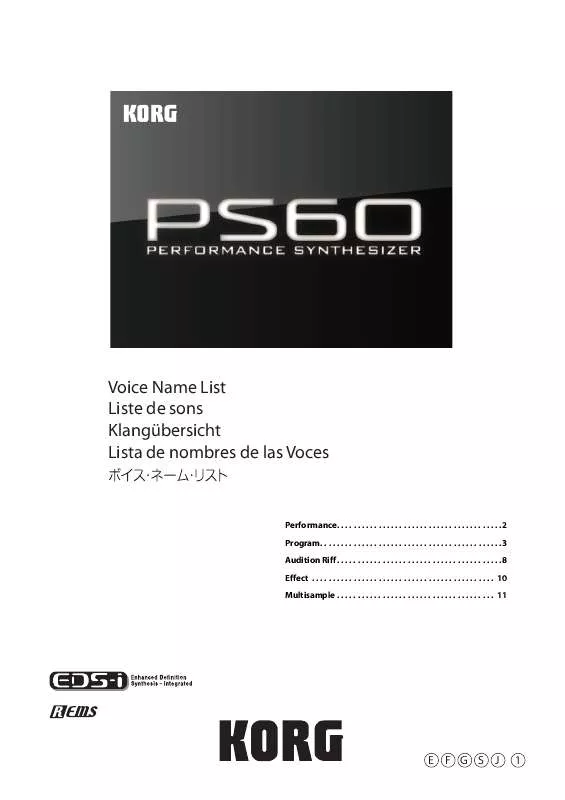
 KORG PS60 ANNEXE 1 (1300 ko)
KORG PS60 ANNEXE 1 (1300 ko)
 KORG PS60 ANNEXE 2 (16945 ko)
KORG PS60 ANNEXE 2 (16945 ko)
 KORG PS60 ANNEXE 3 (1450 ko)
KORG PS60 ANNEXE 3 (1450 ko)
 KORG PS60 ANNEXE 4 (6971 ko)
KORG PS60 ANNEXE 4 (6971 ko)
 KORG PS60 EASY START GUIDE (3537 ko)
KORG PS60 EASY START GUIDE (3537 ko)
