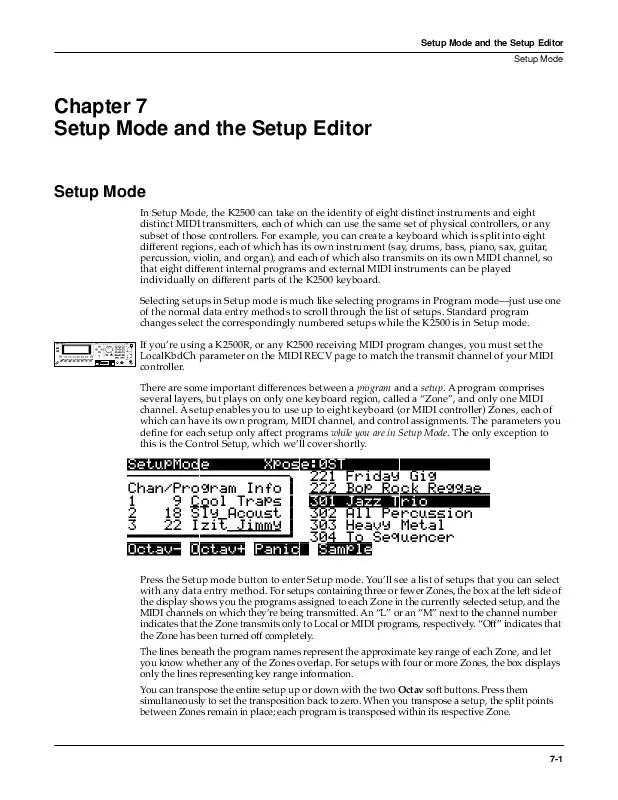Detailed instructions for use are in the User's Guide.
[. . . ] Setup Mode and the Setup Editor Setup Mode
Chapter 7 Setup Mode and the Setup Editor
Setup Mode
In Setup Mode, the K2500 can take on the identity of eight distinct instruments and eight distinct MIDI transmitters, each of which can use the same set of physical controllers, or any subset of those controllers. For example, you can create a keyboard which is split into eight different regions, each of which has its own instrument (say, drums, bass, piano, sax, guitar, percussion, violin, and organ), and each of which also transmits on its own MIDI channel, so that eight different internal programs and external MIDI instruments can be played individually on different parts of the K2500 keyboard. Selecting setups in Setup mode is much like selecting programs in Program mode--just use one of the normal data entry methods to scroll through the list of setups. Standard program changes select the correspondingly numbered setups while the K2500 is in Setup mode.
K 2500RS Sampler
Variable A rchitecture Synthesis Technology
Optical In
1
ABC
2
DEF
3
GHI
LoZ
Chan/Bank
4
JKL
5
MNO
6
PQR
Layer/Zone
7
STU
8
VWX
9
YZ
Left
+/ Edit E xit MIDI
UPPER/lower
0
0-9
CLR
Space
C ancel
Enter
Right
Program
Mute 1 Zoom -
Setup
Mute 2 Zoom +
Q Access
Mute 3 Samp/Sec
Effects
FX Bypass
MIDI
Previous Pg Gain -
Master
Mark Gain +
Song
Jump Link
Disk
Compare
HiZ
Power
Volume
Headphone
Tip=Left Ring=Right
If you're using a K2500R, or any K2500 receiving MIDI program changes, you must set the LocalKbdCh parameter on the MIDI RECV page to match the transmit channel of your MIDI controller. [. . . ] If the offset is 25, the minimum value of the controller will be 25. If it is -25 (and scale is 100%) the first one-fifth of the controller's movement (25/127 = about 1/5) will send value of 0, and the maximum value of the controller will be 102 (= 127-25). As with velocity, Scale is a proportional change to the controller, while Offset is a linear change. The maximum values for Offset are ±127.
Curve (Curv)
This lets you taper the controller response. The default setting is Linear, which means that the response follows a straight line as you move the controller. Expand tapers the curve such that a "dip" occurs as the response increases from 1 to 64: the response is less than normal as you approach the controller's midpoint, and then increases faster than normal as you move higher. Compress sets the taper such that a "bulge" occurs as the response increases. As you move the controller up from the bottom of its travel, the output will increase faster than normal until you reach its midpoint, at which point it will start to increase slower than it would normally. Crossfade (Xfade) is designed to be used in tandem with the Reverse Crossfade curve, enabling you to perform smooth crossfades between different programs. Bump resembles a bell-curve; controller response will be greatest (127) at its midpoint , and will decrease as you approach the top or bottom of the controller's travel. The next five curves are Reverse Linear (rLin), Reverse Expand (rExp), Reverse Compress (rCmp), Reverse Crossfade (rXfd), and Reverse Bump (rBmp). These taper controller response in reverse of the first five curves. For example, Reverse Linear's response is such that moving the pitch wheel forward decrease pitch, moving it back will increase pitch, and so on. As with velocity, the reverse curves for offer you a quick way to achieve negative scaling of physical controller response.
7-24
Setup Mode and the Setup Editor The SLIDER and SLID/2 Pages
To get an idea of how these curves affect controller response, refer to the Velocity Curve charts, which begin on page 7-14.
Entry (Ent) and Exit Values
Entry value allows you to specify an initial value for a controller in a Setup that will be sent whenever you select that Setup. For example, if you want to make sure that all of the modulation in a Zone is turned off when you select a Setup, assign MIDI Controller 1 to a physical controller and set its Entry Value to 0. Entry values ignore the current position of the physical controller when the Setup is selected. In fact, if the physical controller is above or below the Entry Value when the Setup is selected (which it often is), moving the controller will have no effect until it is past its entry value. In the modulation example, moving the assigned controller won't turn on any modulation until it's pushed all the way down, and then up again. An Entry Value of None is quite different from a value of "0". "None" means that there will be no initial controller command when the Setup is selected, and any subsequent movement of the physical controller will be effective. (The position of the physical controller when the Setup is first selected, however, is still ignored. ) Exit Value tells the K2500 to send a value for that controller whenever you leave the Setup, either by selecting another Setup or by selecting a different mode altogether. It can be very useful when a controller is doing something special to the sound which you don't want to continue after you leave the Setup. For example, if you want to make sure a Zone's pitch returns to normal whenever you leave a Setup, you would give an Exit Value of 64 to any controller whose Destination is BendUp. [. . . ] The values you copy each remain in one of nine paste buffers, so you can keep pasting these values to different Zones in any setup. When you press Copy on a new page or line of parameters, you replace the contents of the current paste buffer with the new values. The table below shows where you can paste copied parameters to. Note that the first seven paste buffers each store an entire page, while the last two each store only one line of parameters.
You have copied: CH/PROG page KEY/VEL page PAN/VOL page BEND page COMMON page ARPEG page RIBCFG page Parameters for one continuous controller (on SLIDER, SLID/2, CPEDAL, RIBBON, WHEEL, or PRESS pages) Parameters for one switch controller (on FOOTSW and SWITCH pages)
You can paste it to (in any Zone of any setup): Same page Same page Same page Same page Same page Same page Same page Any continuous controller
Any switch controller
Clear
Pressing Clear resets the selected page or line of parameters to its default value, as defined in 99 Default Setup. [. . . ]