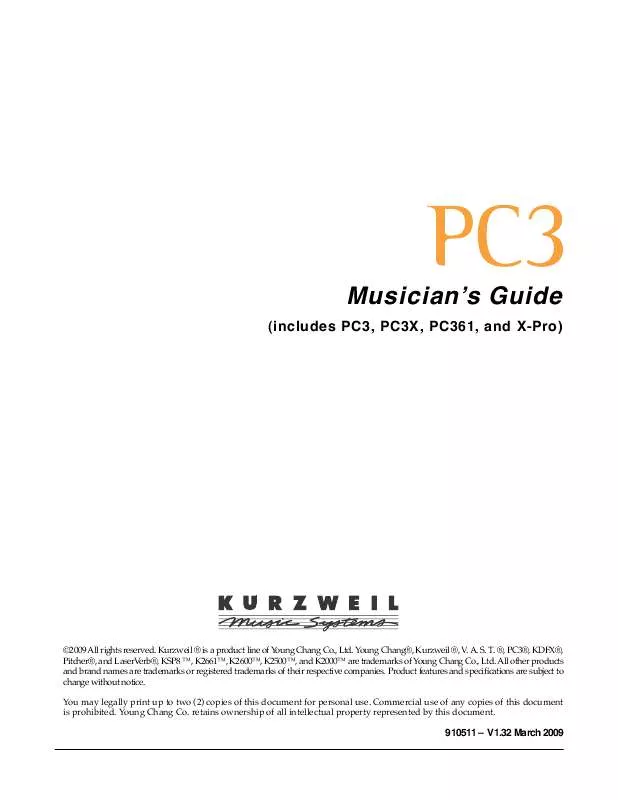User manual KURZWEIL PC3 MUSICIANS GUIDE V1.32
Lastmanuals offers a socially driven service of sharing, storing and searching manuals related to use of hardware and software : user guide, owner's manual, quick start guide, technical datasheets... DON'T FORGET : ALWAYS READ THE USER GUIDE BEFORE BUYING !!!
If this document matches the user guide, instructions manual or user manual, feature sets, schematics you are looking for, download it now. Lastmanuals provides you a fast and easy access to the user manual KURZWEIL PC3. We hope that this KURZWEIL PC3 user guide will be useful to you.
Lastmanuals help download the user guide KURZWEIL PC3.
Manual abstract: user guide KURZWEIL PC3MUSICIANS GUIDE V1.32
Detailed instructions for use are in the User's Guide.
[. . . ] Musician's Guide
(includes PC3, PC3X, PC361, and X-Pro)
©2009 All rights reserved. Kurzweil ® is a product line of Young Chang Co. , Ltd. ®, PC3®, KDFX®, Pitcher®, and LaserVerb®, KSP8 TM, K2661TM, K2600TM, K2500TM, and K2000TM are trademarks of Young Chang Co. , Ltd. All other products and brand names are trademarks or registered trademarks of their respective companies. [. . . ] Higher values will make the controller more sensitive, and lower values will make it less so. Setting the scale to a negative number makes the controller action work in reverse. As with velocity, you can use a controller to crossfade between two zones by setting the scaling for one zone positive and the other negative. Maximum scale values are +300% and -300%. Add This adds or subtracts a constant to the controller, and at the same time sets minimum or maximum values (there's no need for separate Max and Min parameters). If Add is 25, the minimum value of the controller will be 25. If it is -25 (and scale is 100%) the first one-fifth of the controller's movement (25/127 1/5) will send value of 0, and the maximum value of the controller will be 102 (= 127-25). As with velocity, Scale is a proportional change to the controller, while Offset is a linear change. The values for Offset range from -128 to 127. Curv This lets you taper the controller response. The default setting is Linear, which means that the response follows a straight line as you move the controller. Setting Curv to Expand produces a curve that is less steep than the linear curve at keystrike velocities below 64, and steeper than the linear curve at keystrike velocities above 64. In other words, when you're playing softly, you'll notice velocity differences less than with a linear curve, while when you're playing hard, you'll notice velocity differences more. Setting Curv to Compress produces a velocity curve that is the opposite of the expanded curve--that is, you'll notice velocity differences more when you're playing softly than when you're playing hard. You can also create "reverse" versions of the three described curves. Then set the Scale parameter to -100%, and set the Add parameter to 127. This makes the selected controller send a value of 127 when all the way down and a value of 0 when all the way up. To get an idea of how these curves affect controller response, refer to the Velocity Curve charts, which begin on page 7-12.
7-30
Setup Mode Controllers
Entry (Ent) and Exit Values Entry value allows you to specify an initial value for a controller in a setup that will be sent whenever you select that setup. For example, if you want to make sure that all of the modulation in a zone is turned off when you select a setup, assign a physical controller to a destination of MIDI 01 (MWheel) and set Entry Value to 0. Entry values ignore the current position of the physical controller when the setup is selected. In fact, if the physical controller is above or below the entry value when the setup is selected (which it often is), moving the controller will have no effect until it is past its entry value. In the modulation example above, moving the assigned controller won't turn on any modulation until it's pushed all the way down, and then up again. [. . . ] The cover is hinged next to the power cord connection.
Pry out the fuse holder.
C--2
If there is only one fuse in the fuse holder, you must remove the metal clip on the empty side.
The clip just pulls off:
C--3
The clip removed from the fuse holder:
Remove the fuse. Install two 250 mA fast blow fuses for 230V or two 500 mA fast blow fuses for 115V, one on each side of the fuse holder. The fuse holder will accept either 1. 25" X 0. 25" size or 5 mm X 20 mm size fuses. If using 5 mm X 20 mm size fuses, install them towards the inside end of the fuse holder near the metal pins, as shown here:
Replace the fuse holder in the power entry module with the indicator for the desired voltage towards the edge of the module, away from the power switch. [. . . ]
DISCLAIMER TO DOWNLOAD THE USER GUIDE KURZWEIL PC3 Lastmanuals offers a socially driven service of sharing, storing and searching manuals related to use of hardware and software : user guide, owner's manual, quick start guide, technical datasheets...manual KURZWEIL PC3