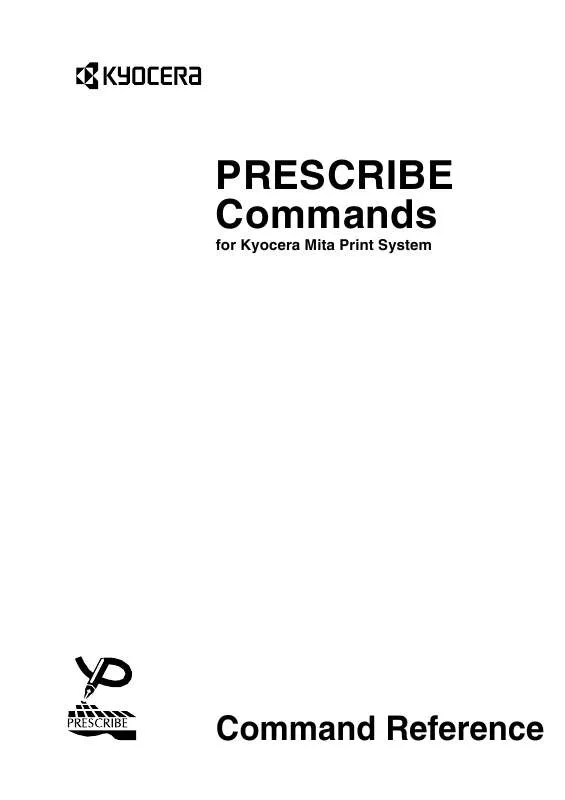Detailed instructions for use are in the User's Guide.
[. . . ] PRESCRIBE Commands
for Kyocera Mita Print System
Command Reference
We shall have no liability or responsibility to customers or any other person or entity with respect to any liability, loss or damage caused or alleged to be caused directly or indirectly by equipment sold or furnished by us, including, but not limited to, any interruption of service, loss of business or anticipatory profits, or consequential damages resulting from the use or operation of the equipment or software. NO LIABILITY WILL BE ASSUMED FOR ANY DAMAGE CAUSED BY IMPROPER INSTALLATION. Notice on Software SOFTWARE USED WITH THIS PRINTER MUST SUPPORT THE PRINTER'S NATIVE MODE OR ONE OF ITS EMULATION MODES. Notice This manual, the computer programs in the page printer referred to in this manual, and any other copyrightable subject matter sold or provided with or in connection with the sale of the page printer, are protected by copyright. [. . . ] Variable resolution support is valid for 600 dpi and 1200 dpi models only.
177
PRESCRIBE Command Reference
Resident Fill Patterns (300 dpi)
178
PCRP
PCRP --
Format
in Path, Curve to Relative Position
PCRP x1, y1, x2, y2, x3, y3;
Parameters x1, y1:
coordinates of the first control point as measured from the current cursor position
x2, y2:
coordinates of the second control point as measured from the current cursor position
x3, y3:
coordinates of the end point as measured from the current cursor position
Function
The PCRP command adds a Bézier curve segment to the path, starting from the current cursor point, referred to as current position as shown at right, through two control points of (x1, y1) and (x2, y2), and ending at (x3, y3).
Example:
NEWP; PMZP 5, 10; PCRP 2. 5, -4, 7, -5, 7, 0; STRK;
179
PRESCRIBE Command Reference
File
!R!RES; UNIT C; NEWP; SPD . 1; PMZP 3, 3; PCRP 4, 2, 5, 1. 5, 6, 1. 8; STRK; PAGE; EXIT;
Printout
Current positon
(5, 1. 5) (4, 2) (6, 1. 8)
File
!R!RES; UNIT C; NEWP; SPD . 1; PMZP 3, 3; PCRP 5. 5, 1. 5, 1. 5, 5. 5, 7, 7; STRK; PAGE; EXIT;
Printout
Current positon
(5. 5, 1. 5)
(1. 5, 5. 5)
(7, 7)
180
PCZP
PCZP -- in Path, Curve to Zero-relative Position
Format
PCZP x1, y1, x2, y2, x3, y3;
Parameters x1, y1:
coordinates of the first control point as measured from the left and top edge limits of paper
x2, y2:
coordinates of second control point as measured from the left and top edge limits of paper
x3, y3:
coordinates of end point as measured from the left and top edge limits of paper
Function
The PCZP command adds a Bézier curve segment to the path, starting from the current cursor position through two controls points of (x1, y1) and (x2, y2), and ending at (x3, y3), measured from the left and top edge limits of the paper.
Example:
NEWP; PMZP 1. 5, 3. 5; PCZP 4. 5, 1. 5, 5. 5, 5. 5, 8, 3. 5; STRK;
(4. 5, 1. 5)
(8, 3. 5) Current position (1. 5, 3. 5)
(5. 5, 5. 5)
181
PRESCRIBE Command Reference
File
!R!RES; UNIT C; PMZP 3, 6; PCZP 11, 3, 2, 2, 9, 6; STRK; PAGE; EXIT;
Printout
(2, 2) (11, 3)
(9, 6) Current position (3, 6)
182
PDIR
PDIR -- set Print DIRection
Format
PDIR angle;
Parameter angle:
angle in degrees; in 90° increments in a counterclockwise direction 0 = portrait 90 = landscape 180 = reverse portrait 270 = reverse landscape
Function
The PDIR command rotates the coordinates of the logical page by the degree represented by the value of the angle which orients the page in one of four directions. It does not change the current page orientation. When the print direction is changed by the PDIR command, the logical page coordinate system is transformed so the margins maintain the same printable area (the area enclosed by the margins) as shown on next page. The current position uses the same coordinate values as the previous print direction; line-spacing, and the character-spacing of the current font are effected by the new print direction as are the raster and pattern graphics. Scalable fonts should be used for printed text in different page directions. The PDIR command rotates only the coordinates of the logical page on the current page orientation and does not affect the current page orientation. A bitmap font prints text according to the current page orientation (it adheres to the current font mode). The PDIR command does not cause a page break, so you can print text in four different directions on the same page as shown in the sample file on the next page.
183
PRESCRIBE Command Reference
Portrait (PDIR 0;)
Landscape (PDIR 90;)
Reverse Landscape (PDIR 270;)
Reverse Portrait (PDIR 180;)
File
!R!RES; UNIT P; SFNT 'Helvetica', 8; UNIT C; MZP 10, 12; SPD . 144; CIR . 075; PDIR PDIR PDIR PDIR PAGE; EXIT; 270; TEXT ' ENDLESS VARIETY AND VERSATILITY'; 180; TEXT ' ENDLESS VARIETY AND VERSATILITY'; 90; TEXT ' ENDLESS VARIETY AND VERSATILITY'; 0; TEXT ' ENDLESS VARIETY AND VERSATILITY';
184
PDIR
Printout
185
PRESCRIBE Command Reference
PDRP --
Format
in Path, Draw to Relative Position
PDRP x-coordinate, y-coordinate, . . . ;
Parameters x-coordinate, y-coordinate:
coordinates as measured from the current cursor position
Function
The PDRP command adds a line to the current path from the current cursor position to a specified relative position, measured in the units designated by the UNIT command. The cursor moves to the specified coordinates. The coordinates may be positive or negative. Negative coordinates may draw the line extending outside the current page. The thickness of the line is designated by the SPD command. Multiple pairs of coordinates may be specified. The printer then draws a connected series of line segments, proceeding from one point to the next. For example, PDRP 1, 2, 3, 4; is equivalent to PDRP 1, 2; PDRP 3, 4;.
File
!R!UNIT C; SPD . 3; CMNT Cube; NEWP; PMZP 5, 15; PDRP 4, 0, 2, -2, 0, -4, -4, 0, -2, CLSP; PMRP 4, 0; PDRP 0, -4, -4, 0, 4, 0, 2, -2; STRK; PAGE; EXIT;
2,
0,
4;
186
PDRP
Printout
Related Command
PDZP
187
PRESCRIBE Command Reference
PDZP -- in Path, Draw to Zero-relative Position
Format
PDZP x-coordinate, y-coordinate;
Parameters x-coordinate, y-coordinate:
coordinates as measured from the left and top edge limits of the current page
Function
The PDZP command adds a line to the current path from the current cursor position to a position specified relative to the top and left edge limits of the current page, measured in the units designated by the UNIT command. The cursor moves to the specified coordinates. The coordinates may be positive or negative. [. . . ] For example, F-1 and GRY-2 are valid buffer names. As the above Format instruction implies, the XBUF command sequence can have two other formats implementing the different functions as follows: XBUF buffer-name, ; data-string;ENDB; Note the comma ( , ) placed between the buffer-name and ";". As is the case of XBAR, this format allows that data-length can be omitted, 0, negative value, or non integer, the comma after buffer-name must be left in place, however. Then data-string is counted all characters until the program encounters ";ENDB;". [. . . ]