Detailed instructions for use are in the User's Guide.
[. . . ] FS-820 FS-920
Operation Guide
Contents
1 Machine Overview . 20 Prolonged Non-Use and Moving the Printer . 31
OPERATION GUIDE
i
ii
OPERATION GUIDE
Legal and Safety Information
FCC statement (for users in the United States)
This device complies with Part 15 of the FCC Rules. Operation is subject to the following two conditions: · · This device may not cause harmful interference This device must accept any interference received, including interference that may cause undesired operation.
This equipment has been tested and found to comply with the limits for a Class B digital device, pursuant to Part 15 of the FCC Rules. [. . . ] IBM will not be liable for any lost profits, lost savings, or any incidental damages or other economic consequential damages, even if IBM, or its authorized supplier, has been advised of the possibility of such damages. IBM will not be liable for any damages claimed by you based on any third party claim. This limitation of remedies also applies to any developer of Programs supplied to IBM. IBM's and the developer's limitations of remedies are not cumulative. Such developer is an intended beneficiary of this Section. Some jurisdictions do not allow these limitations or exclusions, so they may not apply to you.
4
General
You may terminate your license at any time. IBM may terminate your license if you fail to comply with the terms and conditions of this license. In either event, you must destroy all your copies of the Program. You are responsible for payment of any taxes, including personal property taxes, resulting from this license. Neither party may bring an action, regardless of form, more than two years after the cause of action arose. If you acquired the Program in the United States, this license is governed by the laws of the State of New York. If you acquired the Program in Canada, this license is governed by the laws of the Province of Ontario. Otherwise, this license is governed by the laws of the country in which you acquired the Program.
xiv
OPERATION GUIDE
1 Machine Overview
Indicators Top Cover
Go Key
Cancel Key
Output Tray
Rear Cover
Paper Stopper
Power Switch
Paper Cassette
Manual Feed Tray
Parallel Interface
USB Interface
Power Cord
OPERATION GUIDE
1
Machine Overview
Indicators
There are two indicators located on the top right of the printer. The indicators are used to identify the status of the printer at any time. To identify the printer status, check the indicators on the printer and then refer to the table below. Ready Indicator (green) Indicator Action Lit Attention Fast Indicator Flashing (red) Slow Flashing Off Lit X X X
On-line / Ready
Fast Flashing X
Slow Flashing X X X
Data Processing
Off
Cover Open, Toner Container Empty, Developer Unit or Drum Unit missing Paper Jam or Waiting for Jam Reset Paper empty or Paper Cassette is not installed (during printing) Power is Off
Very Slow Flashing X X X
Sleeping
Any Indicator X X
Toner Low, Add Paper (during ready)
Warm Up
X
Off-line
X
NOTE: For other combinations of the two indicators, call for service.
KM-NET for Clients (a software included in the CD-ROM) will provide more detailed information about the printer status.
Key Status
Key Go Status At Ready Operation Press momentarily Press for 3 to 10 seconds Press for 10 seconds or more At Error Press momentarily After Power Press until Ready is lit On Cancel Press momentarily Press for 1 second or more Function Switches On-line / Off-line Prints the status page Prints the service status page Clears the error Resets the toner counter after replacing the toner container Stops the audible alarm Cancels the data from the PC
2
OPERATION GUIDE
2 Loading Paper
Paper Cassette
250 sheets (80 g/m2) 60 to 105 g/m2 A4, B5 (JIS), A5, Letter, Legal, Folio, Oficio II, Executive, B5 (ISO), Envelope C5, and 16K
Manual Feed Tray
1 sheet 60 to 163 g/m2 A4, B5 (JIS), A5, Letter, Legal, Folio, Oficio II, Statement, Executive, A6, B6, B5 (ISO), Envelope #10, Envelope #9, Envelope Monarch, Envelope #6, Envelope C5, Envelope DL and 16K
Paper Specifications
The following table summarizes the basic paper specifications: Item Weight Thickness Dimensional Accuracy Squareness of Corners Moisture Content Direction of Grain Pulp Content Specification Cassette: 60 - 105 g/m2 (16 to 28 lb/ream) Manual Feed Tray: 60 - 163 g/m2 (16 to 43 lb/ream) 0. 086 to 0. 110mm (3. 4 to 4. 3 mils) ±0. 7 mm (±0. 0276 inches) 90° ±0. 2° 4% to 6% Long grain 80% or more
NOTE: For further information about the sizes and types of media that
can be used, refer to Specifications, on page 31.
OPERATION GUIDE
3
Loading Paper
Prepare the Paper
After removing paper from the packaging, fan through the sheets to separate them prior to loading. If using paper that has been folded or is curled, straighten it prior to loading. Failure to do so may result in a paper jam. IMPORTANT: Ensure paper is not stapled and clips are removed.
Loading Paper into a Cassette
1
Pull the cassette completely out of the printer. IMPORTANT: When pulling the cassette out of the printer, ensure it is supported and does not fall out.
2
Press the release button and adjust the paper length guide to the paper size required.
3
Adjust the position of the width guides located on the left and right sides of the paper cassette. Press the release button on the left guide and slide the guides to the paper size required.
NOTE: The paper sizes are marked on the cassette.
4
OPERATION GUIDE
Loading Paper If using Folio or Oficio II paper, remove the green stopper from the paper length guide and fix into position on the paper length guide . Pull the paper length guide towards the rear until it stops.
4
Load the paper in the cassette. [. . . ] Refer to page 21 for information.
Paper Jams
The printer will stop when a paper jam occurs in the printer or if paper is misfed. The printer will go offline and the Attention Indicator will fast flash. Follow the instructions provided here to clear the jam. If paper jams occur frequently, try using a different type of paper, replace the paper using a new ream, or turn the paper over. [. . . ]

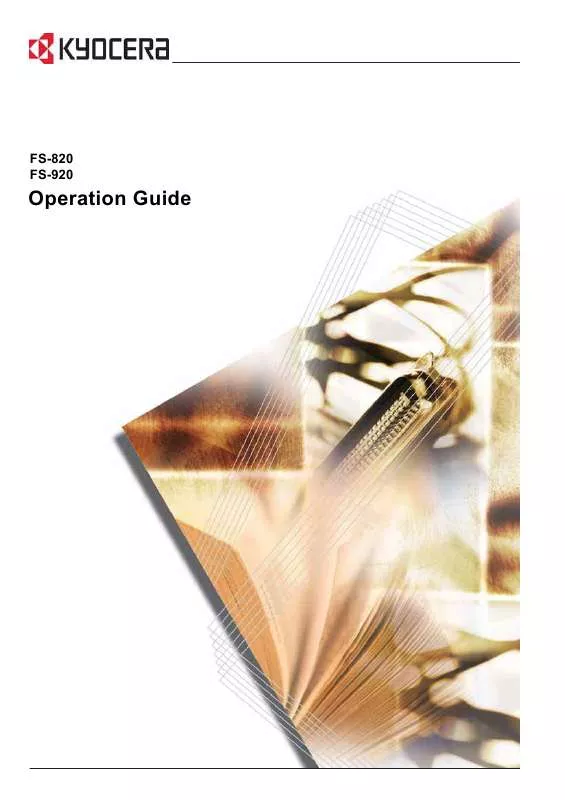
 KYOCERA FS-820 KX DRIVER (1318 ko)
KYOCERA FS-820 KX DRIVER (1318 ko)
 KYOCERA FS-820 KMNET VIEWER (855 ko)
KYOCERA FS-820 KMNET VIEWER (855 ko)
 KYOCERA FS-820 PRESCRIBE COMMANDS (5165 ko)
KYOCERA FS-820 PRESCRIBE COMMANDS (5165 ko)
 KYOCERA FS-820 TECHNICAL REFERENCE (9320 ko)
KYOCERA FS-820 TECHNICAL REFERENCE (9320 ko)
 KYOCERA FS-820 FILE MANAGEMENT UTILITY (224 ko)
KYOCERA FS-820 FILE MANAGEMENT UTILITY (224 ko)
 KYOCERA FS-820 PRESCRIBE COMMANDS REFERENCE (REV.4.9) (4876 ko)
KYOCERA FS-820 PRESCRIBE COMMANDS REFERENCE (REV.4.9) (4876 ko)
