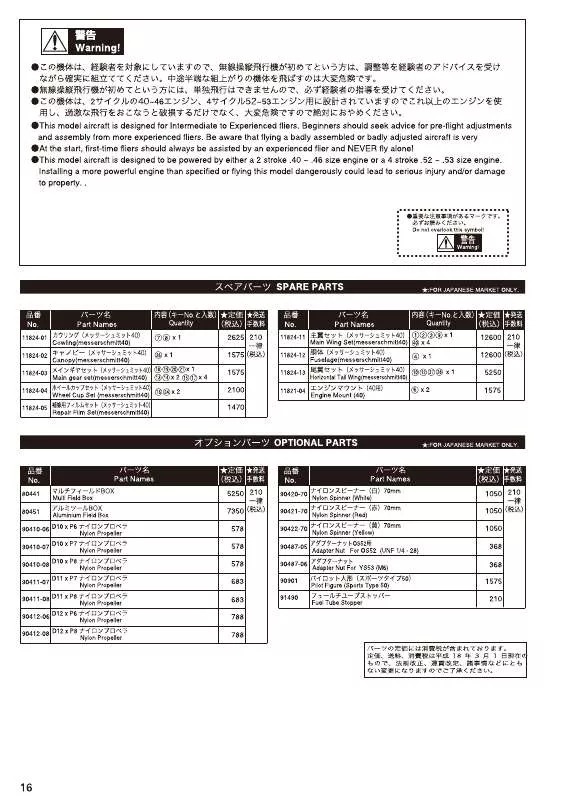User manual KYOSHO MESSERSCHMITT 40 PARTS LIST
Lastmanuals offers a socially driven service of sharing, storing and searching manuals related to use of hardware and software : user guide, owner's manual, quick start guide, technical datasheets... DON'T FORGET : ALWAYS READ THE USER GUIDE BEFORE BUYING !!!
If this document matches the user guide, instructions manual or user manual, feature sets, schematics you are looking for, download it now. Lastmanuals provides you a fast and easy access to the user manual KYOSHO MESSERSCHMITT 40. We hope that this KYOSHO MESSERSCHMITT 40 user guide will be useful to you.
Lastmanuals help download the user guide KYOSHO MESSERSCHMITT 40.
Manual abstract: user guide KYOSHO MESSERSCHMITT 40PARTS LIST
Detailed instructions for use are in the User's Guide.
[. . . ] While all reasonable efforts have been made to make this document as accurate and helpful as possible, we make no warranty of any kind, expressed or implied, as to the accuracy or completeness of the information contained herein. The most up-to-date drivers and manuals are available from the Oki web site: http://www. okiprintingsolutions. com Copyright © 2006 Oki Data Americas, Inc. Oki and Microline are registered trademarks of Oki Electric Industry Company, Ltd. ENERGY STAR is a trademark of the United States Environmental Protection Agency. [. . . ] Set your document on the scanner unit.
(e)
ES3640e MFP User's Guide Scanning > 88
(f)
Press the START button on the Scanner Unit control panel.
These steps are expanded below. Press the SCAN TO MAILBOX button to display the Mailbox Send Mode screen.
1
2 3 4
2. 3.
Press the Mailbox button (1) (set by default). On the Mailbox tab, enter the Mailbox name via one of the following buttons:
> Mailbox List (2) > Direct Search (3) > New Mailbox (4)
ES3640e MFP User's Guide Scanning > 89
Mailbox List
2
(a) (b) (c) (d) (e) Press the Mailbox List button.
1
Touch a mailbox name to select it. Press the OK button (1) to begin to enter the name in the Mailbox Name box on the mailbox tab. To see a list of the files in the selected mailbox, press the File List button (2). Enter the password for the selected mailbox on the password authentication pop-up screen and press the OK button.
ES3640e MFP User's Guide Scanning > 90
Direct Search
1
(a) (b) (c) Press the Direct Search button. Use the soft keyboard to enter a mailbox name then press the OK button (1). Use the soft keyboard to enter the associated mailbox password button then press the OK button.
ES3640e MFP User's Guide Scanning > 91
New Mailbox
1 2
3
(a) (b) Press the New Mailbox button. Press the Mailbox Name button (1), enter a name for the new mailbox via the soft keyboard then press the OK button. Press the Password button (2), enter a password for the new mailbox via the soft keyboard then press the OK button. The printer unit is shipped with sufficient toner for 7, 500 Letter pages in the print cartridges. > Image drum -- estimated 30, 000 Letter pages at 3 pages per job -- will vary depending on the number of printed pages per job. > Transfer belt -- Approximately 100, 000 Letter pages > Fuser -- Approximately 100, 000 Letter pages
Checking consumable/maintenance item usage
At any time, you can check how much of each consumable/ maintenance item is left by using the appropriate menus. For example, enter the menu system and follow the path: Configuration>Supplies Life>Cyan Toner The percentage of Cyan Toner remaining is displayed on the display panel and the printer unit then returns to the ready to print status.
Replacement indications
The display panel provides messages to the effect that consumables/maintenance items are running low or nearing end of life followed some time later by a message that replacement is required. You should replace the item as soon as possible after this message is displayed to avoid the possibility of print quality being compromised. The paper feed rollers and the multi-purpose (MP) tray feed rollers do not have any replacement warning messages. Recommended replacement: after approximately 120, 000 Letter sheets.
ES3640e MFP User's Guide Consumables and maintenance printer unit > 100
Consumable item order information
Item
Toner, Black Toner, Cyan Toner, Magenta Toner, Yellow Image drum, Black Image drum, Cyan Image drum, Magenta Image drum, Yellow Staples
Life
15, 000 Letter pagesa 15, 000 Letter pagesa 15, 000 Letter pages 15, 000 Letter pages
a a
Order number
42918924 42918923 42918922 42918921 42918120 42918119 42918118 42918117 42937601
30, 000 Letter pagesb 30, 000 Letter pagesb 30, 000 Letter pages 30, 000 Letter
b
pagesb
3 x 3000 staples
a. Estimated life at 5% coverage (printers ship with 7, 500 page standard toner cartridges). b. Estimated life, 3 pages per job (will vary depending on number of printed pages per job).
Maintenance item order details
Item
Fuser unit Belt unit Waste toner bottle
Life
100, 000 Letter pages 100, 000 Letter pages 30, 000 Letter pages avg
Order number
120V:57102201 230V: 57102202 57102301 57102401
ES3640e MFP User's Guide Consumables and maintenance printer unit > 101
Replacing consumables/maintenance items
Each consumable or maintenance item comes complete with its own installation details which give full instructions on replacement. You are advised to follow these instructions carefully.
IMPORTANT!
Only use genuine Oki Original consumables to ensure the best quality and performance from your hardware. Non-Oki Original products may damage your printer unit's performance and invalidate your warranty.
Cleaning the LED heads
You are advised to clean the LED heads: > any time you replace a toner cartridge (a LED lens cleaner is enclosed with each replacement toner cartridge) > if printing is showing signs of faded images, white stripes or blurred letters You can use a LED lens cleaner or dry, soft cloth for cleaning the LED heads.
ES3640e MFP User's Guide Consumables and maintenance printer unit > 102
The stand includes hydraulics for moving the scanner shelf up and down. NEVER ATTEMPT TO RAISE OR LOWER THE SHELF WITHOUT THE SCANNER BOLTED TO IT. [. . . ] > Legal Default: Specify the paper size (Legal13 or Legal14) that the MFP uses if it detects a Legal size document when Original Size is set to "Auto". > Dealer's Information > Telephone Number, Fax Number, E-Mail Address: Set dealer's information. > Fax Gateway Mail Address: Set the mail address of the Fax Gateway. If it is not set, the "Fax Gateway" function cannot be used. [. . . ]
DISCLAIMER TO DOWNLOAD THE USER GUIDE KYOSHO MESSERSCHMITT 40 Lastmanuals offers a socially driven service of sharing, storing and searching manuals related to use of hardware and software : user guide, owner's manual, quick start guide, technical datasheets...manual KYOSHO MESSERSCHMITT 40