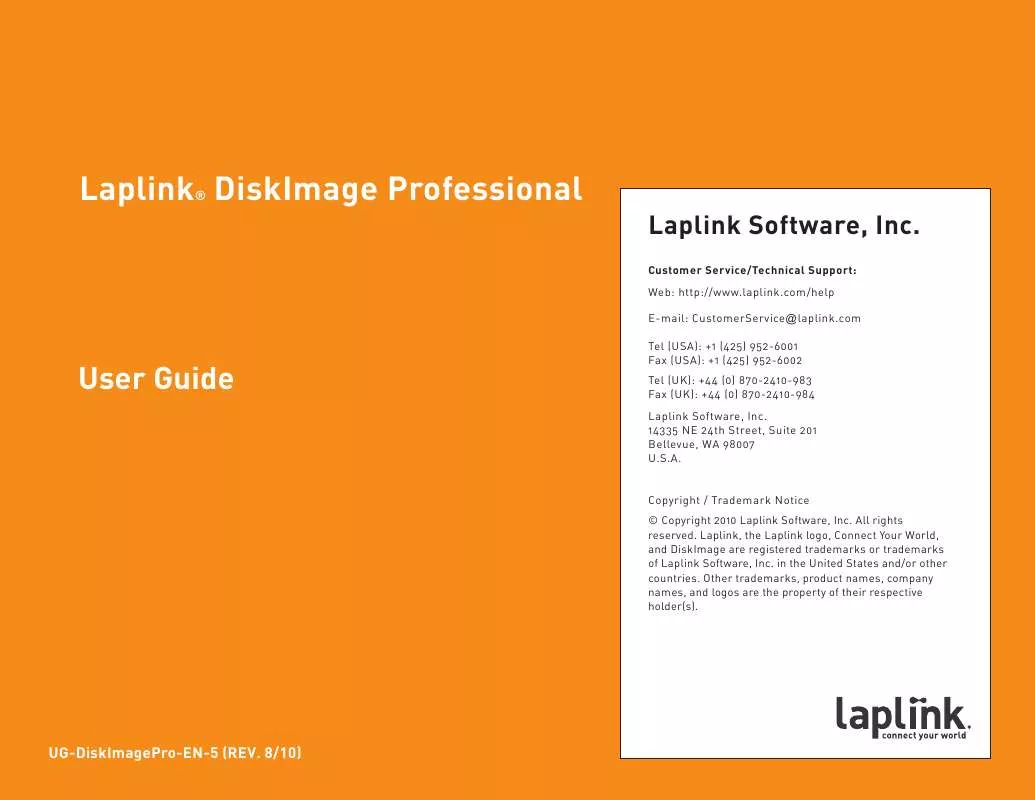User manual LAPLINK DISKIMAGE PROFESSIONAL REV 8-10
Lastmanuals offers a socially driven service of sharing, storing and searching manuals related to use of hardware and software : user guide, owner's manual, quick start guide, technical datasheets... DON'T FORGET : ALWAYS READ THE USER GUIDE BEFORE BUYING !!!
If this document matches the user guide, instructions manual or user manual, feature sets, schematics you are looking for, download it now. Lastmanuals provides you a fast and easy access to the user manual LAPLINK DISKIMAGE PROFESSIONAL. We hope that this LAPLINK DISKIMAGE PROFESSIONAL user guide will be useful to you.
Lastmanuals help download the user guide LAPLINK DISKIMAGE PROFESSIONAL.
Manual abstract: user guide LAPLINK DISKIMAGE PROFESSIONALREV 8-10
Detailed instructions for use are in the User's Guide.
[. . . ] http://www. laplink. com/help
1
Laplink® DiskImage Professional
User Guide
E-mail us at CustomerService@laplink. com Tel (USA): +1 (425) 952-6001 Fax (USA): +1 (425) 952-6002 Tel (UK): +44 (0) 870-2410-983 Fax (UK): +44 (0) 870-2410-984
Laplink® DiskImage Professional
Laplink Software, Inc.
Customer Service/Technical Support: Web: http://www. laplink. com/help E-mail: CustomerService@laplink. com Tel (USA): +1 (425) 952-6001 Fax (USA): +1 (425) 952-6002 Tel (UK): +44 (0) 870-2410-983 Fax (UK): +44 (0) 870-2410-984 Laplink Software, Inc. 14335 NE 24th Street, Suite 201 Bellevue, WA 98007 U. S. A. Copyright / Trademark Notice © Copyright 2010 Laplink Software, Inc. Laplink, the Laplink logo, Connect Your World, and DiskImage are registered trademarks or trademarks of Laplink Software, Inc. [. . . ] · Base Image: A base image is used as the base for further images of changes made. Differential images require a complete image as base image. The last image of changes made as base image is normally sufficient to run incremental images. A differential image can for instance serve as base image for an incremental image. An incremental image can therefore also serve as base image for further incremental images.
Laplink recommends that you download the ISO file and burn it to a bootable CD, which can then be used for disaster recovery. See the DiskImage download Web page for recommendations of software that can be used to assist in creating the bootable CD. The bootable CD option is designed for users needing to re-image a system drive or restore system partitions, particularly useful in a distaster recovery scenario. Using the bootable CD, Laplink DiskImage can be run without an operating system and without installing the application on your PC. Insert the DiskImage bootable CD into your CD-ROM drive, restart your PC, and follow the on-screen prompts.
DiskImage Tasks
The Start Page for DiskImage shows a list of all the basic DiskImage tasks. Clicking on any of the functions will bring up the appropriate window in which you can accomplish the desired task. Further instructions about each task follows.
Start Laplink DiskImage - Two Methods
· Start DiskImage from the Windows Start menu (if application is installed on the PC) This option is recommended for the majority of users and provides access to most functions needed. Go to the Windows Start button, then All Programs/Laplink/Laplink DiskImage/Laplink DiskImage. Afterwards, the DiskImage Start Page displays all available program functions.
·
Start DiskImage from a bootable CD Note: A bootable CD can be created from the DiskImage ISO file, which is available from the DiskImage download Web page (accessible from the My Downloads page of your Laplink Support account).
http://www. laplink. com/help
5
Laplink® DiskImage Professional
One-Click Imaging
User Guide
E-mail us at CustomerService@laplink. com Tel (USA): +1 (425) 952-6001 Fax (USA): +1 (425) 952-6002 Tel (UK): +44 (0) 870-2410-983 Fax (UK): +44 (0) 870-2410-984
Create an Image of your Drive 1. On the DiskImage Start Page or file menu, click Imaging. The program window for creating images will appear.
One-click imaging is the fastest and easiest way to create a complete image of all your data and settings on your PC. Your entire computer, including system partitions, are imaged with one click. If you need to create more advanced settings, such as imaging only one drive out of multiple drives on your PC, follow the steps in the next section Create an Image of Your Drive. On the DiskImage Start Page, click One-click Imaging. In the dialog box that appears, the default save location and image name are listed in the Target box. Type in a new file path and/or image name if you want to change from the defaults.
2.
Select the drive for imaging by clicking the check box next to it. Note: If all connected drives are not displayed, click `Refresh Drives' on the `File' tab.
2.
Review the default imaging settings and click Start. The image file will now be created.
3. [. . . ] The image will then be split into multiple image files. The splitting of the image file at a later time is also possible. Click the Tools tab, and then click Burn image files. Follow the instructions in the dialog box.
2. [. . . ]
DISCLAIMER TO DOWNLOAD THE USER GUIDE LAPLINK DISKIMAGE PROFESSIONAL Lastmanuals offers a socially driven service of sharing, storing and searching manuals related to use of hardware and software : user guide, owner's manual, quick start guide, technical datasheets...manual LAPLINK DISKIMAGE PROFESSIONAL