User manual LAPLINK LAPLINK GOLD
Lastmanuals offers a socially driven service of sharing, storing and searching manuals related to use of hardware and software : user guide, owner's manual, quick start guide, technical datasheets... DON'T FORGET : ALWAYS READ THE USER GUIDE BEFORE BUYING !!!
If this document matches the user guide, instructions manual or user manual, feature sets, schematics you are looking for, download it now. Lastmanuals provides you a fast and easy access to the user manual LAPLINK LAPLINK GOLD. We hope that this LAPLINK LAPLINK GOLD user guide will be useful to you.
Lastmanuals help download the user guide LAPLINK LAPLINK GOLD.
You may also download the following manuals related to this product:
Manual abstract: user guide LAPLINK LAPLINK GOLD
Detailed instructions for use are in the User's Guide.
[. . . ] Copyright Notice
No part of this publication may be reproduced, transmitted, transcribed, stored in a retrieval system, or translated into any human or computer language, in any form or by any means, without the express written permission of LapLink. comTM, Inc. , 18702 North Creek Parkway, Bothell, Washington, 98011, U. S. A.
Inc. ZLIB general purpose compression library, version 1. 0. 4. Copyright (c) 1995-1996 Jean-loup Gailly and Mark Adler. This product incorporates LZS®/MPPC® compression from Hi/fn®, © 1997-1999 by Hi/fn, Inc. , including one or more U. S. [. . . ] 4 Click OK.
Clearing selections
To clear an individual selection: · Hold down CTRL while you click the item. To clear all selections: · On the File menu, click Clear Selection.
85
Copying or moving files and folders
Once you have displayed the target and selected the items to be transferred, you are ready to use the
Copy or Move command. Or you can use the mouse to drag the items and drop them onto the target. Before the transfer is completed in either case, you see a confirmation dialog box showing details of the operation you are about to perform. You can then proceed immediately, change certain conditions, or cancel the operation entirely.
Before copying or moving, you can confirm that you have selected the source and target as you intended.
When you copy or move, you transfer items from one location--the source--to another--the target. You can transfer
items using the Copy or Move commands or by dragging them with the mouse.
86
. Copying or moving files and folders
To prepare for a copy or move operation: 1 Navigate through the left side of the target window to display the folder where you want to put the selections. (For more information, see page 82. ) 2 In the source window, select the items you intend to transfer. Make sure that the source and the target are still showing. (For more information, see page 84. ) NOTE:Before attempting to transfer between computers, open a File Transfer window for each of them. To copy or move using drag and drop: 1 Place the mouse pointer over a single item or one of several items you have selected on the source. 2 Do either of the following: · To copy, press CTRL and your left mouse button as you move the pointer over to the target folder. · To move, press SHIFT and your left mouse button as you move the pointer over to the target folder. 3 Once the target is highlighted, release the mouse button and the CTRL or SHIFT key. You now see the File Copy or File Move dialog box, as shown on the previous page. To copy or move using a command: · With the source window still active, click Copy or Move on the File menu. You now see the File Copy or File Move dialog box, as described next. NOTE:Copy and Move also appear as buttons on the toolbar near the top of each File Transfer window. To complete the copy or move: 1 In the File Copy or File Move dialog box, you can verify the source and the target, change the target, and set options. Do any of the following: · Under To, verify the target. You can choose a different computer from the Computer list; in the Folder box, you can type any drive and folder already on the target. · Under Options, check or clear the boxes as you wish. [. . . ] For full duplex, both ends of the connection must have sound cards with drivers that support full duplex. Contact your sound card manufacturer to determine whether your sound card supports full duplex; and find out whether drivers are available. When using half duplex, wait for the other person to finish talking A common problem in half duplex conversations is knowing when to start talking. Use the stoplight icon in LapLink as a guideline for when you can talk and when you can't. [. . . ]
DISCLAIMER TO DOWNLOAD THE USER GUIDE LAPLINK LAPLINK GOLD Lastmanuals offers a socially driven service of sharing, storing and searching manuals related to use of hardware and software : user guide, owner's manual, quick start guide, technical datasheets...manual LAPLINK LAPLINK GOLD

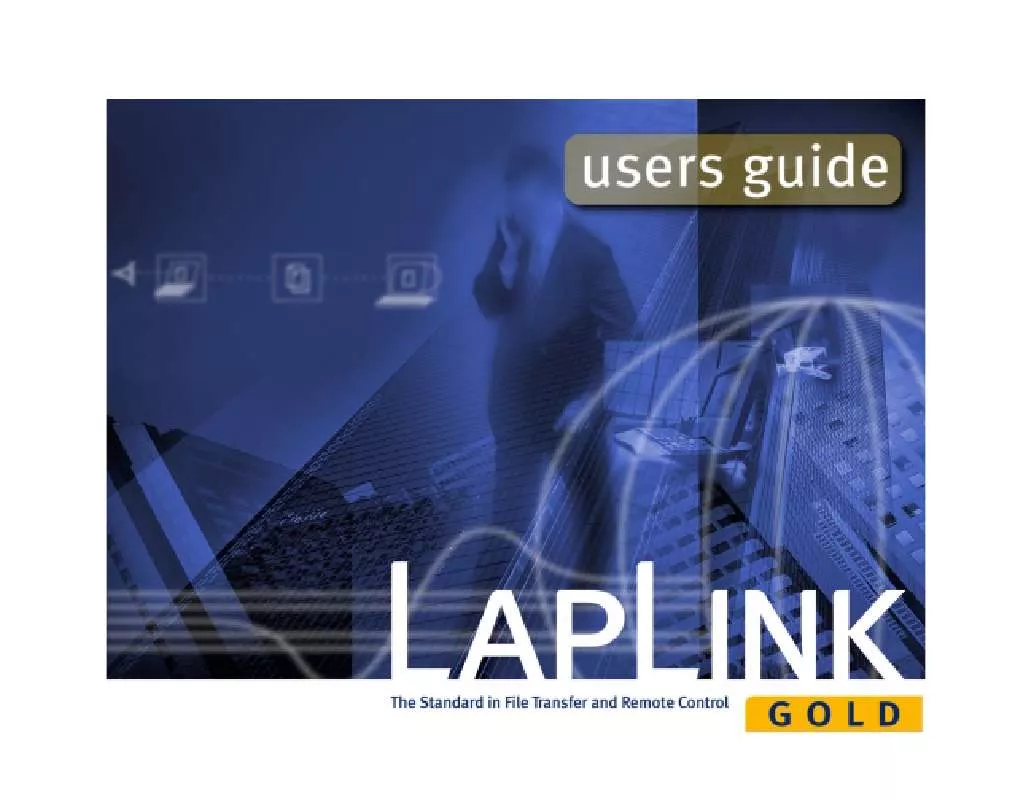
 LAPLINK LAPLINK GOLD QUICK START GUIDE (905 ko)
LAPLINK LAPLINK GOLD QUICK START GUIDE (905 ko)
