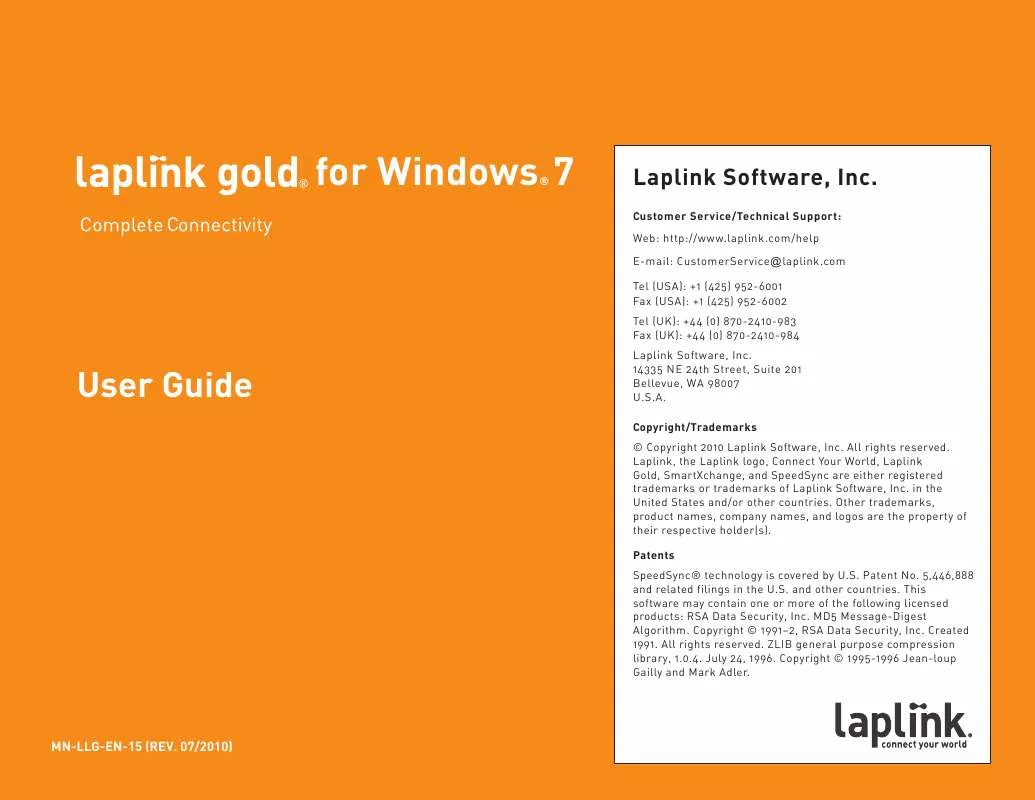User manual LAPLINK LAPLINK GOLD FOR WINDOWS 7
Lastmanuals offers a socially driven service of sharing, storing and searching manuals related to use of hardware and software : user guide, owner's manual, quick start guide, technical datasheets... DON'T FORGET : ALWAYS READ THE USER GUIDE BEFORE BUYING !!!
If this document matches the user guide, instructions manual or user manual, feature sets, schematics you are looking for, download it now. Lastmanuals provides you a fast and easy access to the user manual LAPLINK LAPLINK GOLD FOR WINDOWS 7. We hope that this LAPLINK LAPLINK GOLD FOR WINDOWS 7 user guide will be useful to you.
Lastmanuals help download the user guide LAPLINK LAPLINK GOLD FOR WINDOWS 7.
Manual abstract: user guide LAPLINK LAPLINK GOLD FOR WINDOWS 7
Detailed instructions for use are in the User's Guide.
[. . . ] for Windows® 7
http://www. laplink. com/help
1
User Guide
E-mail us at CustomerService@laplink. com Tel (USA): +1 (425) 952-6001 Fax (USA): +1 (425) 952-6002 Tel (UK): +44 (0) 870-2410-983 Fax (UK): +44 (0) 870-2410-984
for Windows® 7
Laplink Software, Inc.
Customer Service/Technical Support: Web: http://www. laplink. com/help E-mail: CustomerService@laplink. com Tel (USA): +1 (425) 952-6001 Fax (USA): +1 (425) 952-6002 Tel (UK): +44 (0) 870-2410-983 Fax (UK): +44 (0) 870-2410-984
User Guide
Laplink Software, Inc. 14335 NE 24th Street, Suite 201 Bellevue, WA 98007 U. S. A.
Copyright/Trademarks © Copyright 2010 Laplink Software, Inc. Laplink, the Laplink logo, Connect Your World, Laplink Gold, SmartXchange, and SpeedSync are either registered trademarks or trademarks of Laplink Software, Inc. in the United States and/or other countries. [. . . ] You can run an agent from the Windows desktop, from within Laplink, or you can schedule it to run in your absence. By default, a preview appears whenever you run Xchange Agents. You can also open an agent and preview it. Note: Only agents that you schedule to run unattended will proceed without a preview. ·
Dealing with conflicts When you are keeping folders on two computers in sync, a conflict occurs when a file has been modified on both computers since the last time you synchronized. You can handle these conflicts when you preview or run the agent, or you can set options to handle them automatically. · Conflicts between files Conflicts occur when you modify a file on both of your computers. Since both files are new, you need to decide how to handle them: · · Copy either the older or the newer file to the other folder, replacing the file already in that folder. Copy either the older or the newer file to the other folder and give the file a new name. Nothing is replaced.
for Windows® 7
http://www. laplink. com/help
26
User Guide
E-mail us at CustomerService@laplink. com Tel (USA): +1 (425) 952-6001 Fax (USA): +1 (425) 952-6002 Tel (UK): +44 (0) 870-2410-983 Fax (UK): +44 (0) 870-2410-984
·
Skip the conflict without copying either file. When you skip a conflict you carry it over to future synchronizations. There are two categories of conflicts: · · New conflicts - Files have been changed on both computers since the previous synchronization. Old conflicts - Conflicts were left unresolved in earlier synchronizations. The two computers now have different versions of the same file, and both are dated prior to the latest synchronization. You can either treat these conflicts as new conflicts or ignore them and let both versions remain.
and folder and give the copies new names, or skip the conflict without copying either. The best way to handle either of these latter two conflicts is to rename files: shorten the long names or rename the file so that it does not conflict with the name of the folder. True synchronization cannot occur otherwise. If you set an agent to run unattended, for example, neither file in a conflict is copied.
·
Customizing an Xchange Agent Instead of a two-way synchronization, you can customize an agent so that files within folder pairs are copied in one direction only, from one computer to the other. Among other modifications, you can create a shortcut icon to run an agent directly from the desktop, run an agent without a preview, and limit synchronizations just to the files that already appear on both computers. To customize an agent, you must open it from within Laplink Gold or Xchange Agent. · Select SyncTools and then Open Xchange Agent. Click the agent file and then click Open. [. . . ] You can still use the Text Chat window to let the remote user know what you're sending and to pass along additional notes.
for Windows® 7
http://www. laplink. com/help
43
User Guide
E-mail us at CustomerService@laplink. com Tel (USA): +1 (425) 952-6001 Fax (USA): +1 (425) 952-6002 Tel (UK): +44 (0) 870-2410-983 Fax (UK): +44 (0) 870-2410-984
Checklist for Voice Chat
Use full duplex sound card drivers on both ends of the connection. Voice Chat is easiest to use over a full duplex connection; you can hear and be heard at the same time, as on the telephone. For full duplex, both ends of the connection must have sound cards with drivers that support full duplex. Contact your sound card manufacturer to determine whether your sound card supports full duplex; and find out whether drivers are available. [. . . ]
DISCLAIMER TO DOWNLOAD THE USER GUIDE LAPLINK LAPLINK GOLD FOR WINDOWS 7 Lastmanuals offers a socially driven service of sharing, storing and searching manuals related to use of hardware and software : user guide, owner's manual, quick start guide, technical datasheets...manual LAPLINK LAPLINK GOLD FOR WINDOWS 7