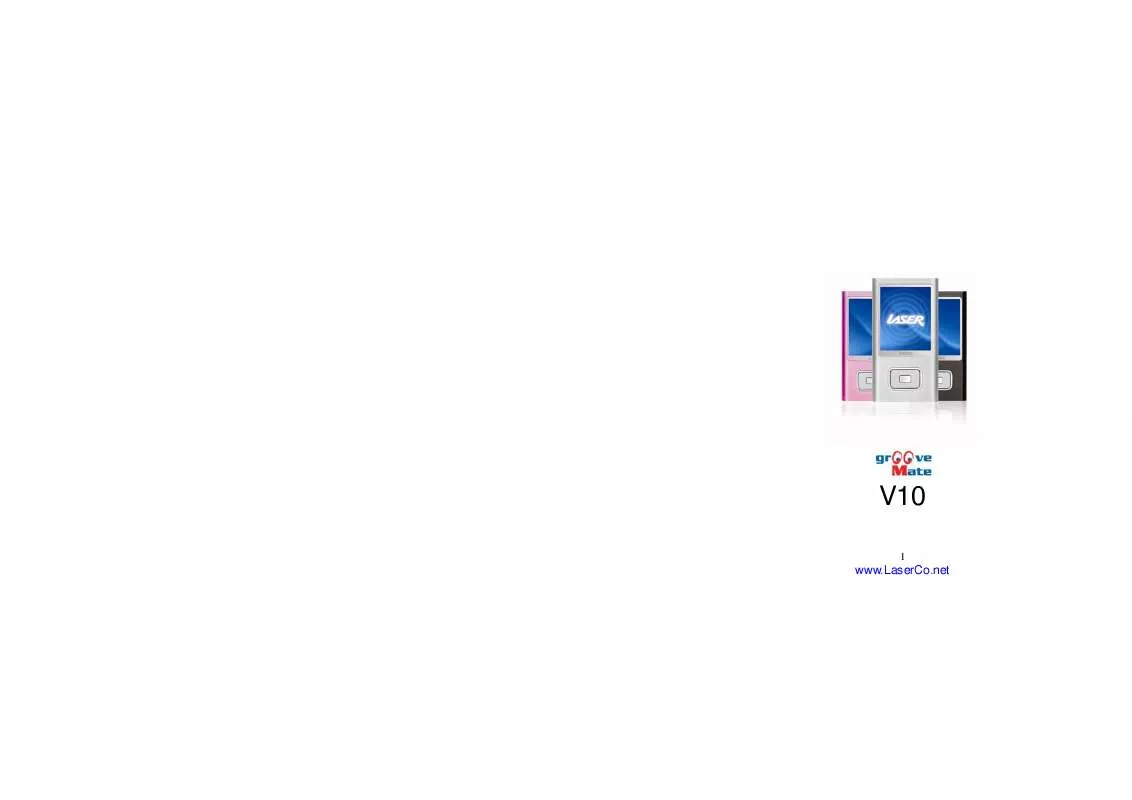Detailed instructions for use are in the User's Guide.
[. . . ] Do not shake TFT screen in order to avoid TFT being damaged or displayed abnormally. Turn down or stop use when you feel tingle in ears. Playing time vary dependent on using conditions and battery charging time
* turn on when charging *charge 15 hours prior first use 3
www. LaserCo. net
Precautions
Do not disconnect the player abruptly during the formatting or uploading and downloading, otherwise, it will cause the program error. [. . . ] The system will power off automatically if the battery is not enough. Push the power switch to OFF position Power Reset If your player is frozen, you can push [ON/OFF] power switch to restart the player. Charging and Data Transmission Connect the player to PC via USB cable to get charge Connected to PC via USB port, let you to copy your music or data into player
7
www. LaserCo. net
Volume Control · When playing music, press the "VOL" until the red speaker icon is flashed at the and to adjust the corner of the right side in the screen, then press volume. · When playing video, press the "VOL" until the red speaker icon is flashed at the corner of the left side in the screen, then press and to adjust the volume Main Menu After entering the Main Menu, select your desired option among [Music] [Video] [FM] [Photo] and , and short press the "M" key [Text] [Record] [Navigation] [Game] [Settings] by pushing to enter the option menu, long press "M" key to exit the option menu and return to main menu
8
www. LaserCo. net
Music In Music Play menu, connect the earphone with player, double press "M" key to see the play list, select the desired music file by pushing leftwards or rightwards key, then short press "M" key to begin the playing, short press key to pause and resume. Press the "VOL" until the red speaker icon is flashed at the corner of the right side in the screen, then press and to adjust the volume. When red speaker icon flashing is off, long press "M" key to return to main menu When playing music, the interface has real audio frequency display, e. g. , for the file with LRC file, behind the frequency is the Synchronous Lyric.
9
www. LaserCo. net
Lyric Display The player only supports the Lyric Synchronous Display that the file shares the same name as LRC file of MP3 format, e. g. , music file is named as "Angel. mp3", the LRC file must be named as "Angel. Irc", what's more, they have to be in the same directory.
Video
and key, then short press "M" key to begin In video play menu, select the video file by press key to pause and resume. Short press the "VOL" until the red speaker to play, then short press icon is flashed at the corner of the left side in the screen, then press and to adjust the volume, short press the "VOL" again to turn the red flashing speaker off at the corner of the left side in the screen, then press and to fast forward and to fast backward the video. Long press "M" key to go back to main menu
10
www. LaserCo. net
FM Radio key to highlight: manual, auto, memories, Short press "M" key to enter FM menu, short press preset, delete, short press "M" to confirm the chosen function
press · ·
and
to change the frequent manually, long press "M" to exit.
·
and Auto: Press "M" to enter, the player will automatically search channel. Mem: press "M" key to enter, press and to select the channel, press [M] to confirm store, the frequent display on screen will replace the frequent that stored before. First Short press "M" to exit memory, then long press "M" to return main menu. Del: press "M" key to enter, press and to select the channal that you want to delete, press "M" the confirm, after delete the station's frequent will display "empty", First Short press "M" to exit delete mode, then long press "M" to return main menu.
11
www. LaserCo. net
FM recording : When you listen the FM music, long press "VOL" key to enter FM record mode, short press key to record and pause selecting, short press "M" key to save the music as file and long press "M" key to exit FM record mode. Note:
In FM mode, the earphone is using as antenna, so please keeping the earphone is connected well.
Photo In main menu, short press "M" key to confirm to enter picture browse mode. Long press " M" to go back to main menu
12
www. LaserCo. net
Text · Download TXT File Connect the player to PC, select the desired file to download and save the file as TXT format. · Read File In main menu, press "M" enter Text option, press and key to select the file, then short press "M" key to read. By pushing key to read next line and page. Long press "M" to return to main menu.
13
www. LaserCo. net
Voice Recoding key to start recording and pause In main menu, press "M" to enter record mode, short press recording, short press "M" key to save the recorded file. [. . . ] It requires 3~4 hours to charge fully the battery (note: for the firstly three times, you have to charge for 10~12
16
www. LaserCo. net
hours).
17
www. LaserCo. net
Convert Video File This player can convert the AVI, VOB, DAT, RMVB or RM into AVI video format via the attached video convert software. 1) Click and run the program of "AV Converter. exe", shown as follows:
2) Click "add ", show dialog as follows:
18
www. LaserCo. net
3) Select and set your desired parameters, select your desired video/audio file and AVI video file routine to be generated, click [Start to Convert] button, then begin to convert to AVI file.
The successfully converted AVI video file can be played in MP4 player. After converting to AVI files, enter Video Play menu, select the corresponding file, short press "M" key to play in video, long press to exit (the Video Play interface refers to the Screen Description).
19
www. LaserCo. net
Upgrade Player Firmware The player can upgrade or resume the damaged player firmware via the tool software in the attached disk. [. . . ]