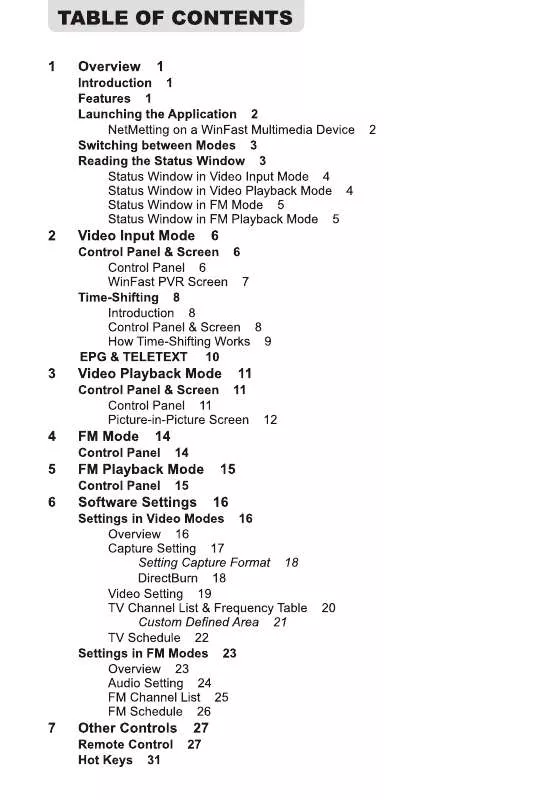Detailed instructions for use are in the User's Guide.
[. . . ] 2. 5 Updating to a new version of CDFinder!
9 12
12 15 16 16 21 24 39
3. Catalog your volumes!
3. 1 Catalog one disk!3. 2 Catalog multiple volumes (Batch Catalog)!3. 4 Automatically catalog volumes when they are ejected!
41
42 43 45 46
3. 5 Update existing catalogs ! [. . . ] The "cdfinder://" protocol name will cause the Mac OS to launch your CDFinder, if it isn't running already, and then send it the query string. cdfinder://find/any/&contains&name=Meat%20Loaf This is the same as the Any Text field search. File related parameters: cdfinder://find/file/&contains&name=Supertramp cdfinder://find/file/&size=256 cdfinder://find/file/&smaller&size=256 cdfinder://find/file/&larger&size=256 Song related parameters: cdfinder://find/audio/&album=Crime%20Of%20The%20Century cdfinder://find/audio/&artist=Roger%20Hodgson cdfinder://find/audio/&song=Open%20The%20Door IPTC related parameters: CDFinder Users Guide Revision: January 5, 2009 Page 102
cdfinder://find/iptc/&any=Canada cdfinder://find/iptc/&caption=Cupertino&contains cdfinder://find/iptc/&caption=California Other IPTC commands include "writer", "headline", "objectname", "keyword", "category", "author", "title", "credit", "source", "instructions", "date", "dateanyear", "dateafter", "datebefore", "city", "state", "country", "reference", "copyright", "priority", and "hasiptc". EXIF related parameters: cdfinder://find/exif/&any=Nikon cdfinder://find/exif/&iso=1600 cdfinder://find/exif/&exposure=0. 0166666667&larger cdfinder://find/exif/&exposure=0. 0166666667 cdfinder://find/exif/&exposure=0. 0166666667&smaller cdfinder://find/exif/&exposure=5. 01 cdfinder://find/exif/&fstop=22 cdfinder://find/exif/&fstop=4 cdfinder://find/exif/&fstop=4&larger cdfinder://find/exif/&fstop=4&smaller cdfinder://find/exif/&flash=1 cdfinder://find/exif/&flash=0 cdfinder://find/exif/&hasGPS cdfinder://find/exif/&hasEXIF CDFinder Users Guide Revision: January 5, 2009 Page 103
And, most important, GPS related commands: cdfinder://find/gps/&city=Berlin&distance=12000m cdfinder://find/gps/&city=San%20Francisco (by default in this case, CDFinder will assume a distance of 5000 meter around that point, if you don't provide one. ) cdfinder://find/gps/&city=Golden%20Gate%20Bridge&distance=2000m And where is this, and who has the most photos taken there?cdfinder://find/gps/&lat=37. 331692105787731&long=-122. 03065752499016&distance=20m
CDFinder Users Guide
Revision: January 5, 2009
Page 104
6. View catalog contents
One big advantage of using CDFinder to catalog your digital data is the fact that you can view the contents of your disks inside CDFinder, even though you don't have any of these disks online!One simple way of doing that is to simply select any catalog in the catalog list. CDFinder will then display the content of that selected catalog in the right part of the window:
CDFinder Users Guide
Revision: January 5, 2009
Page 105
Please notice that the divider between the two parts of the window can be dragged to the left and right. If you drag it all the way to the right, it will stick on the right side, even if you resize the window. That way, you can essentially deactivate that display. CDFinder Users Guide Revision: January 5, 2009 Page 106
But you can also simply double click a catalog, and CDFinder will open a new window, showing you the contents of that catalog, just as you would see it directly in the Finder if the volume would be online: The view here is the top level of the catalog, and it very much looks like list view in the Finder. Please find more information about the CDFinder CMM in the enclosed Read-Me file.
CDFinder Users Guide
Revision: January 5, 2009
Page 114
7. 3 Dock icon and menu in Mac OS X
The Dock of Mac OS X offers a nice way of interacting with the user. CDFinder currently uses this in two ways. First, if CDFinder is running, the Dock menu of CDFinder contains an extra entry called "Find. . . ", which will activate CDFinder, and bring the Finder window to front. Also, CDFinder displays a progress bar in the Dock icon during lengthy operations, such as Find. That way, you can switch to another application, but you will still be able to monitor the progress that CDFinder makes. Stay tuned for even more extensions in the Dock. If you have a cool idea, make sure to let me know!
CDFinder Users Guide
Revision: January 5, 2009
Page 115
7. 4 Roxio Toast Titanium Integration
Roxio Toast already contains a small disc cataloging application named DiskCatalogMaker RE. Compared to CDFinder, DiskCatalogMaker RE is rather simple, and has only a fraction of the abilities of CDFinder, so CDFinder 5 now also offers a fully automatic integration into the Toast burning process.
CDFinder Users Guide
Revision: January 5, 2009
Page 116
All you need to do for the full integration of CDFinder into Roxio Toast is to turn on the option "Catalog Disc Contents" in the Recorder Settings of Roxio Toast:
CDFinder Users Guide
Revision: January 5, 2009
Page 117
The next time you burn a disc with Roxio Toast, it will launch CDFinder and pass it a lot of data about that disc. CDFinder will then create a catalog out of that data for you, quickly and automatically!One little thing to notice here is that CDFinder doesn't actually get to see the newly created disc, so it cannot catalog metadata such as photo previews. If you need these, please let CDFinder catalog the disc directly.
CDFinder Users Guide
Revision: January 5, 2009
Page 118
7. 5 FileMaker Pro Integration
With the full and easy AppleScript support in CDFinder, it is easy to integrate CDFinder into complex FIleMaker Pro solutions. [. . . ] And, of course this works for all photo formats, not just JPEG. So you can upload your RAW photos, without needing to convert them first.
CDFinder Users Guide
Revision: January 5, 2009
Page 196
Also, the URL of your uploaded photo will be displayed in the Uploader window, and you can simply click on it to have a browser window opened with that URL for you.
Will there be an Upload to Panoramio, Flickr, or other web services?If you are asking for it, and the technical option exists, then yes, we will add more uploads to CDFinder. We have already asked the people at Panoramio, but they don't want you to upload photos from any software, but they insist on using the arcane web upload they are offering, claiming they already receive far too many uninteresting uploads. [. . . ]