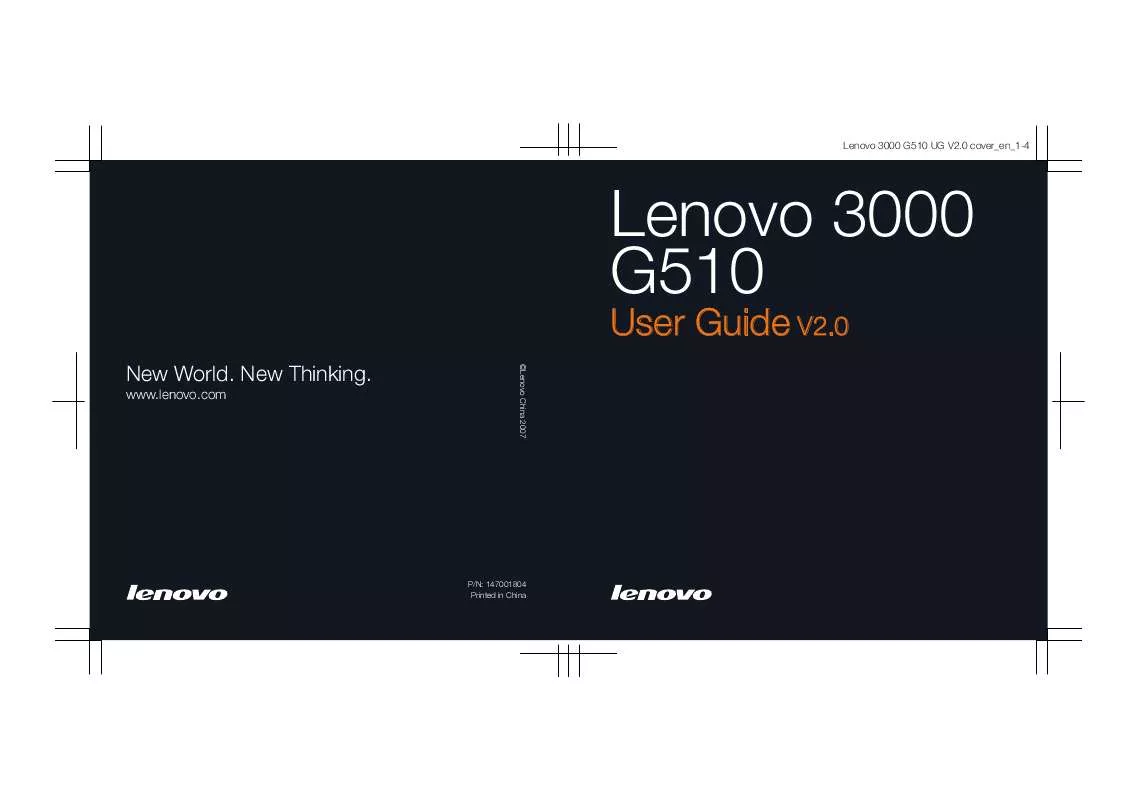User manual LENOVO 3000 G510
Lastmanuals offers a socially driven service of sharing, storing and searching manuals related to use of hardware and software : user guide, owner's manual, quick start guide, technical datasheets... DON'T FORGET : ALWAYS READ THE USER GUIDE BEFORE BUYING !!!
If this document matches the user guide, instructions manual or user manual, feature sets, schematics you are looking for, download it now. Lastmanuals provides you a fast and easy access to the user manual LENOVO 3000 G510. We hope that this LENOVO 3000 G510 user guide will be useful to you.
Lastmanuals help download the user guide LENOVO 3000 G510.
Manual abstract: user guide LENOVO 3000 G510
Detailed instructions for use are in the User's Guide.
[. . . ] Lenovo 3000 G510 UG V2. 0 cover_en_1-4
Lenovo 3000 G510
User Guide V2. 0
©Lenovo China 2007
New World. New Thinking.
www. lenovo. com
P/N: 147001804 Printed in China
Lenovo 3000 G510 UG V2. 0 cover_en_2-3
Note Before using this information and the product it supports, be sure to read the following: · · · · Safety and Warranty Guide included in the package with this publication. Regulatory Notice included in the package with this publication. OneKey Recovery User Guide included in the package with this publication.
First Edition (February 2008) © Copyright Lenovo 2008. [. . . ] Getting Started Changing or Removing the User Password To change the password, do the following:
1 In the Enter Current Password field, type your current password. 2 In the Enter New Password field, type a new password; then retype it to
verify. To remove the password, do the following: 1 In the Enter Current Password field, type your current password. 2 Leave the Enter New Password field blank, and then press the Enter key twice. Note: Make sure the Password on boot is set to Enabled if you need the password protection at power on. To set a Supervisor Password: Only a system administrator will be able to perform this procedure.
1 Turn on your computer. Press F2, while the initial screen is displayed.
The BIOS Setup Utility screen opens.
2 Select Security using the cursor directional keys. 3 Select Set Supervisor Password, and press the Enter key. The Set
Supervisor Password window opens.
4 Choose your supervisor password; it can be from one to eight
alphanumeric characters in any combination. Type it in the Enter New Password field.
46
Lenovo 3000 G510 UG V2. 0_en. book Page 47 Friday, April 18, 2008 2:54 PM
Chapter 3. Getting Started
5 Press the Enter key to move to the Confirm New Password field.
Retype the password you just entered, to verify it.
6 Commit your password to memory, and press the Enter key.
Attention: You might want to note your password and keep it in a safe place. If you forget your supervisor password, Lenovo can not reset your password. You must take your computer to a Lenovo reseller or a Lenovo marketing representative to solve this problem. Proof of purchase is required, and an additional fee may be charged for parts and service.
7 Press F10 to exit. 8 Select Yes in the Setup Confirmation window.
The next time you open the BIOS Setup Utility program, you will be prompted to type your password to proceed. Changing or Removing the Supervisor Password To change the password, do the following: 1 In the Enter Current Password field, type the current supervisor password. 2 In the Enter New Password field, type the new supervisor password; then retype it to verify. To remove the password, do the following: 1 In the Enter Current Password field, type the current supervisor password.
47
Lenovo 3000 G510 UG V2. 0_en. book Page 48 Friday, April 18, 2008 2:54 PM
Chapter 3. Getting Started
2 Leave the Enter New Password field blank, and then press the Enter
key twice.
Hard Disk Passwords
Two types of the hard disk passwords help protect the information stored on the hard disk: · Hard disk user password · Hard disk master password, which requires a hard disk user password If a hard disk user password has been set, but no hard disk master password has been set, the user must enter the hard disk user password in order to gain access to files and applications on the hard disk. The master password can be set and used only by a system administrator. Like a master key, it enables the administrator to get access to any hard disk drive in a system. The administrator sets the master password; no one else knows it. [. . . ] 63 Headphone Jack . . . . . . . . . . . . . . . . . . . . . . . . . . . . . . . . . 19 Help Customer Support Center . . . . . . . . 66 on the Web . . . . . . . . . . . . . . . . . . . . . . . . . . . . . . . . 65 Hibernation Mode Problems . . . . . . . . . . . . . [. . . ]
DISCLAIMER TO DOWNLOAD THE USER GUIDE LENOVO 3000 G510 Lastmanuals offers a socially driven service of sharing, storing and searching manuals related to use of hardware and software : user guide, owner's manual, quick start guide, technical datasheets...manual LENOVO 3000 G510