User manual LENOVO 3000 H210
Lastmanuals offers a socially driven service of sharing, storing and searching manuals related to use of hardware and software : user guide, owner's manual, quick start guide, technical datasheets... DON'T FORGET : ALWAYS READ THE USER GUIDE BEFORE BUYING !!!
If this document matches the user guide, instructions manual or user manual, feature sets, schematics you are looking for, download it now. Lastmanuals provides you a fast and easy access to the user manual LENOVO 3000 H210. We hope that this LENOVO 3000 H210 user guide will be useful to you.
Lastmanuals help download the user guide LENOVO 3000 H210.
You may also download the following manuals related to this product:
Manual abstract: user guide LENOVO 3000 H210
Detailed instructions for use are in the User's Guide.
[. . . ] www. lenovo. com
Version 1. 0
2008. 8
3000 H User Guide
31035089
31035089_3000 H_UG_FM_EN. indd 1
2008. 8. 27 6:06:02 PM
Important safety information
Before using this manual, it is important that you read and understand all the related safety information for this product. Refer to the Safety and Warranty Guide that you received with this product for the latest safety information. Reading and understanding this safety information reduces the risk of personal injury or damage to your product.
Danger: Watch out for high risks
Attention: Pay attention to low risks
Note: Pay attention to important information
© Copyright Lenovo 2008. All rights reserved.
31035089_3000 H_UG_EN. indd 1
2008. 8. 27 6:05:07 PM
31035089_3000 H_UG_EN. indd 2
2008. 8. 27 6:05:07 PM
Contents
Important safety information Chapter 1 Instructions for using computer hardware . . . . . . . . . . . [. . . ] Select Obtaining the latest virus package from the flash disk, and click the update icon. The virus definitions will be updated automatically. OneKey Antivirus does not guarantee to solve all problems caused by computer viruses. If the problems cannot be solved after you apply the OneKey Antivirus, use other methods to recover the system or solve the system problems. This software only scans and kills the viruses in the hard disk drive partitions, not in floppy disks, flash disks or CDs. You can install and use anti-virus software under the Windows system to scan such media. In the process of cleaning viruses, do not power off the computer. Otherwise, it may damage the files in the hard disk drive.
User Guide
19
31035089_3000 H_UG_EN. indd 19
2008. 8. 27 6:04:58 PM
20
User Guide
31035089_3000 H_UG_EN. indd 20
2008. 8. 27 6:04:58 PM
Chapter
Instructions for using computer software
This chapter contains the following topics
ÿ Computer software instructions
1 2 3 4 5
Note: The interface and function of each of these features are subjected to the actual software that was shipped with the computer model that you purchased.
User Guide
21
31035089_3000 H_UG_EN. indd 21
2008. 8. 27 6:04:59 PM
3. 1 Power2Go - Burning Discs (This software can only be used on model with a rewritable optical drive)
Power2Go is the software for disc burning. It provides various burning tools that enable you to easily store your files into CDs or DVDs. Power2Go can make common data discs, music discs, video/photo discs and mixed discs. Note: This software does not support the burning of VCD audio or Blu-ray disk DVDs.
3. 1. 1 Launch
1. Choose All Programs Lenovo Power2Go the Start menu to launch the burner program. The shortcut to launch the burner software is the block icon on the desktop. To use the burner program, just drag and drop the files to be recorded onto their appropriate data, music, or video icon.
3. 1. 2 Starting the burner software
1. Choose All Programs Lenovo Power2Go menu to launch the burner program. Choose a task for the burner from the task list. You can choose the medium to burn from the disc type, and then click the OK icon to access the burner interface. Select the file to be burned from the select source box, and then click the add files icon to add your files into the disc compilation column. Click the burn icon to start burning process.
3. 1. 3 Disc Utility
The burner also provides utility tools for preparing and processing various CDs and DVDs, such as the recording of mirror files, erasing of discs, and conversion of audio.
3. 1. 4 Help
For more information about the use of Power2Go, click the Help icon.
22
User Guide
31035089_3000 H_UG_EN. indd 22
2008. 8. 27 6:05:00 PM
3. 2 WinDVD (Some models are equipped with this software)
With WinDVD, you can play DVDs and VCDs.
To launch the player:
Double click the InterVideo WinDVD8 icon on the desktop. Launch the player.
Click the "?" icon to obtain more information about WinDVD. WinDVD is the software for playing discs. It can play DVD standard format discs and Blu-ray format disc with the optical drive. [. . . ] Check to determine if there is an optical drive icon in the resource manager of the operating system. If there is still no icon, contact Lenovo Service. Otherwise, continue with the next step of this procedure. Confirm that the CD/DVD has been properly placed in the drive. [. . . ]
DISCLAIMER TO DOWNLOAD THE USER GUIDE LENOVO 3000 H210 Lastmanuals offers a socially driven service of sharing, storing and searching manuals related to use of hardware and software : user guide, owner's manual, quick start guide, technical datasheets...manual LENOVO 3000 H210

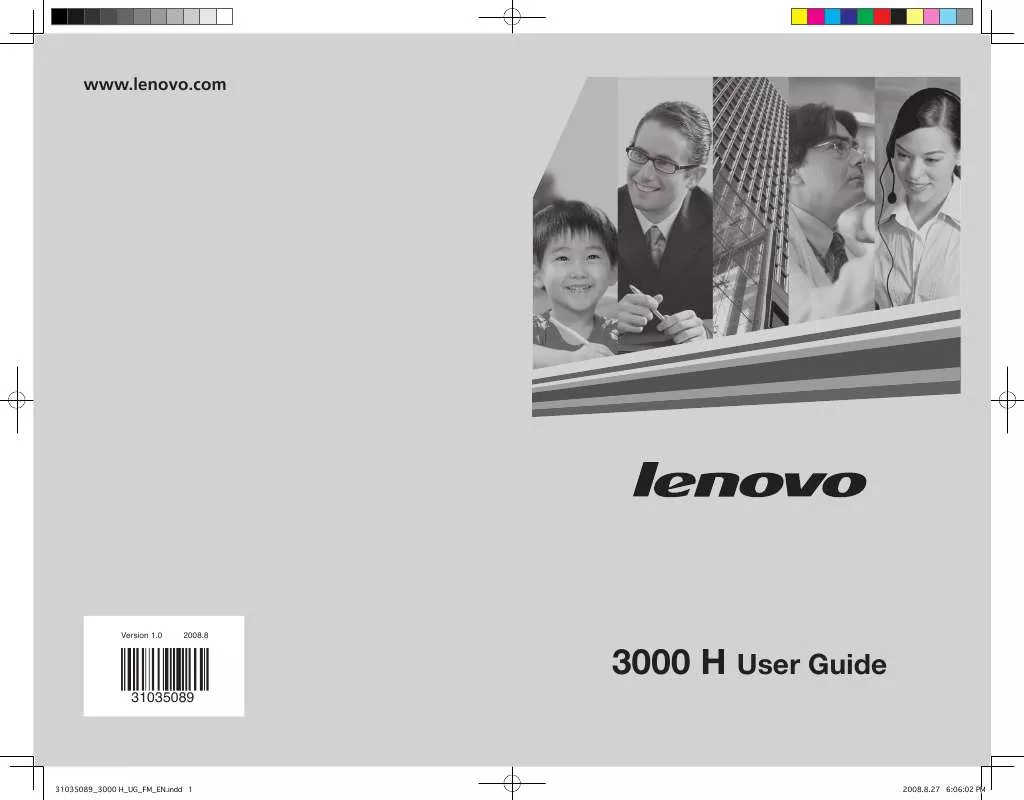
 LENOVO 3000 H210 HARDWARE MAINTENANCE MANUAL (1332 ko)
LENOVO 3000 H210 HARDWARE MAINTENANCE MANUAL (1332 ko)
