User manual LENOVO 3000 H220
Lastmanuals offers a socially driven service of sharing, storing and searching manuals related to use of hardware and software : user guide, owner's manual, quick start guide, technical datasheets... DON'T FORGET : ALWAYS READ THE USER GUIDE BEFORE BUYING !!!
If this document matches the user guide, instructions manual or user manual, feature sets, schematics you are looking for, download it now. Lastmanuals provides you a fast and easy access to the user manual LENOVO 3000 H220. We hope that this LENOVO 3000 H220 user guide will be useful to you.
Lastmanuals help download the user guide LENOVO 3000 H220.
You may also download the following manuals related to this product:
Manual abstract: user guide LENOVO 3000 H220
Detailed instructions for use are in the User's Guide.
[. . . ] 3000 H Series
User Guide
Version 3. 0
2009. 9
31040540
31040540_3000 H_UG_FM_EN_V3. 0. in1 1
2009. 9. 7 2:32:19 PM
3000 H
Important Safety Information
Before using this manual, it is important that you read and understand all of the related safety information for this product. Refer to the Safety and Warranty Guide that you received with this product for the latest safety information. Reading and understanding this safety information reduces the risk of personal injury or damage to your product.
Danger: Be aware of extremely hazardous or lethal situations.
Attention: Be aware of possible damage to programs, devices, or data.
Note: Pay attention to this important information.
© Copyright Lenovo 2007, 2009.
31040540_3000 H_UG_EN_V3. 0. indd 1
2009. 9. 7 2:30:44 PM
31040540_3000 H_UG_EN_V3. 0. indd 2
2009. 9. 7 2:30:44 PM
Contents
Important Safety Information Chapter 1 Instructions for using computer hardware . . . . . . . . . . . 1
1. 1 Front view of the chassis. . . . . . . . . . . . . . . . . . . . . . . . . . . . . . . . . . . . . . . . . . . . . . . . . . . . . . . . . . 2 1. 2 Rear view of the chassis . . . . . . . . . . . . . . . . . . . . . . . . . . . . . . . . . . . . . . . . . . . . . . . . . . . . . . . . . . 3 1. 3 Connecting your computer . . . . . . . . . . . . . . . . . . . . . . . . . . . . . . . . . . . . . . . . . . . . . . . . . . . . . 4 1. 4 Using the Remote Control . . . . . . . . . . . . . . . . . . . . . . . . . . . . . . . . . . . . . . . . . . . . . . . . . . . . . 13
Chapter 2 Using the Rescue System . . . . . . . . . . . . . . . . . . . . . . . . . . . . . . . . . . . . [. . . ] If you select "LAN connection, " configure the IP address and proxy server of the LAN.
2. 3. 3 Password Management
Password Management allows you to set the password for Lenovo Rescue System and manage it. Set a password when you access the Password Management for the first time. If you don't want to set a password, access the system directly and operate accordingly.
2. 4 System Backup
Back up your system partition to an image file. In case of a system failure, you can restore your system from this image file. In the Windows system, click Start All Programs Lenovo Lenovo Rescue System. After starting the procedure, click System Backup to back up your system partition according to the prompts.
2. 5 System Recovery
Reboot your computer into the system recovery environment. You can choose to restore to a system backup point or the initial state.
2. 6 Create Recovery Disc
Create a bootable recovery disc from current system. These recovery discs are used to boot your computer and will guide you through the entire restoration process. In the Windows system, click Start All Programs Lenovo Lenovo Rescue System. After starting the procedure, click Create Recovery Disc to create a bootable recovery disc from current system. Follow the screen prompts to create recovery discs.
0
User Guide
31040540_3000 H_UG_EN_V3. 0. indd 20
2009. 9. 7 2:31:04 PM
Chapter
Using the Computer Software
This chapter contains the following topics:
To learn more about Using the Computer Software, Refer to the Lenovo Software Instruction on the desktop of your computer. ÿ Power2Go - Burning Discs This software only can be used on model with a rewritable optical drive and Blu-ray Burning Disc software is only equipped on the model with Blu-ray Disc rewritable optical drive. ÿ WinDVD Some models are equipped with WinDVD software and the WinDVD Blu-ray software is only equipped on the model with the Blu-ray optical drive. ÿ McAfee Security Center ÿ Lenovo Healthcare Software Only some models are equipped with this software. ÿ Media Show Only some models are equipped with this software.
1 2 3 4 5
User Guide
31040540_3000 H_UG_EN_V3. 0. indd 21
2009. 9. 7 2:31:06 PM
User Guide
31040540_3000 H_UG_EN_V3. 0. indd 22
2009. 9. 7 2:31:06 PM
Chapter
System Maintenance and Recovery
This chapter contains the following topics:
ÿ Daily Maintenance and Tools Instructions
1 2 3 4 5
User Guide
31040540_3000 H_UG_EN_V3. 0. indd 23
2009. 9. 7 2:31:07 PM
4. 1 Restoring the System
The system can develop problems due to erroneous operation or the installation of additional software. If software problems develop in the originally installed software, you can restore the system by using system backup and restoration features. Note:Theexistingsystemsettingswillchangeafterrestoration. Checkthe settingsoftherestoredsystemtoensuretheymatchsettingsthatmaybe criticaltoyourneeds. Usethefollowingproceduretorestorethesoftwaretoaknownfunctional level: 1. Click Start All Programs Accessories System Tools System Restore. Choose either the recommended restore point, or select a different recovery time from the pop-up box. Choose the latest date when the system was running properly. When all processes run to completion, the system displays a message informing you that the restore operation has completed successfully.
4. 2 Backup and Restore
For security purposes, you can back up the system status before you install additional software, or otherwise modify system settings. [. . . ] Troubleshooting and problem resolution: 1. Check to determine if there is an optical drive icon in the resource manager of the operating system. If there is still no icon, contact Lenovo Service. Otherwise, continue with the next step of this procedure. [. . . ]
DISCLAIMER TO DOWNLOAD THE USER GUIDE LENOVO 3000 H220 Lastmanuals offers a socially driven service of sharing, storing and searching manuals related to use of hardware and software : user guide, owner's manual, quick start guide, technical datasheets...manual LENOVO 3000 H220

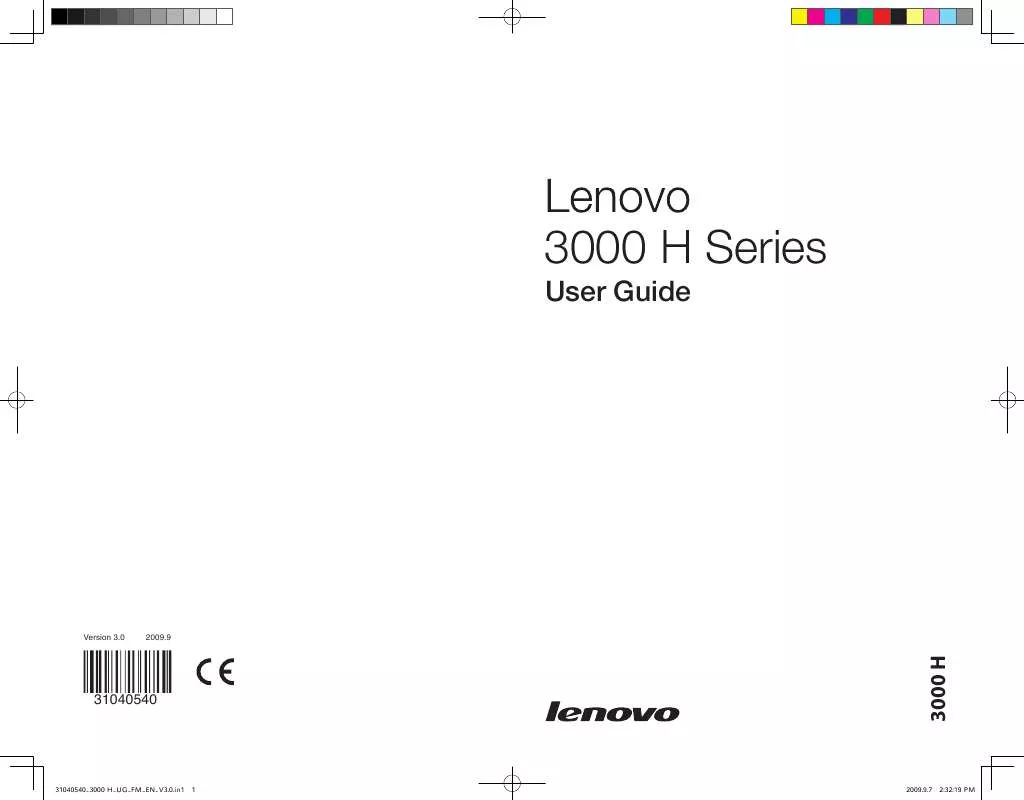
 LENOVO 3000 H220 MANUAL (2303 ko)
LENOVO 3000 H220 MANUAL (2303 ko)
 LENOVO 3000 H220 HARDWARE MAINTENANCE MANUAL (1344 ko)
LENOVO 3000 H220 HARDWARE MAINTENANCE MANUAL (1344 ko)
