User manual LENOVO IDEACENTRE A310
Lastmanuals offers a socially driven service of sharing, storing and searching manuals related to use of hardware and software : user guide, owner's manual, quick start guide, technical datasheets... DON'T FORGET : ALWAYS READ THE USER GUIDE BEFORE BUYING !!!
If this document matches the user guide, instructions manual or user manual, feature sets, schematics you are looking for, download it now. Lastmanuals provides you a fast and easy access to the user manual LENOVO IDEACENTRE A310. We hope that this LENOVO IDEACENTRE A310 user guide will be useful to you.
Lastmanuals help download the user guide LENOVO IDEACENTRE A310.
You may also download the following manuals related to this product:
Manual abstract: user guide LENOVO IDEACENTRE A310
Detailed instructions for use are in the User's Guide.
[. . . ] Machine type: 10056
Lenovo
User Guide
IdeaCentre A3 Series
Version 2. 0
2010. 5
31044343
31044343_A3_UG_FM_EN_V2. 0. indd 1
2010. 4. 30 5:01:04 PM
Important Safety Information
Before using this manual, it is important that you read and understand all of the related safety information for this product. Refer to the Safety and Warranty Guide that you received with this product for the latest safety information. Reading and understanding this safety information reduces the risk of personal injury or damage to your product.
Danger: Be aware of extremely hazardous or lethal situations.
Attention: Be aware of possible damage to programs, devices, or data.
Note: Pay attention to this important information.
© Copyright Lenovo 2009.
31044343_A3_UG_EN_V2. 0. indd 1
2010. 5. 20 10:59:13 AM
31044343_A3_UG_EN_V2. 0. indd 2
2010. 5. 20 10:59:13 AM
Contents
Important Safety Information Chapter 1 Using the Computer Hardware . . . . . . . . . . . . . . . . . . . . . . . . . . . . . . 1
1. 1 Front view of the computer . . . . . . . . . . . . . . . . . . . . . . . . . . . . . . . . . . . . . . . . . . . . . . . . . . . . . . 2 1. 2 Rear view of the computer . . . . . . . . . . . . . . . . . . . . . . . . . . . . . . . . . . . . . . . . . . . . . . . . . . . . . . . 3 1. 3 Computer stand . . . . . . . . . . . . . . . . . . . . . . . . . . . . . . . . . . . . . . . . . . . . . . . . . . . . . . . . . . . . . . . . . . . . . . 4 1. 4 Connecting your computer . . . . . . . . . . . . . . . . . . . . . . . . . . . . . . . . . . . . . . . . . . . . . . . . . . . . . . 5 1. 5 Important information about using the computer . . . . . . . . . . . . . . . . . . . . . 9 1. 6 Wireless keyboard and mouse instructions . . . . . . . . . . . . . . . . . . . . . . . . . . . . 12 1. 7 Using the Infra-red (IR) Remote Control . . . . . . . . . . . . . . . . . . . . . . . . . . . . . . . . . . 14
Chapter 2 Using the Rescue System . . . . . . . . . . . . . . . . . . . . . . . . . . . . . . . . . . . . [. . . ] After starting the procedure, click Create Recovery Disc to create a bootable recovery disc from current system. Follow the screen prompts to create recovery discs.
0
User Guide
31044343_A3_UG_EN_V2. 0. indd 20
2010. 5. 20 10:59:36 AM
Chapter
System Maintenance and Recovery
This chapter contains the following topics:
ÿ Daily Maintenance and Tools Instructions
1
2
3
4
User Guide
31044343_A3_UG_EN_V2. 0. indd 21
2010. 5. 20 10:59:37 AM
3. 1 Restoring the System
The system can develop problems due to erroneous operation or the installation of additional software. If software problems develop in the originally installed software, you can restore the system by using system backup and restoration features. Note:Theexistingsystemsettingswillchangeafterrestoration. Checkthe settingsoftherestoredsystemtoensuretheymatchsettingsthatmaybe criticaltoyourneeds. Use the following procedure to restore the software to a known functional level: 1. Click Start All Programs Accessories System Tools System Restore. Choose either the recommended restore point, or select a different recovery time from the pop-up box. Choose the latest date when the system was running properly. When all processes run to completion, the system displays a message informing you that the restore operation has completed successfully.
3. 2 Backup and Restore
For security purposes, you can back up the system status before you install additional software, or otherwise modify system settings. To back up the system status, do the following: 1. Click Start All Programs Maintenance Backup and Restore. Click Next and follow the instructions to continue.
3. 3 Cleaning Up the Disk
Do the following periodically to clean up the disks and possibly enhance your computer's performance: 1. Click Start All Programs Accessories System Tools Disk Cleanup. Click the OK button to start the cleanup process.
User Guide
31044343_A3_UG_EN_V2. 0. indd 22
2010. 5. 20 10:59:37 AM
3. 4 Checking For, and Correcting Disk Errors
To properly maintain your system, you should periodically check for and fix hard disk errors by doing the following: 1. Right-click the icon for the hard disk drive (HDD) that you want to reorganize, then select Properties from the pop-up menu. Select the Tools tab, and then click Check Now. Check your inspection items for the disk and click Start. Note:Youcannotstarterrorcheckinguntilthecomputerisrestartedand initialized.
3. 5 Defragmenting the Disk(s)
Disk fragments are tiny unused storage areas scattered on the disk. The system cannot directly reutilize these "blank" spaces and system performance can decrease as system operations usually cause the number of unused storage gaps to increase. To defragment your disk storage, do the following: 1. Right-click the icon for the hard disk drive (HDD) that you want to reorganize, then select Properties from the pop-up menu. Go to the Tools tab from disk Properties and select Defragment Now. [. . . ] Check to determine if there is an optical drive icon in the resource manager of the operating system. If there is still no icon, contact Lenovo Service. Otherwise, continue with the next step of this procedure. Confirm that the CD/DVD has been properly placed in the drive. [. . . ]
DISCLAIMER TO DOWNLOAD THE USER GUIDE LENOVO IDEACENTRE A310 Lastmanuals offers a socially driven service of sharing, storing and searching manuals related to use of hardware and software : user guide, owner's manual, quick start guide, technical datasheets...manual LENOVO IDEACENTRE A310

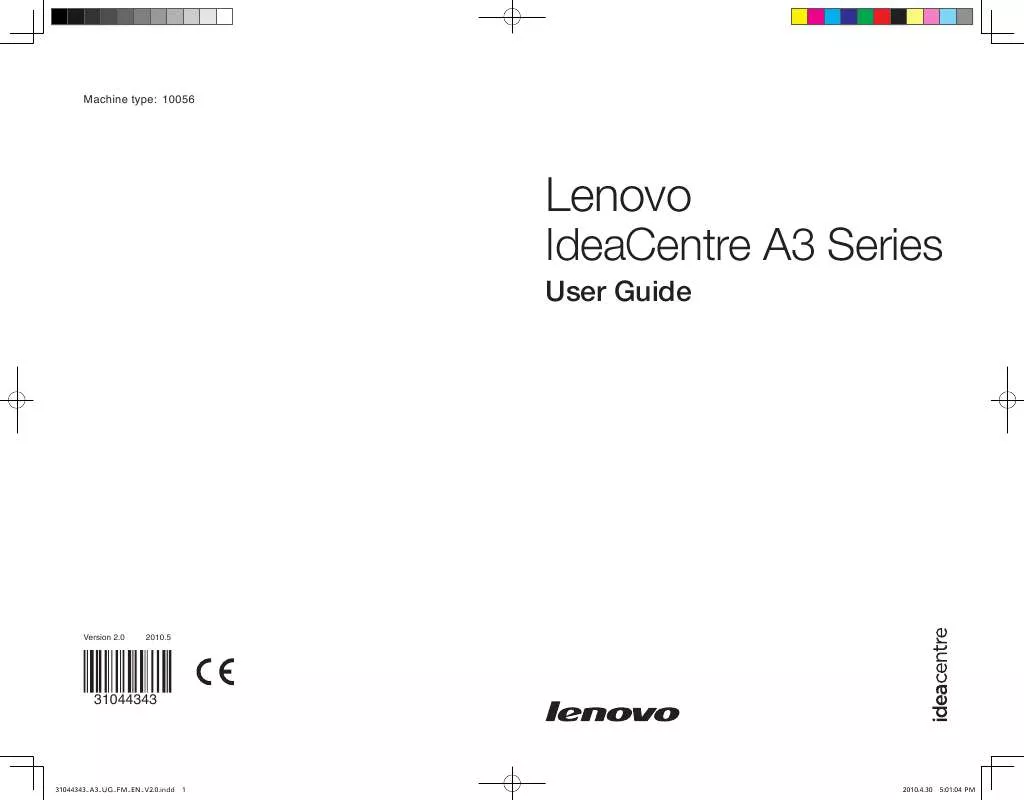
 LENOVO IDEACENTRE A310 HARDWARE MAINTENANCE MANUAL (7102 ko)
LENOVO IDEACENTRE A310 HARDWARE MAINTENANCE MANUAL (7102 ko)
