User manual LENOVO IDEACENTRE A320
Lastmanuals offers a socially driven service of sharing, storing and searching manuals related to use of hardware and software : user guide, owner's manual, quick start guide, technical datasheets... DON'T FORGET : ALWAYS READ THE USER GUIDE BEFORE BUYING !!!
If this document matches the user guide, instructions manual or user manual, feature sets, schematics you are looking for, download it now. Lastmanuals provides you a fast and easy access to the user manual LENOVO IDEACENTRE A320. We hope that this LENOVO IDEACENTRE A320 user guide will be useful to you.
Lastmanuals help download the user guide LENOVO IDEACENTRE A320.
You may also download the following manuals related to this product:
Manual abstract: user guide LENOVO IDEACENTRE A320
Detailed instructions for use are in the User's Guide.
[. . . ] Machine type: 10065/7746
Lenovo
User Guide
IdeaCentre A3 Series
Version 3. 0
2010. 11
31047254
Important Safety Information
Before using this manual, it is important that you read and understand all of the related safety information for this product. Refer to the Safety and Warranty Guide that you received with this product for the latest safety information. Reading and understanding this safety information reduces the risk of personal injury or damage to your product.
Danger: Be aware of extremely hazardous or lethal situations.
Attention: Be aware of possible damage to programs, devices, or data.
Note: Pay attention to this important information.
© Copyright Lenovo 2010.
Contents
Important Safety Information Chapter 1 Using the Computer Hardware . . . . . . . . . . . . . . . . . . . . . . . . . . . . . . 1
1. 1 Front view of the computer . . . . . . . . . . . . . . . . . . . . . . . . . . . . . . . . . . . . . . . . . . . . . . . . . . . . . . 2 1. 2 Rear view of the computer . . . . . . . . . . . . . . . . . . . . . . . . . . . . . . . . . . . . . . . . . . . . . . . . . . . . . . . 3 1. 3 Computer stand . . . . . . . . . . . . . . . . . . . . . . . . . . . . . . . . . . . . . . . . . . . . . . . . . . . . . . . . . . . . . . . . . . . . . . 4 1. 4 Connecting your computer . . . . . . . . . . . . . . . . . . . . . . . . . . . . . . . . . . . . . . . . . . . . . . . . . . . . . . 5 1. 5 Important information about using the computer . . . . . . . . . . . . . . . . . . . . . 9 1. 6 Wireless keyboard and mouse instructions . . . . . . . . . . . . . . . . . . . . . . . . . . . . 12
Chapter 2 Using the Rescue System . . . . . . . . . . . . . . . . . . . . . . . . . . . . . . . . . . . . [. . . ] · Adjustthewindowsvolumecontrol--Clickordouble-clickthespeakericonin the lower-right corner of your screen. Ensure that the volume is turned up and that the sound is not muted.
4. 3 Troubleshooting Software Problems
Problem: You are unable exit a running program normally. Troubleshooting and problem resolution: 1. Open the Task Manager window by pressing Ctrl, Alt and Delete at the same time.
User Guide
25
2. Select the Application tab, select the problem program, and then click the End Task button. Problem: You need to install or uninstall a program. Problem resolution: During installation never abort the install process by powering the system off or through other drastic means. This can cause system program disorder or even failure during system initialization. During the uninstall process, never directly delete the files or folders. This is harmful to the system, and might cause a system-wide malfunction. Use the following procedure to properly uninstall programs: 1. Back up all documents and system settings related to the program before removing it. If the program has its own uninstaller, run it directly to uninstall the program. If the program does not have its own uninstaller, then select Control Panel from Start menu. From the Control Panel, choose Programs and Features. Find the applicable program from the Programs and Features dialog box and then select Uninstall/Modify. Perform the instructions displayed to uninstall the software.
4. 4 Troubleshooting Problems with Optical Drives and Hard Disks
Problem: The Optical drive is unable to read a CD/DVD. Troubleshooting and problem resolution: 1. Check to determine if there is an optical drive icon in the resource manager of the operating system. If there is still no icon, contact Lenovo Service. Otherwise, continue with the next step of this procedure. Confirm that the CD/DVD has been properly placed in the drive. [. . . ] Turn on the power switch (if the devices have ON/OFF switches). Repair the devices as explained in the "Wireless keyboard and mouse instructions" section in the User Guide. Turn off the computer and unplug the main power cord. Plug the main power cord in and restart the computer. [. . . ]
DISCLAIMER TO DOWNLOAD THE USER GUIDE LENOVO IDEACENTRE A320 Lastmanuals offers a socially driven service of sharing, storing and searching manuals related to use of hardware and software : user guide, owner's manual, quick start guide, technical datasheets...manual LENOVO IDEACENTRE A320

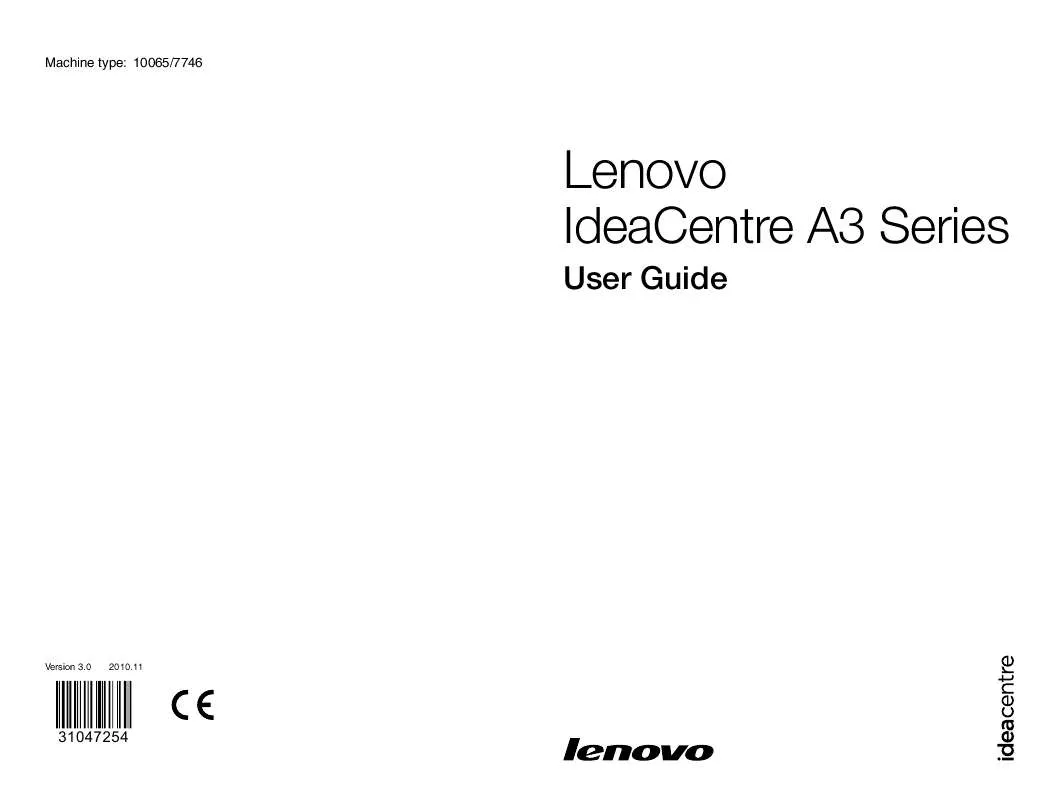
 LENOVO IDEACENTRE A320 HARDWARE MAINTENANCE MANUAL (2493 ko)
LENOVO IDEACENTRE A320 HARDWARE MAINTENANCE MANUAL (2493 ko)
