User manual LENOVO IDEACENTRE B520E
Lastmanuals offers a socially driven service of sharing, storing and searching manuals related to use of hardware and software : user guide, owner's manual, quick start guide, technical datasheets... DON'T FORGET : ALWAYS READ THE USER GUIDE BEFORE BUYING !!!
If this document matches the user guide, instructions manual or user manual, feature sets, schematics you are looking for, download it now. Lastmanuals provides you a fast and easy access to the user manual LENOVO IDEACENTRE B520E. We hope that this LENOVO IDEACENTRE B520E user guide will be useful to you.
Lastmanuals help download the user guide LENOVO IDEACENTRE B520E.
You may also download the following manuals related to this product:
Manual abstract: user guide LENOVO IDEACENTRE B520E
Detailed instructions for use are in the User's Guide.
[. . . ] Machine type: 10088/3111
Lenovo
User Guide
IdeaCentre B5 Series
Version 3. 0
2011. 10
31500753
Important Safety Information
Before using this manual, it is important that you read and understand all of the related safety information for this product. Refer to the Safety and Warranty Guide that you received with this product for the latest safety information. Reading and understanding this safety information reduces the risk of personal injury or damage to your product.
Danger: Be aware of extremely hazardous or lethal situations.
Attention: Be aware of possible damage to programs, devices, or data.
Note: Pay attention to this important information.
© Copyright Lenovo 2011.
Contents
Important Safety Information Chapter C Using the Computer Hardware . . . . . . . . . . . . . . . . . . . . . . . . . . . . . . C
1. 1 Front view . . . . . . . . . . . . . . . . . . . . . . . . . . . . . . . . . . . . . . . . . . . . . . . . . . . . . . . . . . . . . . . . . . . . . . . . . . . . . . . . 2 1. 2 Left and right view of the computer . . . . . . . . . . . . . . . . . . . . . . . . . . . . . . . . . . . . . . . . . 3 1. 3 Rear view of the computer . . . . . . . . . . . . . . . . . . . . . . . . . . . . . . . . . . . . . . . . . . . . . . . . . . . . . . . 4 1. 4 Computer stand instruction . . . . . . . . . . . . . . . . . . . . . . . . . . . . . . . . . . . . . . . . . . . . . . . . . . . . . 5 1. 5 Connecting your computer . . . . . . . . . . . . . . . . . . . . . . . . . . . . . . . . . . . . . . . . . . . . . . . . . . . . . . 7 1. 6 Important information about using the computer . . . . . . . . . . . . . . . . . . . 10 1. 7 Wired keyboard . . . . . . . . . . . . . . . . . . . . . . . . . . . . . . . . . . . . . . . . . . . . . . . . . . . . . . . . . . . . . . . . . . . . . 12
Chapter C Touch screen user instruction . . . . . . . . . . . . . . . . . . . . . . . . . . . . . [. . . ] · Ifanerrormessageappearsonthescreen, writedowntheexactmessage. This message may help support personnel diagnose and fix the problem(s). · Ifanerrormessageoccursinaprogram, seetheprogram'sdocumentation. Note: The procedures in this document were written for the Windows default view, so they may not apply if you set your Lenovo® computer to theWindowsClassicview.
5. C Troubleshooting Display Problems
Problem: Blank screen or no image is displayed on the monitor. Troubleshooting and problem resolution: Check that the LCD screen has been turned on; If not, press the LCD On/Off button to turn on the LCD. If still cannot solve the problem, contact to Lenovo Customer Service. Problem: You need to change display property settings. Setting display background and icon properties: 1. Right-click the desktop anywhere except over an icon, then select Personalize from the pop-up menu. From here, select the appropriate options to: · Changethedesktopbackground · Selectascreensaver · Selectcolorsandappearanceoptionsforiconsandcharacters · SetresolutionandcolorsbyusingDisplay Settings options
34
User Guide
Problem: Ripple on screen Troubleshooting and problem resolution: 1. Check for devices located less than one meter from the computer such as refrigerators, electric fans, electric dryers, UPSs, regulators, fluorescent lamps or other computers that may be generating magnetic interference. Move any interfering devices away from the computer. If the problem persists, consult with Lenovo Service.
5. C Troubleshooting Audio Problems
Problem: No sound from integrated speakers. Troubleshooting and problem resolution: · Adjustthewindowsvolumecontrol--Double-clickthespeakericoninthe lower-right corner of your screen. Ensure that the volume is turned up and that the sound is not muted. Adjust the volume, bass, or treble controls to eliminate distortion. · Disconnectheadphonesfromtheheadphoneconnector--Soundfromthe speakers is automatically disabled when headphones are connected to the computer's side-panel headphone connector. Troubleshooting and problem resolution: · Checktheheadphonecableconnection--Ensurethattheheadphonecableis securely inserted into the headphone connector. · Adjustthewindowsvolumecontrol--Clickordouble-clickthespeakericonin the lower-right corner of your screen. Ensure that the volume is turned up and that the sound is not muted.
5. 3 Troubleshooting Software Problems
Problem: You are unable exit a running program normally. Troubleshooting and problem resolution: 1. Open the Task Manager window by pressing Ctrl, Alt and Delete at the same time. Select the Application tab, select the problem program, and then click the End Task button.
User Guide
35
Problem: You need to install or uninstall a program. [. . . ] Turn on the power switch (if the devices have ON/OFF switches). Repair the devices as explained in the "Wireless keyboard and mouse instructions" section in the User Guide. Turn off the computer and unplug the main power cord. Plug the main power cord in and restart the computer. [. . . ]
DISCLAIMER TO DOWNLOAD THE USER GUIDE LENOVO IDEACENTRE B520E Lastmanuals offers a socially driven service of sharing, storing and searching manuals related to use of hardware and software : user guide, owner's manual, quick start guide, technical datasheets...manual LENOVO IDEACENTRE B520E

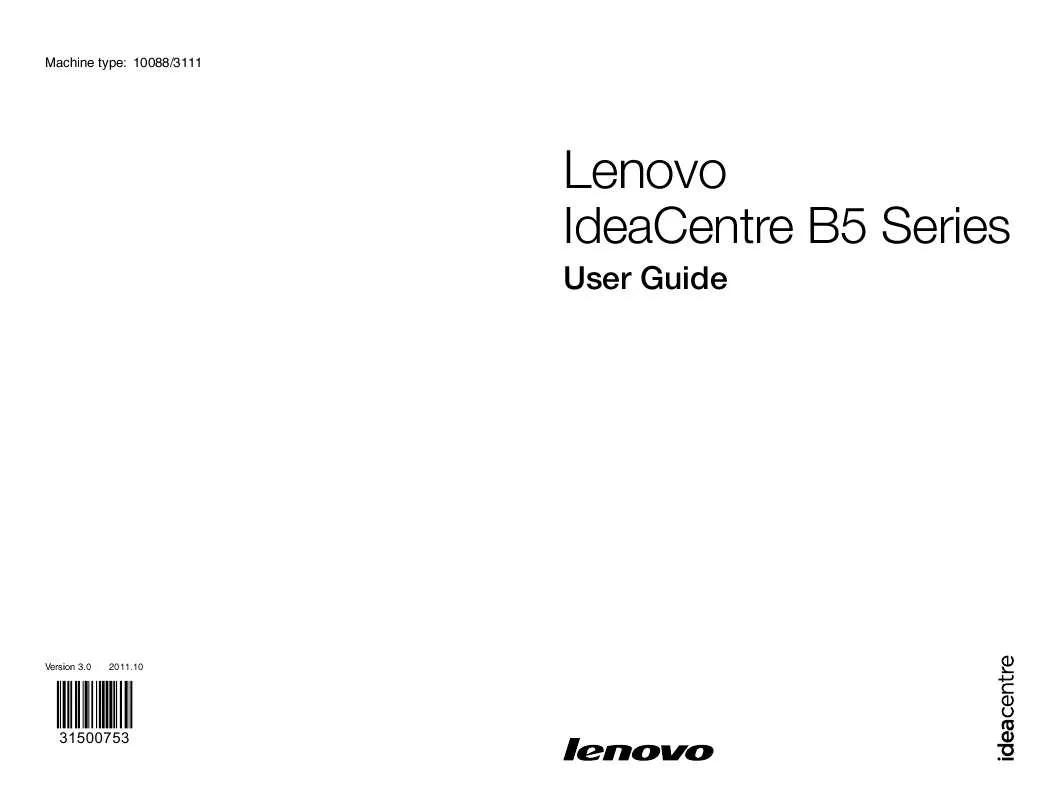
 LENOVO IDEACENTRE B520E HARDWARE MAINTENANCE (8320 ko)
LENOVO IDEACENTRE B520E HARDWARE MAINTENANCE (8320 ko)
 LENOVO IDEACENTRE B520E HARDWARE REPLACEMENT GUIDE (2298 ko)
LENOVO IDEACENTRE B520E HARDWARE REPLACEMENT GUIDE (2298 ko)
