User manual LENOVO IDEACENTRE K330
Lastmanuals offers a socially driven service of sharing, storing and searching manuals related to use of hardware and software : user guide, owner's manual, quick start guide, technical datasheets... DON'T FORGET : ALWAYS READ THE USER GUIDE BEFORE BUYING !!!
If this document matches the user guide, instructions manual or user manual, feature sets, schematics you are looking for, download it now. Lastmanuals provides you a fast and easy access to the user manual LENOVO IDEACENTRE K330. We hope that this LENOVO IDEACENTRE K330 user guide will be useful to you.
Lastmanuals help download the user guide LENOVO IDEACENTRE K330.
You may also download the following manuals related to this product:
Manual abstract: user guide LENOVO IDEACENTRE K330
Detailed instructions for use are in the User's Guide.
[. . . ] Machine type: 10062/7727
IdeaCentre K3 Series
User Guide
Version 4. 0
2010. 10
31046999
Important Safety Information
Before using this manual, it is important that you read and understand all of the related safety information for this product. Refer to the Safety and Warranty Guide that you received with this product for the latest safety information. Reading and understanding this safety information reduces the risk of personal injury or damage to your product.
Danger: Be aware of extremely hazardous or lethal situations.
Attention: Be aware of possible damage to programs, devices, or data.
Note: Pay attention to this important information.
© Copyright Lenovo 2007, 2010.
Contents
Important Safety Information Chapter 1 Using the Computer Hardware . . . . . . . . . . . . . . . . . . . . . . . . . . . . . . 1
1. 1 Front view of the chassis . . . . . . . . . . . . . . . . . . . . . . . . . . . . . . . . . . . . . . . . . . . . . . . . . . . . . . . . . 2 1. 2 Rear view of the chassis . . . . . . . . . . . . . . . . . . . . . . . . . . . . . . . . . . . . . . . . . . . . . . . . . . . . . . . . . . 4 1. 3 Connecting your computer . . . . . . . . . . . . . . . . . . . . . . . . . . . . . . . . . . . . . . . . . . . . . . . . . . . . . 5 1. 4 Power Dial (Selected models only) . . . . . . . . . . . . . . . . . . . . . . . . . . . . . . . . . . . . . . . . . 11
Chapter 2 Using the Rescue System . . . . . . . . . . . . . . . . . . . . . . . . . . . . . . . . . . . . [. . . ] Adjust the position and pitch angle of the camera to ensure the whole face is displayed in the video capture window.
To use this software, do the following:
Click Start All Programs Lenovo Lenovo Dynamic Brightness System. The default setting has been pre-selected. You can adjust the brightness and display delay time according to your needs.
3. 2 Lenovo Eye Distance System
The Lenovo Eye Distance System can automatically detect the distance between you and the display. It will alert you automatically when you sit too close to the display. You can also set the viewing distance as well as a time interval after which a warning will pop up. Note: This function applies only to computers equipped with a Lenovo PC camera and is available only after the camera has been installed.
To use this software, do the following:
Click Start All Programs Lenovo Lenovo Eye Distance System.
User Guide
21
The default setting has been pre-selected. You can adjust the viewing distance according to your needs. Ensurethelensofthecameraisclearlyvisibleandnotcovered. Ensureyoureyesareclearlyvisibleandnotcovered. (The function that detects the distance between the user and monitor is based on the position of the user's eyes. Therefore, if the eyes are covered or there is a strong reflection, distance detection may be affected. ) Wearingglassesmayaffecttheaccuracyofthefaceimageverification. Thelimitsfordistancedetectionbythecamera: Minimumdistance:approx. 20centimters(7. 90inches) Maximumdistance:approx. 70centimeters(27. 55inches) Pitchangle(angleofrotationofthefaceintheverticalplane): Elevation:20degrees Depression:30degrees Horizontal angle of rotation (angle of rotation of the face in the horizontal plane):between-20and+20degrees
3. 3 BackOn Track
BackOn Track lets you easily back up important files to a disc, hard drive, or other storage device. A Back Up Files project can be scheduled to run daily, weekly, or monthly. Large backups are automatically spread across as many discs as you need.
3. 3. 1 Using BackOn Track
Choose All Programs Lenovo FileBackup from the Start menu to launch the BackOn Track software.
3. 3. 2 Back up files
Begin by selecting the drive, drive partition, or folder containing the files you want to back up. You can choose to archive all the files in the selected path or just certain types of files. You can back up any files that have changed since a specified date, or create a custom backup based on certain file extensions. Finally, schedule the project to run on a regular basis, or begin backing up right away.
22
User Guide
3. 3. 3 My Project
My projects is used to manage your saved backup projects. Any backup projects that you have saved will be listed under My Projects.
3. 3. 4 Restore Files
The Restore Files project restores individual files and folders that you have protected using a Back Up Files project. With Restore Files, you select a backup, search for the file or folder you would like to restore, and then click Next. The files will be restored to the location you choose.
3. 3. 5 Help
For more information on the operation of BackOn Track, see Product Help Information in the Help option. You can learn more about the operation and settings of BackOn Track software in the Help document.
3. 3. 6 File Backup button (selected models only)
After starting the Windows operating system, press the File Backup button on the top of the chassis to launch the BackOn Track software.
User Guide
23
24
User Guide
Chapter
Troubleshooting and Confirming Setup
This chapter contains the following topics:
Troubleshooting and Problem Resolution Note: The description of the TV tuner card in this manual is only used for the machines which have the TV tuner card. It does not apply to those machines that do not have a TV tuner card.
1
2
3
4
User Guide
25
Solving Problems
Follow these tips when troubleshooting your computer: · Ifyouaddedorremovedapartbeforetheproblemstarted, reviewthe installation procedures to ensure that the part is correctly installed. [. . . ] If the Service partition of 3G - 3 x 1000 x 1000 x 1000/(1024 x 1024 x 1024) = 2. 79G is subtracted, the capacity of the hard disk shown in the system can be obtained. The capacity of the hard disk as calculated using this method may be slightly different from the actual capacity due to the rounding of totals.
4. 5 Special considerations for troubleshooting Windows
Record the following information as it may be useful later when troubleshooting system problems: 1. The serial number was shipped with the computer and provided separately by the manufacturer. The Help Center is unable to retrieve this number. [. . . ]
DISCLAIMER TO DOWNLOAD THE USER GUIDE LENOVO IDEACENTRE K330 Lastmanuals offers a socially driven service of sharing, storing and searching manuals related to use of hardware and software : user guide, owner's manual, quick start guide, technical datasheets...manual LENOVO IDEACENTRE K330

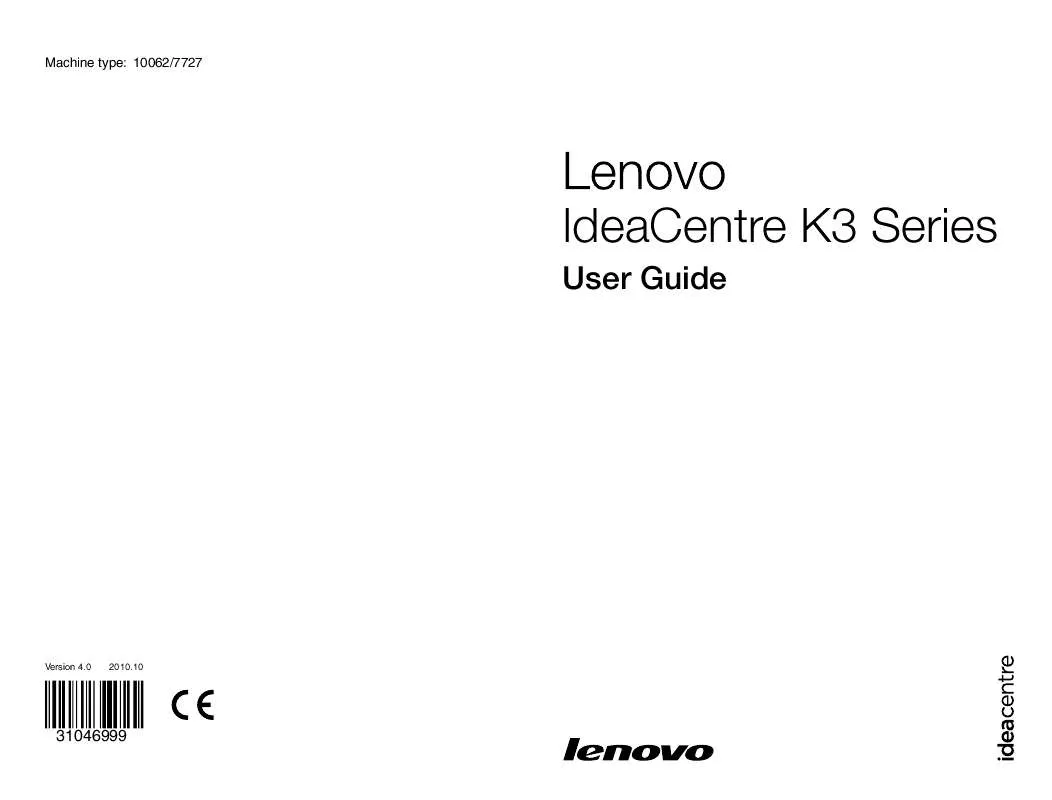
 LENOVO IDEACENTRE K330 HARDWARE MAINTENANCE MANUAL (2493 ko)
LENOVO IDEACENTRE K330 HARDWARE MAINTENANCE MANUAL (2493 ko)
