User manual LENOVO IDEACENTRE Q150
Lastmanuals offers a socially driven service of sharing, storing and searching manuals related to use of hardware and software : user guide, owner's manual, quick start guide, technical datasheets... DON'T FORGET : ALWAYS READ THE USER GUIDE BEFORE BUYING !!!
If this document matches the user guide, instructions manual or user manual, feature sets, schematics you are looking for, download it now. Lastmanuals provides you a fast and easy access to the user manual LENOVO IDEACENTRE Q150. We hope that this LENOVO IDEACENTRE Q150 user guide will be useful to you.
Lastmanuals help download the user guide LENOVO IDEACENTRE Q150.
You may also download the following manuals related to this product:
Manual abstract: user guide LENOVO IDEACENTRE Q150
Detailed instructions for use are in the User's Guide.
[. . . ] Machine type: 10053
Lenovo
IdeaCentre Q150 Series
User Guide
Version 1. 0
2010. 4
31044392
31044392_Q150_UG_FM_EN_V1. 0. indd1 1
2010. 4. 20 10:26:26 AM
Important Safety Information
Before using this manual, it is important that you read and understand all of the related safety information for this product. Refer to the Safety and Warranty Guide you received with this product for the latest safety information. Reading and understanding this safety information reduces the risk of personal injury and damage to your product.
Danger: Beware of extremely hazardous or lethal situations.
Attention: Beware of possible damage to programs, devices, or data.
Note: Pay attention to this important information.
© Copyright Lenovo 2010.
31044392_Q150_UG_EN_V1. 0. indd 1
2010. 4. 20 10:46:45 AM
31044392_Q150_UG_EN_V1. 0. indd 2
2010. 4. 20 10:46:45 AM
Contents
Important Safety Information Chapter 1 Using the Computer Hardware . . . . . . . . . . . . . . . . . . . . . . . . . . . . . . 1
1. 1 Front view . . . . . . . . . . . . . . . . . . . . . . . . . . . . . . . . . . . . . . . . . . . . . . . . . . . . . . . . . . . . . . . . . . . . . . . . . . . . . . . . 2 1. 2 Rear view. . . . . . . . . . . . . . . . . . . . . . . . . . . . . . . . . . . . . . . . . . . . . . . . . . . . . . . . . . . . . . . . . . . . . . . . . . . . . . . . . 3 1. 3 Computer mount instruction . . . . . . . . . . . . . . . . . . . . . . . . . . . . . . . . . . . . . . . . . . . . . . . . . . . . 4 1. 4 Setting the display resolution . . . . . . . . . . . . . . . . . . . . . . . . . . . . . . . . . . . . . . . . . . . . . . . . . . . 6 1. 5 Connecting your computer . . . . . . . . . . . . . . . . . . . . . . . . . . . . . . . . . . . . . . . . . . . . . . . . . . . . . 6
Chapter 2 Recovery Wizard . . . . . . . . . . . . . . . . . . . . . . . . . . . . . . . . . . . . . . . . . . . . . . . . . . . [. . . ] Click Start All Programs Maintenance Backup and Restore. Click Next and follow the instructions to continue.
0
UserGuide
31044392_Q150_UG_EN_V1. 0. indd 20
2010. 4. 20 10:46:59 AM
4. 3 Cleaning Up the Disk
Do the following periodically to clean up the disks and possibly enhance your computer's performance: 1. Click Start All Programs Accessories System Tools Disk Cleanup. Click the OK button to start the cleanup process.
4. 4 Checking For, and Correcting Disk Errors
To properly maintain your system, you should periodically check for and fix hard disk errors by doing the following: 1. Right-click the icon for the hard disk drive (HDD) that you want to reorganize, then select Properties from the pop-up menu. Select the Tools tab, and then click Check Now. Check your inspection items for the disk and click Start. Note:Youcannotstarterrorcheckinguntilthecomputerisrestartedand initialized.
4. 5 Defragmenting the Disk(s)
Disk fragments are tiny unused storage areas scattered on the disk. The system cannot directly reutilize these "blank" spaces and system performance can decrease as system operations usually cause the number of unused storage gaps to increase. To defragment your disk storage, do the following: 1. Right-click the icon for the hard disk drive (HDD) that you want to reorganize, then select Properties from the pop-up menu. Go to the Tools tab from disk Properties and select Defragment Now. Select the time and scheme to be used by the defragging program, then start the defragmenting program. Depending on the amount of defragmentation on the hard disk drive, this procedure can take a long time (sometimes more than one hour).
UserGuide
31044392_Q150_UG_EN_V1. 0. indd 21
2010. 4. 20 10:47:00 AM
4. 6 Performing Daily Maintenance Tasks
Cleaning the computer components Because many of the computer components consist of sophisticated integrated circuit boards, it is very important to periodically clean around the computer to prevent dust buildup. The cleaning supplies you need in order to clean the components include: a vacuum cleaner, a soft cotton cloth, clear water (pure water preferred) and cotton swabs. Attention: Beforeyoucleanyourcomputer, disconnectthecomputer fromtheelectricaloutlet. Cleanyourcomputerwithasoftcloth dampenedwithwater. Donotuseliquidoraerosolcleaners, whichmay containflammablesubstances. Note:Toavoiddamagingthecomputerordisplay, donotspraycleaning solutiondirectlyontothedisplay. Onlyuseproductsspecificallydesigned forcleaningdisplays, andfollowtheinstructionsthatareincludedwiththe product. The following are general methods for cleaning the components: · You can use a soft cloth to remove dust on the surface of the computer, the monitor, the printer, the speakers and the mouse. · You can use a vacuum cleaner to clean in otherwise inaccessible corners. · To clean the keyboard thoroughly, shut down the computer and scrub it gently with a wet cloth. · Do not use the keyboard until it is dry. Do not do any of the following: · Allow water to enter the computer · Use a heavily dampened cloth · Spray water directly onto the surface of the monitor or inside of computer. [. . . ] From the Control Panel, choose Add or Remove Programs. Find the applicable program in the Programs and Functions dialog box and then select Change/Remove. Back up all documents and system settings related to the program before
UserGuide
31044392_Q150_UG_EN_V1. 0. indd 26
2010. 4. 20 10:47:02 AM
removing it. If the program has its own uninstaller, run it directly to uninstall the program. [. . . ]
DISCLAIMER TO DOWNLOAD THE USER GUIDE LENOVO IDEACENTRE Q150 Lastmanuals offers a socially driven service of sharing, storing and searching manuals related to use of hardware and software : user guide, owner's manual, quick start guide, technical datasheets...manual LENOVO IDEACENTRE Q150

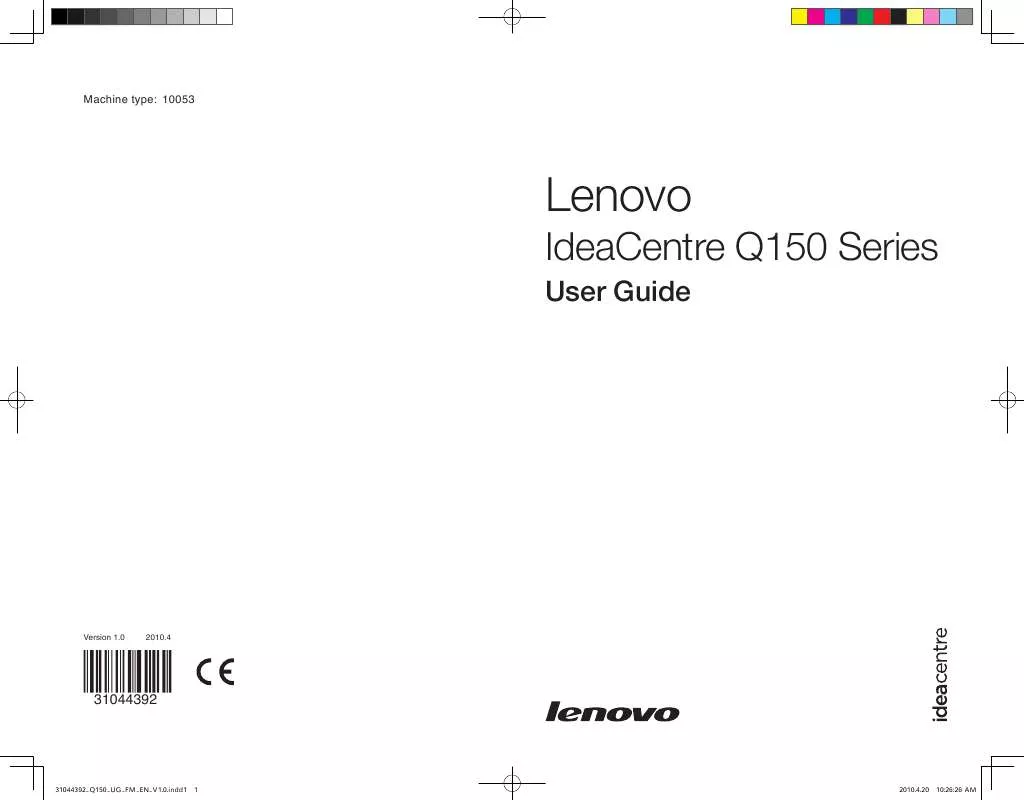
 LENOVO IDEACENTRE Q150 HARDWARE MAINTENANCE MANUAL (6216 ko)
LENOVO IDEACENTRE Q150 HARDWARE MAINTENANCE MANUAL (6216 ko)
