User manual LENOVO IDEACENTRE Q700
Lastmanuals offers a socially driven service of sharing, storing and searching manuals related to use of hardware and software : user guide, owner's manual, quick start guide, technical datasheets... DON'T FORGET : ALWAYS READ THE USER GUIDE BEFORE BUYING !!!
If this document matches the user guide, instructions manual or user manual, feature sets, schematics you are looking for, download it now. Lastmanuals provides you a fast and easy access to the user manual LENOVO IDEACENTRE Q700. We hope that this LENOVO IDEACENTRE Q700 user guide will be useful to you.
Lastmanuals help download the user guide LENOVO IDEACENTRE Q700.
You may also download the following manuals related to this product:
Manual abstract: user guide LENOVO IDEACENTRE Q700
Detailed instructions for use are in the User's Guide.
[. . . ] Lenovo
IdeaCentre Q700 Series
User Guide
Version 1. 1
2009. 7
31039306
31039306_Q700_UG_FM_EN_V1. 1. indd1 1
2009. 7. 3 3:05:02 PM
Important Safety Information
Before using this manual, it is important that you read and understand all of the related safety information for this product. Refer to the Safety and Warranty Guide you received with this product for the latest safety information. Reading and understanding this safety information reduces the risk of personal injury and damage to your product.
Danger: Beware of extremely hazardous or lethal situations.
Attention: Beware of possible damage to programs, devices, or data.
Note: Pay attention to this important information.
© Copyright Lenovo 2007, 2009.
31039306_Q700_UG_EN_V1. 1. indd 1
2009. 7. 3 3:09:40 PM
31039306_Q700_UG_EN_V1. 1. indd 2
2009. 7. 3 3:09:40 PM
Contents
Important Safety Information Chapter 1 Using the Computer Hardware . . . . . . . . . . . . . . . . . . . . . . . . . . . . . . 1
1. 1 Front view of the computer chassis . . . . . . . . . . . . . . . . . . . . . . . . . . . . . . . . . . . . . . . . . 2 1. 2 Rear view of the computer chassis . . . . . . . . . . . . . . . . . . . . . . . . . . . . . . . . . . . . . . . . . . 3 1. 3 Computer stand instruction . . . . . . . . . . . . . . . . . . . . . . . . . . . . . . . . . . . . . . . . . . . . . . . . . . . . . 4 1. 4 Connecting your computer . . . . . . . . . . . . . . . . . . . . . . . . . . . . . . . . . . . . . . . . . . . . . . . . . . . . . 5 1. 5 Using the Remote Control . . . . . . . . . . . . . . . . . . . . . . . . . . . . . . . . . . . . . . . . . . . . . . . . . . . . . 11
Chapter 2 Using the Rescue System . . . . . . . . . . . . . . . . . . . . . . . . . . . . . . . . . . . . [. . . ] Save the latest virus definitions to the flash disk. Creating an update on the flash disk will not destroy the source file in it. After creating the flash disk, restart the computer and access the OneKey Antivirus interface. Select Obtain the latest virus package from the flash disk, and click the update icon. The virus definitions will be updated automatically. OneKey Antivirusdoesnotguaranteetosolveallproblemscaused bycomputerviruses. Iftheproblemscannotbesolvedafteryourun OneKey Antivirus, pleaseuseothermethodstorecoverthesystemor solvethesystemproblems. Thissoftwareonlyscansandkillsvirusesontheharddiskdrive
UserGuide
2
31039306_Q700_UG_EN_V1. 1. indd 21
2009. 7. 3 3:10:00 PM
partitions, notthoselocatedonfloppydisks, flashdisksorCDs. You caninstallanduseanti-virussoftwareinWindowstoscansuchmedia. Intheprocessofcleaningviruses, donotpoweroffthecomputer. Otherwise, filesontheharddiskdrivemaybedamaged.
22
UserGuide
31039306_Q700_UG_EN_V1. 1. indd 22
2009. 7. 3 3:10:01 PM
Chapter
Using the Computer Software
This chapter contains the following topics:
ÿ Computer software instructions Note: Theinterfaceandfunctionalityof thesefeaturesaremayvaryaccordingtothe actualsoftwarethatwasshippedwiththe computermodelthatyoupurchased.
1 2 3 4 5
UserGuide
2
31039306_Q700_UG_EN_V1. 1. indd 23
2009. 7. 3 3:10:02 PM
Note:
The standard product has no installation software for high quality audio and video players nor a plug-in; though some models may come with audio and video software, it is not guaranteed that they will support all high quality audio and video formats. Therefore, if the user needs to play high quality audio and video or CD material, the user will need to purchase or download software or a plug-in from the internet that can play the corresponding audio or video files. Because audio and video files in the market or via the internet do not yet have uniform production standards, if the user cannot play or smoothly play some of the audio and video files during normal operation, it does not necessarily mean there is a hardware or system problem; instead, the user is recommended to consult with the supplier or manufacturer for problems related to audio and video players, plugins and audio and video files. This product has been tested for playing high quality audio and video files of the following specifications: (the actual audio and video performance may be different according to differences in individual product configuration, software and hardware, as well as audio and video file formats) Resolution 1920x1080 1920x1080 1920x1080 Video encoding format VC-1 MPEG2 H. 264 Bit rate 11Mbps 20Mbps 12Mbps Frame rate 24fps 24fps 24fps
3. 1 Power2Go -- Burning Discs
(This software can only be used on models with a rewritable optical drive) Power2Go is the software for disc burning. It provides various burning tools that enable you to easily store your files on CDs or DVDs. Power2Go can make common data discs, music discs, video/photo discs and mixed discs. Note: ThissoftwaredoesnotsupporttheburningofVCDaudioorBlu-ray discDVDs.
3. 1. 1 Launch
1. Choose All Programs Lenovo Power2Go Power2GoExpress from the Start menu to launch the burner program.
2
UserGuide
31039306_Q700_UG_EN_V1. 1. indd 24
2009. 7. 3 3:10:02 PM
2. The shortcut to launch the burner software is the block icon on the desktop. To use the burner program, just drag and drop the files to be recorded onto their appropriate data, music, or video icon.
3. 1. 2 Starting the Burner Software
1. Choose All Programs Lenovo Power2Go Power2Go from the Start menu to launch the burner program. Choose a task for the burner from the task list. Choose the medium to burn to from the disc type, then click the OK icon to access the burner interface. Select the file to be burned from the select source box, and then click the Add Files icon to add your files to the disc compilation column. [. . . ] Troubleshooting and problem resolution: 1. Check to determine if there is an optical drive icon in the resource manager of the operating system. If there is still no icon, contact Lenovo Service. Otherwise, continue with the next step of this procedure. [. . . ]
DISCLAIMER TO DOWNLOAD THE USER GUIDE LENOVO IDEACENTRE Q700 Lastmanuals offers a socially driven service of sharing, storing and searching manuals related to use of hardware and software : user guide, owner's manual, quick start guide, technical datasheets...manual LENOVO IDEACENTRE Q700

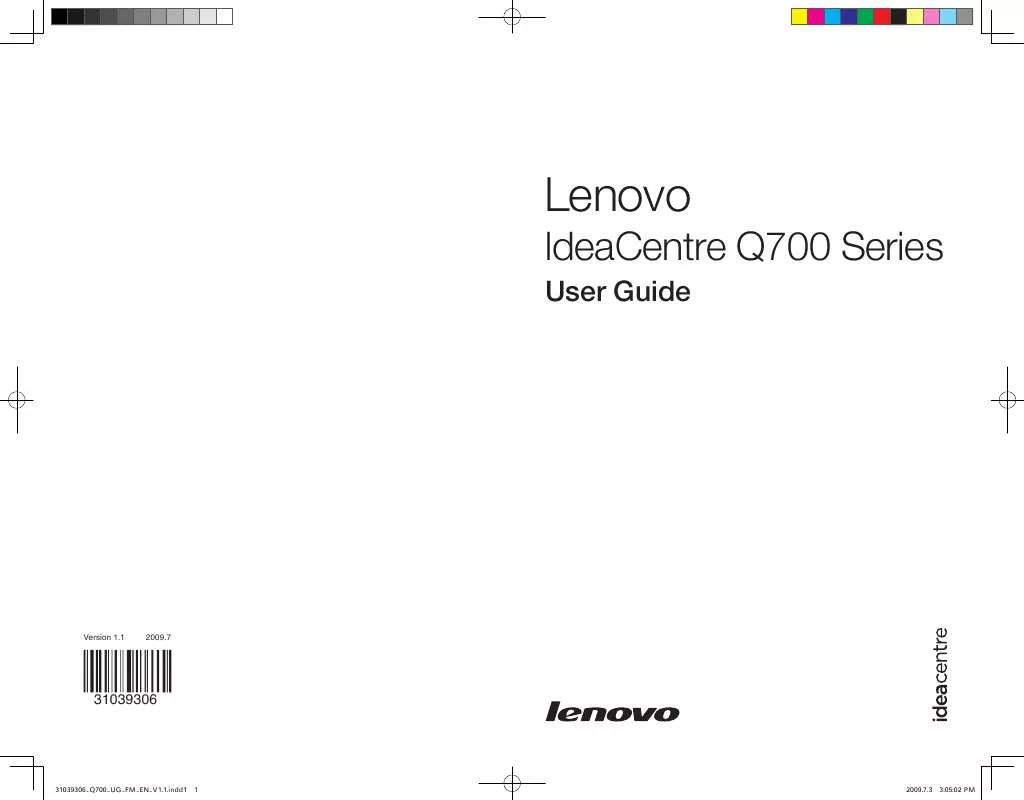
 LENOVO IDEACENTRE Q700 HARDWARE MAINTENANCE MANUAL (12340 ko)
LENOVO IDEACENTRE Q700 HARDWARE MAINTENANCE MANUAL (12340 ko)
