User manual LENOVO IDEAPAD U130
Lastmanuals offers a socially driven service of sharing, storing and searching manuals related to use of hardware and software : user guide, owner's manual, quick start guide, technical datasheets... DON'T FORGET : ALWAYS READ THE USER GUIDE BEFORE BUYING !!!
If this document matches the user guide, instructions manual or user manual, feature sets, schematics you are looking for, download it now. Lastmanuals provides you a fast and easy access to the user manual LENOVO IDEAPAD U130. We hope that this LENOVO IDEAPAD U130 user guide will be useful to you.
Lastmanuals help download the user guide LENOVO IDEAPAD U130.
You may also download the following manuals related to this product:
Manual abstract: user guide LENOVO IDEAPAD U130
Detailed instructions for use are in the User's Guide.
[. . . ] Lenovo IdeaPad U130
User Guide V1. 0
Note Before using this information and the product it supports, be sure to read the following: · · · Chapter 6. Safety, Use, and Care Information on page 53. OneKey Rescue System User Guide included in the package with this publication.
First Edition (October 2008) © Copyright Lenovo 2008. GOVERNMENT USERS RESTRICTED RIGHTS: Our products and/or services are provided with RESTRICTED RIGHTS. [. . . ] If the LCD breaks and the internal liquid crystal material contacts the eyes, mouth or clothing, take the following actions immediately : In case contact to the eyes or mouth, rinse with large amount of running water for more than 15 minutes. If any symptoms are present after washing, get medical care. In case contact to the skin or clothing, wipe it immediately and wash with soap and large amount of running water for more than 15 minutes. The skin or clothing maybe damaged if liquid crystal material is left adhered.
69
Chapter 6. Safety, Use, and Care Information
Caring Your Computer --------------------------------------------------------------Though your computer is designed to function reliably in normal work environments, you need to use common sense in handling it. By following these important tips, you will get the most use and enjoyment out of your computer.
Be Careful about Where and How You Work
Do not leave the base of your computer, or any other part that becomes hot during operation, in contact with your lap or any part of your body for an extended period when the computer is functioning or when the battery is charging. Your computer dissipates some heat during normal operation. This heat is a function of the level of system activity and battery charge level. Extended contact with your body, even through clothing, could cause discomfort or, eventually, a skin burn. When the AC adapter is connected to an electrical outlet and your computer, it generates heat. Do not place the adapter in contact with any part of your body while using it. Never use the AC adapter to warm your body. Extended contact with your body, even through clothing, may cause a skin burn. Route the cables of an AC adapter, a mouse, a keyboard, a printer, or any other electronic device, or communication lines, so that they cannot be walked on, tripped over, pinched by your computer or other objects, or in any way subjected to treatment that could disturb the operation of your computer. Applying strong force to the cables may damage or break them.
70
Chapter 6. Safety, Use, and Care Information Place liquids away from your computer to avoid spills, and keep your computer away from water (to avoid the danger of electrical shock). Particles that fall into your keyboard can cause damage. Store packing materials safely out of the reach of children to prevent the risk of suffocation from plastic bags. Keep your computer away from magnets, activated cellular phones, electrical appliances, or speakers (within 13 cm or 5 in). Avoid subjecting your computer to extreme temperatures (below 5°C/ 41°F or above 35°C/95°F). Some appliances, such as certain portable desktop fans or air purifiers, can produce negative ions. If a computer is close to such an appliance, and is exposed for an extended time to air containing negative ions, it may become electrostatically charged. [. . . ] 42 Keyboard. . . . . . . . . . . . . . . . . . . . . . . . . . . . . . . . . . . 41 Password . . . . . . . . . . . . . . . . . . . . . . . . . . . . . . . . . . . 41 Sleep Mode. . . . . . . . . . . . . . . . . . . . . . . . . . . . . . . . 42 Sound . . . . . . . . . . . . . . . . . . . . . . . . . . . . . . . . . . . . . . . . [. . . ]
DISCLAIMER TO DOWNLOAD THE USER GUIDE LENOVO IDEAPAD U130 Lastmanuals offers a socially driven service of sharing, storing and searching manuals related to use of hardware and software : user guide, owner's manual, quick start guide, technical datasheets...manual LENOVO IDEAPAD U130

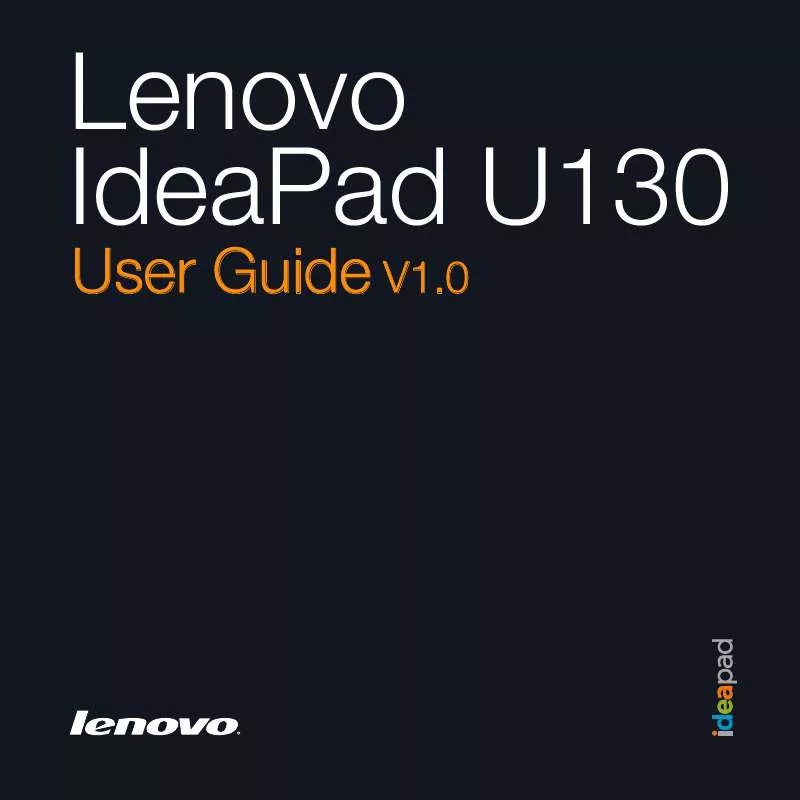
 LENOVO IDEAPAD U130 HARDWARE MAINTENANCE MANUAL (14701 ko)
LENOVO IDEAPAD U130 HARDWARE MAINTENANCE MANUAL (14701 ko)
