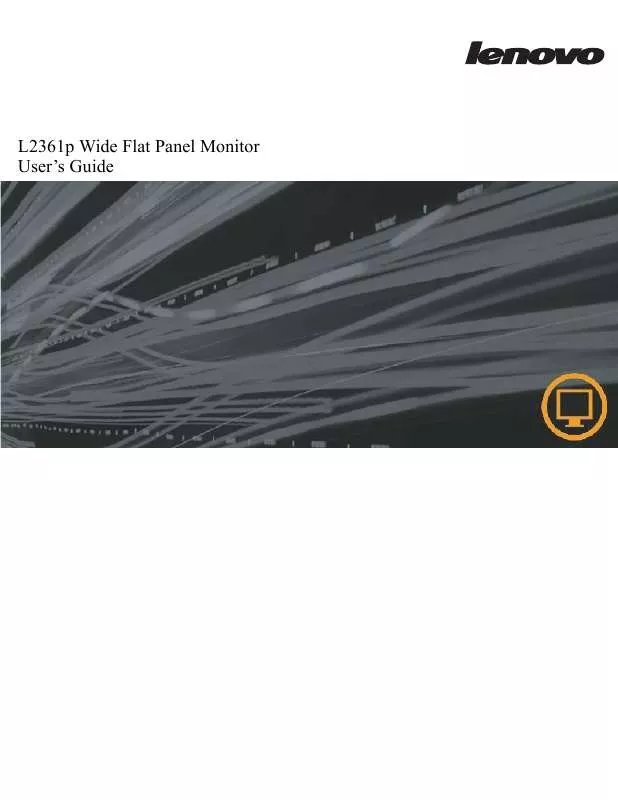User manual LENOVO L2361P WIDE FLAT PANEL MONITOR
Lastmanuals offers a socially driven service of sharing, storing and searching manuals related to use of hardware and software : user guide, owner's manual, quick start guide, technical datasheets... DON'T FORGET : ALWAYS READ THE USER GUIDE BEFORE BUYING !!!
If this document matches the user guide, instructions manual or user manual, feature sets, schematics you are looking for, download it now. Lastmanuals provides you a fast and easy access to the user manual LENOVO L2361P WIDE FLAT PANEL MONITOR. We hope that this LENOVO L2361P WIDE FLAT PANEL MONITOR user guide will be useful to you.
Lastmanuals help download the user guide LENOVO L2361P WIDE FLAT PANEL MONITOR.
Manual abstract: user guide LENOVO L2361P WIDE FLAT PANEL MONITOR
Detailed instructions for use are in the User's Guide.
[. . . ] L2361p Wide Flat Panel Monitor User's Guide
Product numbers
L2361pwA
First Edition (
2009)
© Copyright Lenovo 2009. LENOVO products, data, computer software, and services have been developed exclusively at private expense and are sold to governmental entities as commercial items as defined by 48 C. F. R. 2. 101 with limited and restricted rights to use, reproduction and disclosure. LIMITED AND RESTRICTED RIGHTS NOTICE: If products, data, computer software, or services are delivered pursuant a General Services Administration "GSA" contract, use, reproduction, or disclosure is subject to restrictions set forth in Contract No. [. . . ] This may harm the coating of the screen area.
Wall Mounting(Optional)
Refer to the instructions that come with the base mounting kit. To convert your LCD display from a desk-mounted to a wall-mounted display, do the following:
Step 1: Verify that the Power button is turned Off, then disconnect the power cord. Step 2: Lay the LCD display face down on a towel or blanket.
Step 3: Revolve the stand and insure it is parallel to top of the back side. Remove the plastic Covers from the back of the LCD display.
Step 4: Attatch the mounting bracket from the VESA compatible wall mounting kit (100mm x100mm distance). Step 5: Attach the LCD display to the wall, following the instructions in the wall-mounting kit.
Chapter 2.
2-9
Chapter 3. Reference information
This section contains monitor specifications, instructions to manually install the monitor driver, troubleshooting information, and service information.
Monitor specifications
Table 3-1. Monitor specifications for type-model
Dimensions Height Depth Width Stand VESA mount Tilt Supported 442. 0 mm (16. 61 in. ) 118. 0 mm (4. 65 in. ) 569. 0 mm (22. 40 in. ) Range: 10°, 60° 100mm x 100mm (3. 94 in. x3. 94 in. ) Make sure the light bar is located downside when using VESA mount setup. 584. 2 mm(23 in. ) 312. 0 mm (12. 28 in. ) 533. 2 mm(20. 99 in. ) 0. 265 mm (0. 01 in. ) (V) 90-264VAC (100~240VAC+/-10%) 1. 5 A < 45 W <1W(Analog), < 1W(Digital) < 0. 5W at 100Vac & 240Vac
Image
Viewable image size Maximum height Maximum width Pixel pitch
Power input
Supply voltage Max supply current
Power consumption Note: Power consumption figures are for the monitor and the power supply combined.
Normal operation Standby/Suspend Off Note:without Audio in/USB/Webca m Input signal Horizontal addressability Vertical addressability Clock frequency
Video input (Analog)
Analog Direct Drive, 75 ohm 0. 7V 1920 pixels (max) 1080 lines (max) 205 MHz -
© Copyright Lenovo 2009. Monitor specifications for type-model
Video input (Digital) Interface Input Signal Horizontal addressability Vertical addressability Clock frequency Communications Supported Display Modes (VESA Standard modes between noted ranges) Temperature VESA DDC Horizontal frequency Vertical frequency Native Resolution Operating Storage Shipping Humidity Operating Storage Shipping HDMI VESA TMDS (Panel LinkTM) 1920 pixels (max) 1080 lines (max) 165 MHz CI 30 kHz - 83 kHz 50 Hz - 75 Hz 1920 x 1080 at 60 Hz 0° to 40° C (32° to 104° F) -20° to 60° C (-4° to 140° F) -20° to 60° C (-4° to 140° F) 8% to 80% non-condensing 5% to 95% non-condensing 5% to 95% non-condensing
3-2
L2361p Wide Flat Panel Monitor User's Guide
Troubleshooting
If you have a problem setting up or using your monitor, you might be able to solve it yourself. Before calling your dealer or Lenovo, try the suggested actions that are appropriate to your problem. Troubleshooting
Problem The words "Out of Range" are shown on the screen, and the power indicator is flashing white. Possible cause The system is set to a display mode which is not supported by the monitor. Suggested action If you are replacing an old monitor, reconnect it and adjust the display mode to within the specified range for your new monitor. If using a Windows system, restart the system in safe mode, then select a supported display mode for your computer. If these options do not work, contact the Support Center. The video signal cable is not connected with the monitor or system completely. The automatic image setup function was not performed. The power indicator is not lit and there is no image. · The monitor's power switch is not switched on. The power cord is loose or disconnected. Be sure the signal cable is firmly plugged into the system and monitor. [. . . ] All information contained in this document was obtained in specific environments and is presented as an illustration. The result obtained in other operating environments may vary. Lenovo may use or distribute any of the information you supply in any way it believes appropriate without incurring any obligation to you. Any references in this publication to non-Lenovo Web sites are provided for convenience only and do not in any manner serve as an endorsement of those Web sites. [. . . ]
DISCLAIMER TO DOWNLOAD THE USER GUIDE LENOVO L2361P WIDE FLAT PANEL MONITOR Lastmanuals offers a socially driven service of sharing, storing and searching manuals related to use of hardware and software : user guide, owner's manual, quick start guide, technical datasheets...manual LENOVO L2361P WIDE FLAT PANEL MONITOR